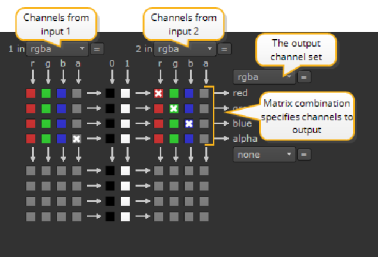
Nuke features two main nodes for channel swapping: Shuffle and ShuffleCopy. Shuffle lets you rearrange the channels from a single image (1 input) and then output the result to the next node in your compositing tree. ShuffleCopy lets you rearrange channels from two images (2 inputs) and output the result. Let’s take a look at the ShuffleCopy node first.
|
|
| The ShuffleCopy matrix. |
• Channels from Input 1 - the first group of channel boxes are the channels supplied by input 1 on the node. As shown above, the foreground element’s default rgba set is selected.
• Channels from Input 2 - the second group of channel boxes are the channels supplied by input 2 on the node.
To swap channels, do the following:
| 1. | Click Channel > Shuffle or ShuffleCopy to insert a Shuffle or ShuffleCopy node. Remember you use Shuffle when you only want to swap channels in a single upstream node, and ShuffleCopy when you want to swap channels in two separate nodes, like a foreground and background branch. |
| 2. | Select the incoming channels from the In 1 and In 2 (optional) dropdown menus. You can select up to eight channels in this manner. |
| 3. | Select the layers to which you wish to direct the incoming channels from the dropdown menus on the right. You can select up to eight channels in this manner. |
| 4. | If the outgoing layer to which you wish to direct channels does not yet exist, create it using the new option on the dropdown menus on the right. |
| 5. | Click as necessary on the resulting matrix to swap channels. |
TIP: If you just need to copy a channel from one data stream into another, use Channel > Copy, instead of ShuffleCopy. Then, specify the channel to copy and the destination channel for output.