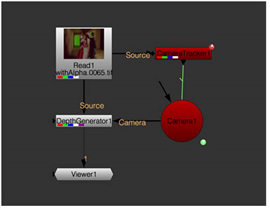
To connect DepthGenerator:
| 1. | To use the DepthGenerator node, you need a tracked camera that matches your footage. If you don’t already have one, you can create one with the CameraTracker node (see Camera Tracking). |
| 2. | Create a DepthGenerator node by clicking 3D > DepthGenerator. |
| 3. | Attach a Viewer to the output of DepthGenerator. |
| 4. | Connect the Source input to your footage and the Camera input to your Camera node. |
|
|
| A simple DepthGenerator node tree. |
| 5. | Depth can only be calculated where the real world 3D position of objects doesn’t change. If there are moving objects in your Source footage, DepthGenerator is likely to struggle to create an accurate depth map for those regions. To prevent this, you can exclude moving foreground regions from the depth calculation by connecting a matte to the Mask input and setting Ignore Mask in the DepthGenerator properties to the channel that contains the matte. Note that DepthGenerator expects values of either 0 (for regions to use) or 1 (for regions to ignore). |
|
|
|
| A Source image. | An ignore mask. |
The Mask input only appears once you’ve connected the other two inputs.
|
|
| Using the Mask input. |
| 6. | Proceed to Selecting What to Output below. |