
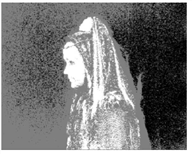
After picking the screen color, you have created a matte (the screen matte) and despilled the foreground. The result can be displayed in a number of different ways using the View control. You can output the final composite of the foreground over the background as an rgba, or you can output the premultiplied or unpremultiplied foreground for compositing elsewhere in the tree. The screen matte and the status view are the other two options which are useful in fine-tuning the key rather than as an output image in their own right.
The Status is one of the options in the View dropdown menu and shows an exaggerated view of the key so that you can make a more informed decision when tuning the key. The image on the right shows the Status display after the screen color has been picked from the image on the left.
|
|
|
| Green screen. | Status. |
Three colors are displayed:
• Black pixels show areas that are pure background in the final composite.
• White pixels show areas that are pure foreground.
• Gray pixels are a blend of foreground and background pixels in the final composite. You need gray pixels around the edge of the foreground to get a good key at the foreground edge. Pixels that are a blend between the foreground and background are shown in just one shade of gray. This is done to highlight potential problems with the key. These gray pixels may represent a foreground/background blend of 50/50 or 99/1. No distinction is made as to this ratio.
You may occasionally see other colors in the Status view and these are covered under Status.