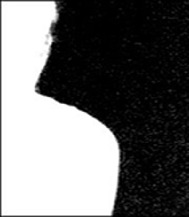
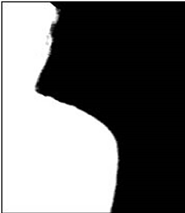
removal.
removal.
Set operation to Clean BG Noise. If there are any white regions in the dark, bluescreen area, it is noise (or shades of blue that did not get picked up on the first sample) and should be removed. Sample through these white noise regions and release the pen or mouse button to process the data and eliminate the noise. Repeat this procedure as often as necessary to clear all the noise from the background areas. Sometimes increasing the brightness of your monitor or the screen gamma allows you to see noise that would otherwise be invisible.
NOTE: You do not need to remove every single white pixel to get good results. Most pixels displayed as a dark color close to black in a key image become transparent and virtually allow the background to be the final output in that area. Consequently, there is no need to eliminate all noise in the bluescreen portions of the image. In particular, if an attempt is made to meticulously remove noise around the foreground object, a smooth composite image is often difficult to generate.
TIP: When clearing noise from around loose, flying hair or any background/foreground transitional area, be careful not to select any of areas near the edge of the hair. Leave a little noise around the hair as this can be cleaned up later using the FineTuning sliders.
|
|
|
| Before background noise removal. |
After background noise removal. |