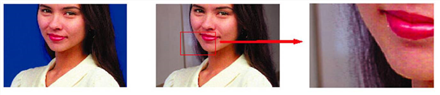
The proper processing of spill on foreground objects is one of the many useful features of Primatte. You can move between four modes to see how they affect the image clip you are working with. Under Spill Process, in the replace with dropdown menu, you can select the following options:
• no suppression - In this mode, no suppression is applied.
• complement - This is the default spill replacement mode. This mode maintains fine foreground detail and delivers the best quality results. If foreground spill is not a major problem, this mode is the one that should be used. The complement mode is sensitive to foreground spill. If the spill intensity on the foreground image is rather significant, this mode may often introduce serious noise in the resulting composite.
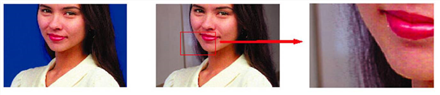
|
| The complement mode maintains fine detail. |
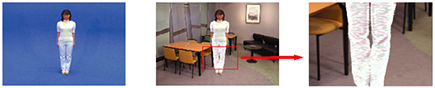
|
| Serious noise in the composite. |
• solid color - In the solid color mode, the spill component is replaced by a palette color that you can pick. While the complement mode uses only the backing color complement to remove small amounts of spill in the original foreground, the solid color mode tries to assuage the noise using the user-defined palette color. Changing the palette color for the solid replacement, you can apply good spill replacement that matches the composite background. Its strength is that it works fine with even serious blue spill conditions.
On the negative side, when using the solid color mode, fine detail on the foreground edge tends to be lost. The single palette color sometimes cannot make a good color tone if the background image has some high contrast color areas.
|
|
| Smooth spill processing with solid color replacement. |
• defocused background - The defocused background mode uses a defocused copy of the background image to determine the spill replacement colors instead of a solid palette color or just the complement color. This mode can result in good color tone on the foreground object even with a high contrast background. As in the example below, spill can even be removed from frosted glass using this feature and still retain the translucency.
On the negative side, the defocused background mode sometimes results in the fine edge detail of the foreground objects getting lost. Another problem could occur if you wanted to later change the size of the foreground image against the background. Since the background/foreground alignment would change, the applied color tone from the defocused image might not match the new alignment.
|
|
|
Blue suppression of a frosted glass object. |