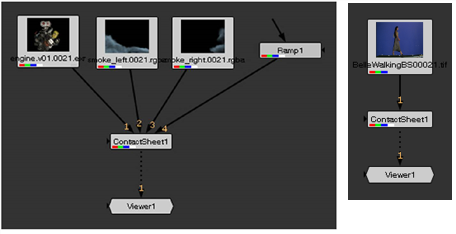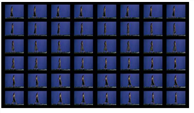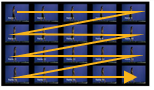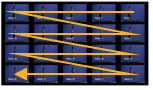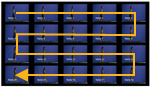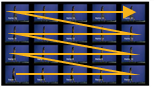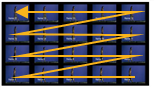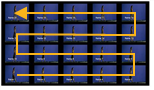Open topic with navigation
Generating Contact Sheets
In order to demonstrate, document or manage what you are doing for a project, it can be useful to generate a contact sheet that shows your frame sequence(s) lined up next to each other in a matrix. For this, you can use the ContactSheet node. It generates a contact sheet from all its inputs or from the frames of one input.

|
A contact sheet generated from
the frames of one image sequence. |
To Generate a Contact Sheet
|
1.
|
Select Merge > ContactSheet to insert a ContactSheet node in your script. |
|
2.
|
Connect the image(s) you want to include in your contact sheet to the numbered input(s) of the ContactSheet node. If you want to include several different image sequences in the contact sheet, use multiple inputs. If you want the contact sheet to include the frames of just one image sequence, use only one input. |
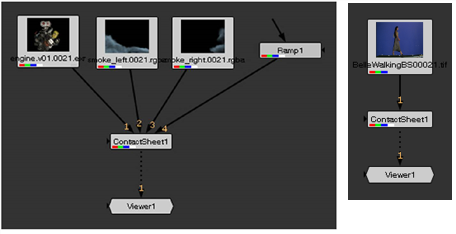
|
3.
|
Connect a Viewer to the ContactSheet node so you can see the effect of your changes. |
|
4.
|
In the ContactSheet properties, define the Resolution (width and height) of the entire contact sheet in pixels. |
|
5.
|
If you want to create a contact sheet from the frames of one input, check Use frames instead of inputs. In the Frame Range field, define the frame range you want to include in the contact sheet. |
|
6.
|
In the rows/columns field, specify into how many rows and columns you want to arrange the input images or frames. |
|
7.
|
To adjust the size of the gaps between the images in the contact sheet, increment or decrement the gap value. |

|
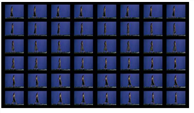
|
| The gap value set to 0. |
The gap value set to 50. |
|
8.
|
From the Row Order and Column Order dropdown menus, select how you want to order the images or frames in the contact sheet: |
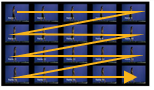
|
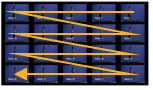
|
Row order: TopBottom
Column order: LeftRight |
Row order: TopBottom
Column Order: RightLeft |
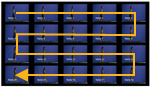
|
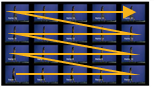
|
Row order: TopBottom
Column Order: Snake |
Row order: BottomTop
Column Order: LeftRight |
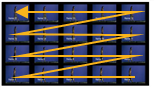
|
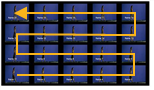
|
Row order: BottomTop
Column Order: RightLeft |
Row order: BottomTop
Column Order: Snake |
TIP: If you want to add any text, such as the frame number, on top of the images in the contact sheet, insert a Text node between the input image(s) and the ContactSheet node.