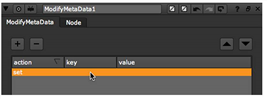
There are several ways to modify metadata in Nuke.
| 1. | Select MetaData > ModifyMetaData to insert a ModifyMetaData node after the node whose metadata you want to add a new key to. |
| 2. | In the ModifyMetaData controls, click on the plus (+) button. A placeholder appears in the metadata box. |
| 3. | Double-click on the placeholder under key. |
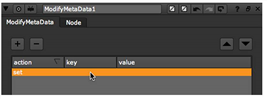
The Pick metadata key dialog opens.
| 4. | In the field at the bottom of the dialog, enter a name for the new key you want to add to the metadata. Click OK. |
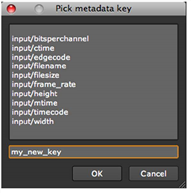
| 5. | Double-click on the placeholder under data and enter a value for the new key. |
The new key and its value are added to the metadata being passed through.
| 1. | Select MetaData > ModifyMetaData to insert a ModifyMetaData node after the node whose metadata you want to edit. |
| 2. | In the ModifyMetaData controls, click on the plus (+) button. |
A placeholder appears in the metadata box.
| 3. | Double-click on the placeholder under key. |
The Pick metadata key dialog opens.
| 4. | Pick the key whose name or value you want to edit and click OK. |
The key is added to the ModifyMetaData properties.
| 5. | In the ModifyMetaData properties, double-click on the key or its value and edit the information as required. |
| 1. | Select MetaData > ModifyMetaData to insert a ModifyMetaData node after the node whose metadata you want to edit. |
| 2. | In the ModifyMetaData properties, click on the plus (+) button. A placeholder is added to the metadata list. |
| 3. | Double-click on the placeholder under action and select remove from the menu that opens. |
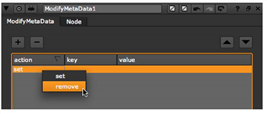
| 4. | Double-click on the placeholder under key. |
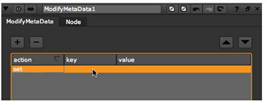
The Pick metadata key dialog opens.
| 5. | From the list of existing keys, select the key you want to remove and click OK. |

The node now removes the selected key from the metadata, as you can see if you view the metadata in the output.
• To perform a new action, click on the plus (+) button.
• To cancel an existing action, select it from the list and click on the minus (-) button. Note that this only affects the ModifyMetaData actions, and does NOT delete keys from the metadata embedded in the input image.
• To move an item up in the list, select it and click on the up arrow button.
• To move an item down in the list, select it and click on the down arrow button.