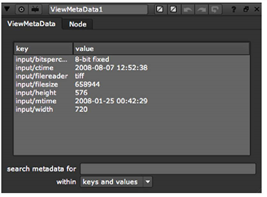
| 1. | Select MetaData > ViewMetaData to insert a ViewMetaData node after the node whose metadata you want to inspect. |
| 2. | In the ViewMetaData properties, you can see a list of the metadata embedded in the image. This is divided into keys and their values. |
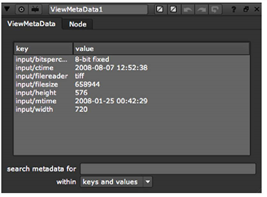
| 3. | To filter the lists of metadata, use the search metadata for field. For example, if you enter f in the search metadata for field, only the keys and values that include the letter f are displayed. By default, the search is done within both keys and values. If you want to limit the search to either keys or values only, set within to keys only or values only. For example, you can view metadata specific to the input’s file format by entering the file format (for instance, dpx/) in the search metadata for field and setting within to keys only. |
NOTE: When observing the creation time (input/ctime) of an image, Windows generally differs from Linux and Mac OS X. This is due to the different way in which the operating systems deal with file creation times.
Once you know which keys exist on the input, you can reference them in expressions. See Accessing Metadata via TCL Expressions.