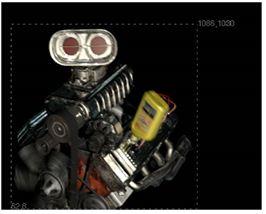
copied on top of another.
Some Nuke operations, such as a merge, can cause an expansion of the bounding box area because Nuke does not know that the extra area is going to be black or another constant color. Often, you can fix this by copying the bounding box from one of the inputs to the resulting image, thus cutting off this extra area. For this, you can use the CopyBBox node.
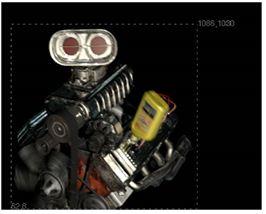
|
| A bounding box from one input copied on top of another. |
| 1. | Select Merge > CopyBBox to insert a CopyBBox node after the node whose bounding box you want to use. |
| 2. | Connect the image whose bounding box you want to copy to the CopyBBox node’s input A, and the image onto which you want to copy the bounding box to input B. |
Nuke copies the bounding box from input A to input B. Whatever is outside the copied bounding box area in image B gets replicated towards the edges of the image.
