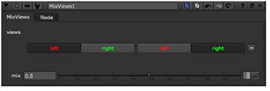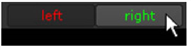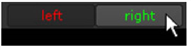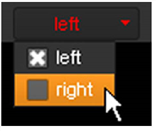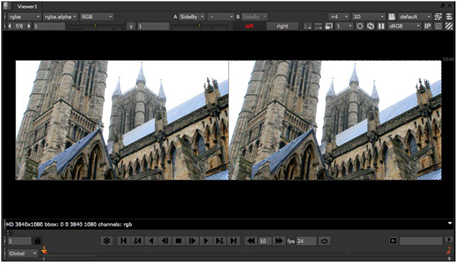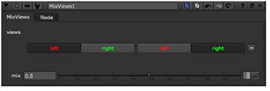Open topic with navigation
Displaying Views in the Viewer
You can only display the views that exist in your project settings. To see a list of these views, or to add or delete views, select Edit > Project Settings and go to the Views tab. For more information, see Setting Up Views for the Script.
To Display a Particular View
|
1.
|
Add a Viewer into your script if you haven’t already done so. |
|
2.
|
On top of the Viewer controls, do one of the following: |
• If you have checked View selection uses buttons? in the project settings, click the button of the view you want to display. For example, click the right button (assuming you have a view called right in your script).
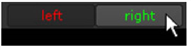
• If you haven’t checked View selection uses buttons? in the project settings, select the view you want to display from the dropdown menu.
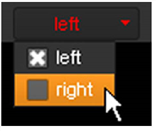
TIP: You can also press the ; (semicolon) and ’ (forward single quote) keys to move between different views in the Viewer.
To Display Two Views Next to Each Other
|
1.
|
Add a Viewer into your script if you haven’t already done so. |
|
3.
|
Select Views > Stereo > SideBySide to insert a SideBySide node in an appropriate place in your script. |
|
4.
|
In the SideBySide node’s controls, select the two views you want to display from the view1 and view2 dropdown menus. View1 is displayed on the left and view2 on the right. |
|
5.
|
If you want to display one view on top of another rather than next to it, check vertical. View1 is displayed above view2. |
|
6.
|
If you want to swap the views around in the Viewer, click the swap button. |
The Viewer displays the two selected views simultaneously, so you can easily compare them.
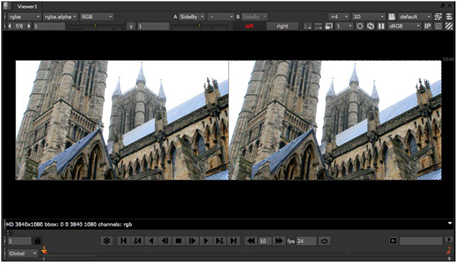
To Display a Blend Between Two Views
|
1.
|
Add a Viewer into your script if you haven’t already done so. |
|
3.
|
Select Views > Stereo > MixViews to insert a MixViews node into your script. This node displays a blend between two views in the Viewer, allowing you to check how elements in these views are aligned. |
|
4.
|
In the MixViews controls, use the views buttons or dropdown menus to select the two views to blend between. |
|
5.
|
To control the blend between the views, adjust the mix slider. Setting the slider to 0 or 1 displays only one of the views. Values between 0 and 1 produce different blends between the views. |