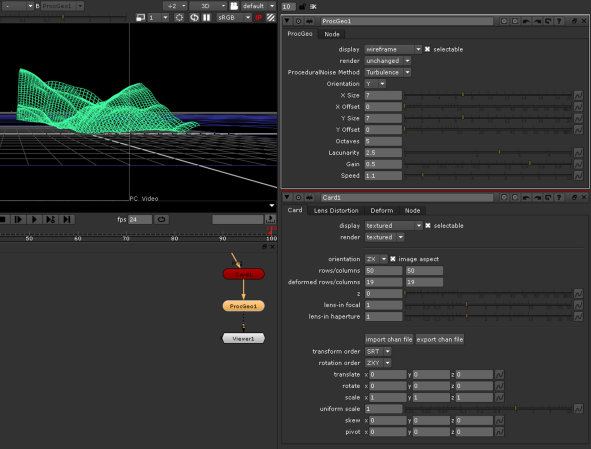Modifying Objects Using a Perlin Noise Function
The ProcGeo, or ProceduralNoise, node lets you modify your 3D objects using a Perlin noise function that creates seemingly random noise. For example, you could use the ProcGeo node to generate animated noise for rippling waves or clouds, or to create a terrain from a flat card, like in the following image:
|
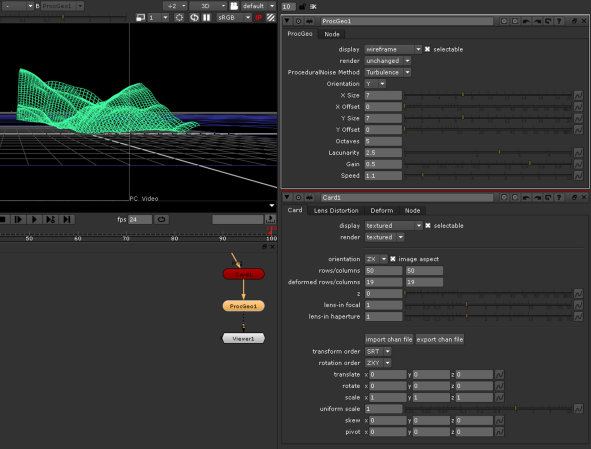
|
|
Using the ProcGeo node to create a terrain from
a card object.
|
You can select the type of noise and control its look in the ProcGeo node’s parameters.
To Modify Objects Using a Perlin Noise Function
|
1.
|
Select 3D > Modify > ProceduralNoise to insert a ProcGeo node anywhere after the 3D object you want to modify. |
|
2.
|
Attach a Viewer to the node to see your changes. |
|
3.
|
In the node’s controls, use the display dropdown menu to select how you want to view your object in the Viewer while making changes to it. |
|
4.
|
From the ProceduralNoise Method dropdown menu, select the type of noise you want to use: Turbulence or fBm (Fractal Brownian Motion). |
|
5.
|
To select whether to modify the x, y, or z values or all of them, use the Orientation dropdown menu. |
|
6.
|
To change the look of the noise, adjust the rest of the parameters. For example, to control the amount of detail of the noise, adjust Octaves. |