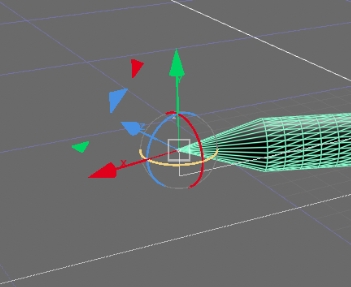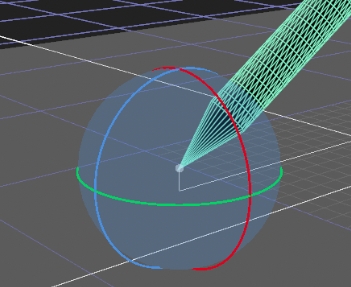Transformations and the Pivot Point
When you make changes to an object’s position, scaling and rotation, these occur from the location of the object’s origin point or pivot. By default, the pivot point is located at the intersection of the object’s local axes.
You can offset the pivot point and move it anywhere you like - you can even move it outside of the object. Subsequent local transformations then occur relative to the new pivot point location.
To Move the Pivot Point
-
Double-click on the object node to display its parameters.
-
Change the pivot translate xyz fields to move the local axis in any direction.
-
Or you can hold Ctrl/Cmd and drag the pivot point to translate it on the required axis. The pivot translate fields update as you drag the pivot point around the Viewer.
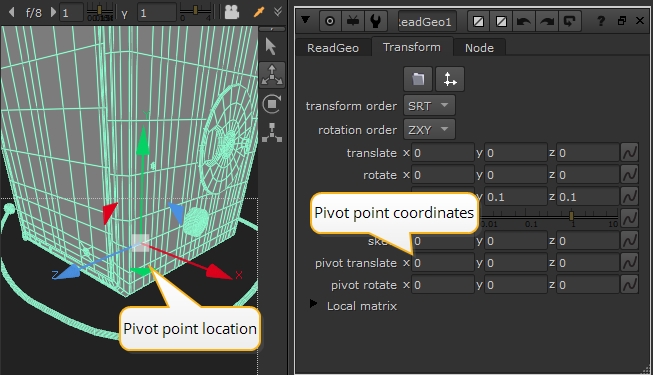
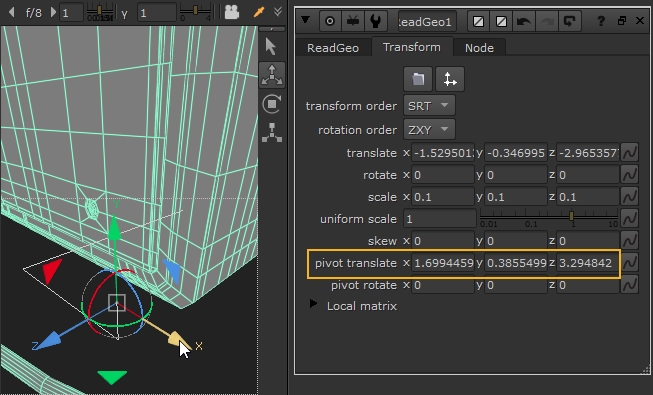
The object’s graphical overlay points to the location of the pivot point with a parent line. All subsequent local transformations occur relative to this pivot point.
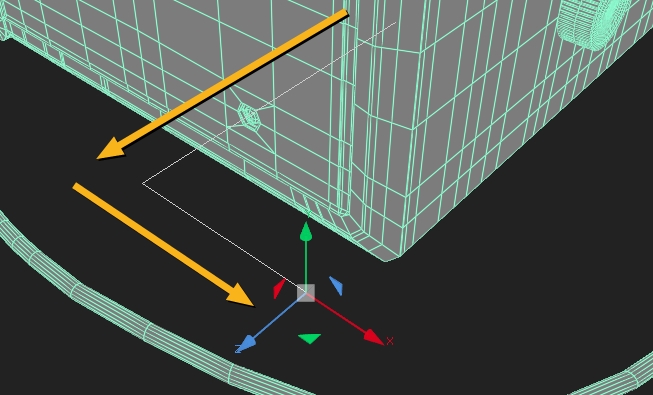
Once you’ve defined the location of an object’s pivot point, you can use the object’s transform parameters to translate, rotate, scale, and skew the object relative to the pivot point.
Rotating the Pivot Point
You can rotate the pivot point in the Properties panel or directly in the Viewer by holding Ctrl/Cmd and dragging the rotation handles, so you can see the true orientation of the pivot point.
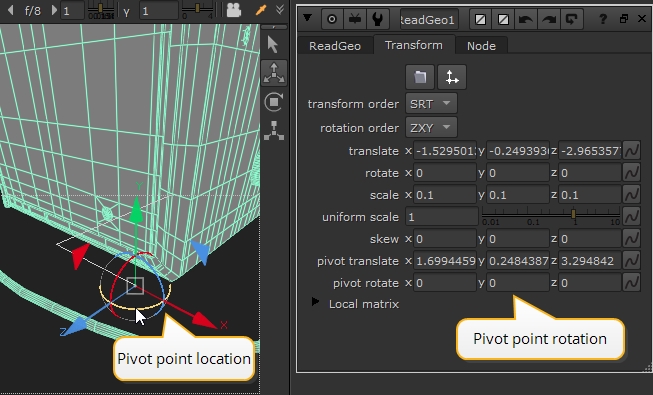
Matching Your Pivot Point to Vertices for Accurate Rotation
You can match the pivot point position to selected vertices, making it much easier to precisely place pivot points and move objects more accurately.
-
Switch the Viewer selection mode to Vertex selection.
-
Select the vertices to which the pivot point is matched. In this case, the tip of the pen.
-
In the node's Properties panel, click the snap button
 and then select Pivot Point to selection (position) from the dropdown.
and then select Pivot Point to selection (position) from the dropdown. -
Switch the Viewer selection mode to Node selection or Object selection in the dropdown.
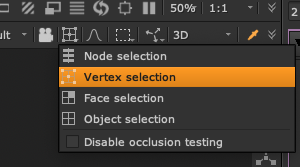
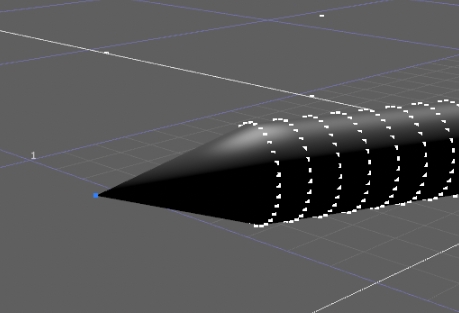
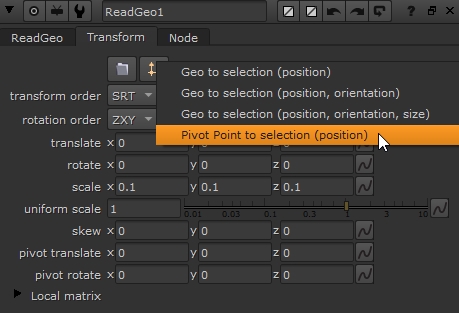
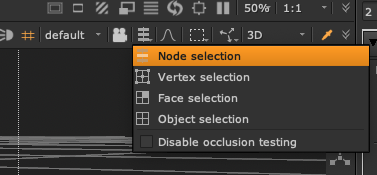
The pivot point snaps to the selected vertex.
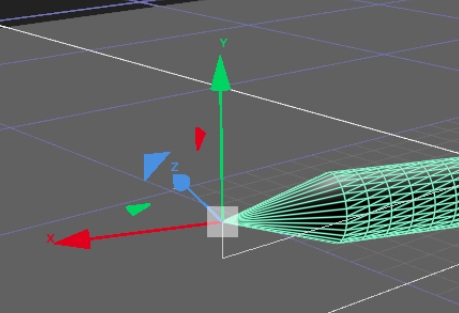
You can now control your object from the new pivot position, including rotating the pivot point.
|
|
|
|
Transform geometry from the pivot point. |
Rotate geometry from the pivot point. |