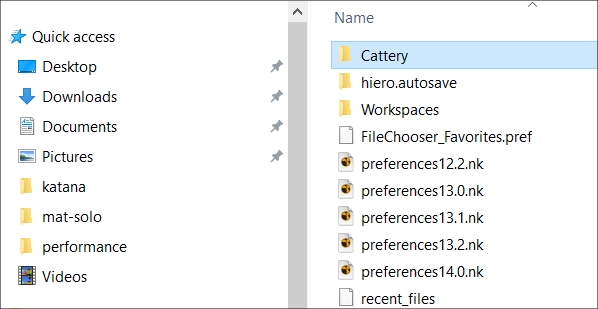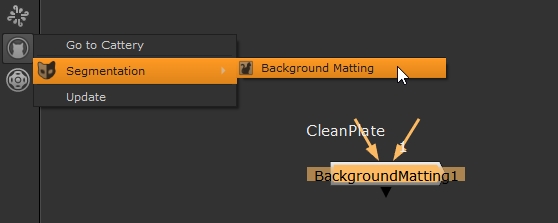Download Pre-Trained Models from Foundry's Cattery
The Cattery is a library of free, third-party machine learning models created using CopyCat. This forum helps to bridge the gap between academia and production, giving you access to different ML models that run in Nuke. The Cattery includes state-of-the-art models addressing segmentation, depth estimation, optical flow, upscaling, denoising, and style transfer, with plans to expand the models hosted in the future.
- Click the Cattery
 icon in Nuke toolbar or go to https://community.foundry.com/cattery to get started.
icon in Nuke toolbar or go to https://community.foundry.com/cattery to get started. - Pick a model that you want to try out and click the Download button in the description.
- Locate the .zip file in your download location and unzip it.
- Inside the file, locate the Cattery directory and paste it into your .nuke directory. The location of the .nuke directory is OS-specific:
- Back in Nuke, click the Cattery
 icon and select Update.
icon and select Update. - Your selected model is added to the Cattery menu.
- Click the model menu item to add a gizmo containing your model to the Node Graph.
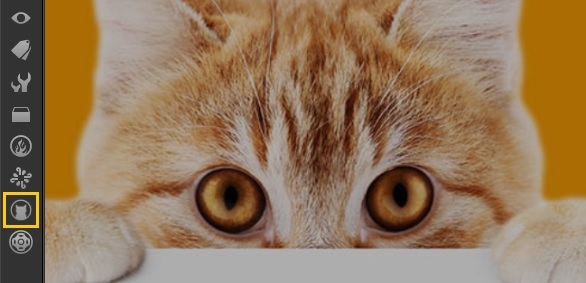
Tip: Each model has a Category and Description, so you can easily see what might be useful for you.
• Linux: /home/login name/.nuke
• macOS: /Users/login name/.nuke
• Windows: ~\.nuke
Note: On Windows, the .nuke folder can be found under the directory pointed to by the HOME environment variable. If this variable is not set (which is common), the .nuke directory will be under the folder specified by the USERPROFILE environment variable - which is generally of the form drive letter:\Documents and Settings\login name\ or drive letter:\Users\login name\
To find out if the HOME and USERPROFILE environment variables are set and where they are pointing at, enter %HOME% or %USERPROFILE% into the address bar in Windows Explorer. If the environment variable is set, the folder it’s pointing at is opened. If it’s not set, you get an error.
Your .nuke directory should look something like this: