Release Notes for Nuke and Hiero 13.0v1
Release Date
17 March 2021
Warning: As a result of the current COVID-19 lockdown here in the UK, Foundry cannot guarantee that our usual high standards of QA have been applied to Nuke's monitor output functionality, including VR headset support, in this release.
Qualified Operating Systems
Note: Installing Nuke 13.0 takes significantly longer than Nuke 12.2 builds, particularly on Windows OS, due to the upgrade to Python 3 and the addition of the PyTorch library.
• macOS Catalina (10.15.x) or macOS Big Sur (11.x)
• Windows 10 (64-bit)
• CentOS 7.4, 7.5, and 7.6 (64-bit)
Note: The VFX Platform 2020 upgrade includes library versions that are only compatible with CentOS 7.4, or later.
Other operating systems may work, but have not been fully tested.
Requirements for Nuke's GPU Acceleration
If you want to enable Nuke to calculate certain nodes using the GPU, there are some additional requirements.
NVIDIA
An NVIDIA GPU with compute capability 3.0 (Kepler) or above. A list of the compute capabilities of NVIDIA GPUs is available at https://developer.nvidia.com/cuda-gpus
Note: The compute capability is a property of the GPU hardware and can't be altered by a software update.
With graphics drivers capable of running CUDA 10.1 or above. On Windows and Linux, CUDA graphics drivers are bundled with the regular drivers for your NVIDIA GPU. Driver versions 418.96 (Windows) and 418.39 (Linux), or above are required. See https://www.nvidia.com/Download/Find.aspx for more information.
Note: We recommend using the latest graphics drivers, where possible, regardless of operating system.
AMD
Note: Bit-wise equality between GPU and CPU holds in most cases, but for some operations there are limitations to the accuracy possible with this configuration.
• On Windows and Linux, an AMD GPU from the following list:
Note: Other AMD GPUs may work, but have not been fully tested.
• AMD Radeon Pro WX 7100
• AMD Radeon Pro W 5700
• AMD Radeon Pro WX 8200
• AMD Radeon Pro WX 9100
• AMD Radeon RX 6800 XT
Note: For information on the recommended driver for each GPU, see https://www.amd.com/en/support
• On Mac, integrated AMD GPUs are supported on the following Intel CPU Macs:
• Any late 2013 Mac Pro onward (including 2019 Mac Pro),
• Mid-2015 MacBook Pros onward, and
• Late 2017 iMac Pros onward.
All supported Mac Pros include a multi-GPU support option, where applicable. Bitwise equality between GPU and CPU holds in most cases, but for some operations, there are limitations to the accuracy possible with this configuration.
Warning: Although AMD GPUs are enabled on other Mac models, they are not officially supported and used at your own risk.
Multi-GPU Processing
Nuke's GPU support includes an Enable multi-GPU support option. When enabled in the preferences, GPU processing is shared between the available GPUs for extra processing speed.
Note: Multi-GPU processing is only available for identical GPUs in the same machine. For example, two NVIDIA GeForce GTX 1080s or two AMD Radeon™ Pro WX 9100s.
New Features
Hydra Viewer
Nuke 13.0 adds Hydra support to Nuke’s 3D Viewer, which utilizes hdStorm as a new viewport renderer. Supporting hdStorm in Nuke’s Viewer ensures Nuke has a 3D Viewer consistent with other applications in your pipeline, such as Katana, Solaris, and USDView, as well as providing a 3D Viewer that more closely represents the output from ScanlineRender.
Note: The Hydra Viewer is currently only available on Windows and Linux OS.
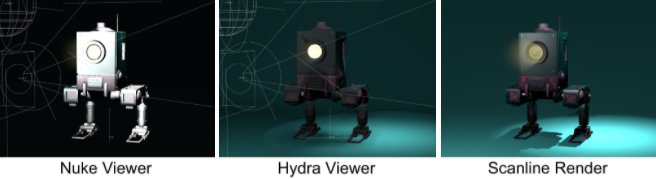
The Hydra Viewer is now the default 3D Viewer, but you can choose which Viewer to use in the Viewer Properties 3D > renderer dropdown. You can also select whether or not to display lights, materials and shadows in the Hydra Viewer by toggling the relevant checkboxes.
OIT Number of Samples controls the render quality when you have multiple overlapping semi-transparent objects in the 3D Viewer. Increasing the number of samples improves the rendered output, but uses more OS resources and can affect performance.
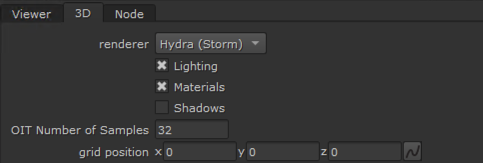
USD - Camera, Lights, and Axis
Nuke 13.0 introduces the ability to load Camera, Light and Axis data from a .usd file via the relevant native 3D nodes in Nuke. This means if you’ve started using USD elsewhere in your pipeline, you can continue to use it to carry the data you need directly into Nuke without converting to a different format.
Each node includes UI and Scenegraph improvements to help with working with USD data, while still allowing artists to continue with familiar workflows. The extensions to the nodes are open source so that pipelines can further extend and customize these nodes for their unique USD setup.
- Ability to load USD camera data into Nukes native Camera node
- Ability to load USD light data into Nukes native Light node
- Ability to load USD data into Nukes native Axis node and use a selected prim's position data to populate the Axis node knobs
- USD version upgrade to 20.08
Note: Only Point, Spot, and Directional lights are supported.
Extended Monitor Out
We have extended the Monitor Out feature and unified the systems in Nuke and Nuke Studio, bringing a more stable and consistent experience across the Nuke family. This work brings many exciting new features into Nuke, including independent output transform controls, and the floating window, a separate display that can be viewed without a monitor out card. These additions will benefit artists working without a separate SDI out device as well as those who frequently use monitor out within the Nuke family.
As well as the valuable enhancements for Nuke users, stability, reliability and usability have all been greatly improved in the Nuke Studio workflow. The experience moving between the timeline and nodegraph when using the monitor out is also much smoother.
Monitor Out features (Nuke and Nuke Studio)
- New Monitor Out node for selecting and controlling output devices
- Supports floating window as well as AJA and BMD SDI/HDMI devices
- Minimize floating window with application
- Improved layout of video card resolution settings
- Resolutions now grouped together in easy to use cascade menu
- PsF formats added to BMD cards
- Display of SDK and Driver versions for AJA and BMD devices
- Online help provided in the Help button (?) of the Properties panel
- New workspace added for quick access to Monitor Out strip
- New overflow menu added to Monitor Out strip
- New Preferences:
- Viewer (Monitor Out)
- Color Management preferences updated to include Monitor Out
- OCIO preferences and Default Color Transforms added to Nuke
- Background color choice in floating window
- Keep floating window on top
- Control to disable VR headset devices
Monitor Out Features in Nuke (previously exclusive to Nuke Studio)
- Floating Window
- Output transform color settings are independent from the Viewer
- Input Process activation independent from the Viewer
- Can be used to change the resolution of the output to the device - for example, when working in 4K and monitoring via HD SDI
- Gain and Gamma control activation independent from the Viewer
- Buffer control activation independent from the Viewer
- Flip the monitor output vertically
AJA Kona SDK Update
- AJA SDK has been updated to 15.5.4
- There may be AJA issues when using macOS 11.0 (Big Sur)
Note: When using this release you will need to update the driver on your card to 15.5.3
This unified software, driver and firmware package contains everything you need in order to start using your AJA video I/O hardware and includes enhancements.
macOS Driver Installer
Windows Driver Installer
Linux Driver Installer
Please read the AJA Desktop Software – Release Notes v15.5.3 for complete detail.
BMD Decklink SDK Update
- BMD DeckLink SDK has been updated to 11.7
- This update adds support for macOS 11.0 (Big Sur)
Note: When using this release you will need to update the driver on your card to 11.7
This unified software, driver and firmware package contains everything you need in order to start using your BMD video I/O hardware and includes enhancements.
macOS Driver Installer
Windows Driver Installer
Linux Driver Installer
Please read the BMD Decklink software - Release Notes v11.7 for complete detail.
HDR Display - macOS Only (Beta)
This release includes the ability to enable HDR display workflows on macOS. If you're running Nuke on macOS Catalina or Big Sur and have a compatible screen capable of displaying values above 1, you can view your projects with HDR luminance ranges using sRGBf in OCIO Color Management. You can also display images in the P3 gamut, giving more accurate color on wide gamut displays.
Note: This feature requires a 2019 Mac Pro running macOS 10.15, or later, and a suitable display or a current generation iMac Pro, iMac or MacBook Pro with an HDR screen.
- On an Apple XDR, set the profile of your display to one of the HDR options in the OS System Display Preferences:
- In the Preferences, open the Color Management > HDR section and check Enable macOS HDR Color Profile (Display P3) (Beta).
-
Note: Enabling this control requires you to restart the application.
- In the Viewer Properties, set the gl buffer depth to half-float or float to allow HDR values to display.
- Set the Viewer Process to sRGBf using OCIO Color Management or provide your own extended color space. This ensures that the frame buffer is not clamped at 1.
- To use the HDR Video (P3-ST2084) setting on the monitor, select an appropriate ST2084 Output Transform in the MonitorOut Properties or in the Viewer.
• Pro Display XDR (P3-1600 nits)
• Apple Display (P3-500 nits)
• HDR Video (P3-ST2084) - 1000 nits
On other monitors, enable the High Dynamic Range checkbox.
This control sets the Viewer colorspace to Display P3, so that the screen can display values above 1. This setting also applies the P3 colorspace to the following;
• All Viewers
• Node Graph
• Dope Sheet
• Curve editors
• Scopes
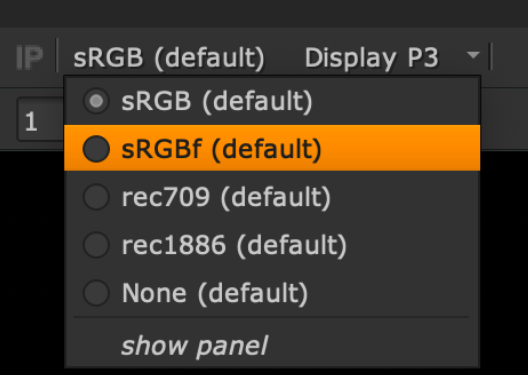
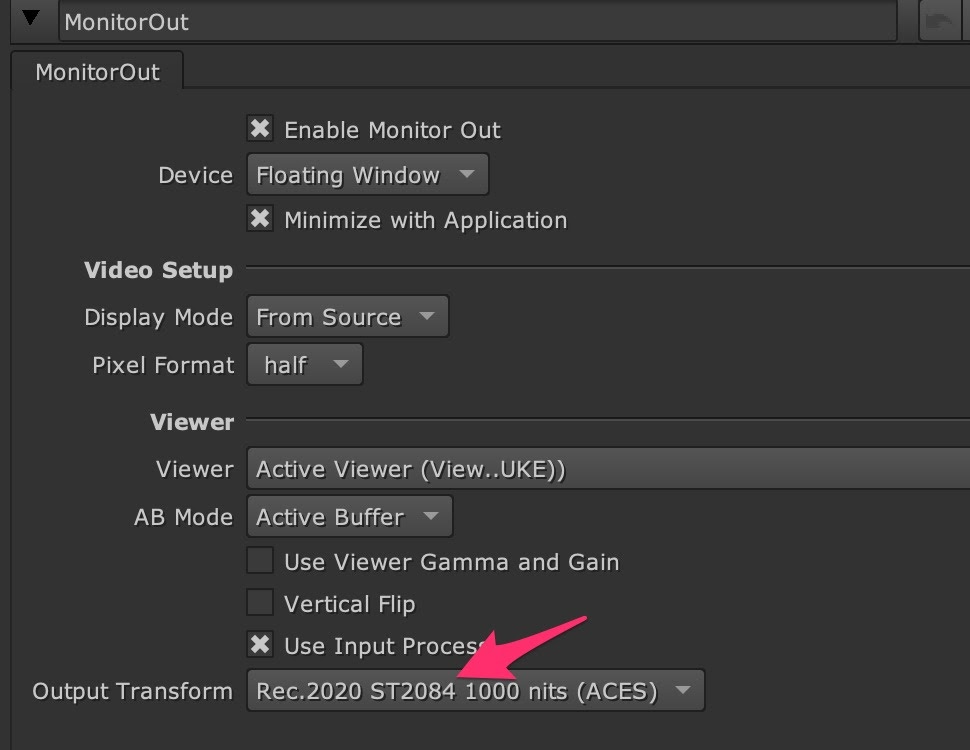
A further color space conversion is required to allow HDR images to display correctly. An example of how this can be achieved in Nuke can be seen using a gizmo created by a customer, Nick Shaw - the gizmo is available for download here: PQ-EDR_v101.gizmo
For more information on gizmos and how to use them, see Accessing Gizmos in Nuke.
Using this gizmo as an Input Process and setting the input process order to after viewer process renders the correct image in the Viewer.
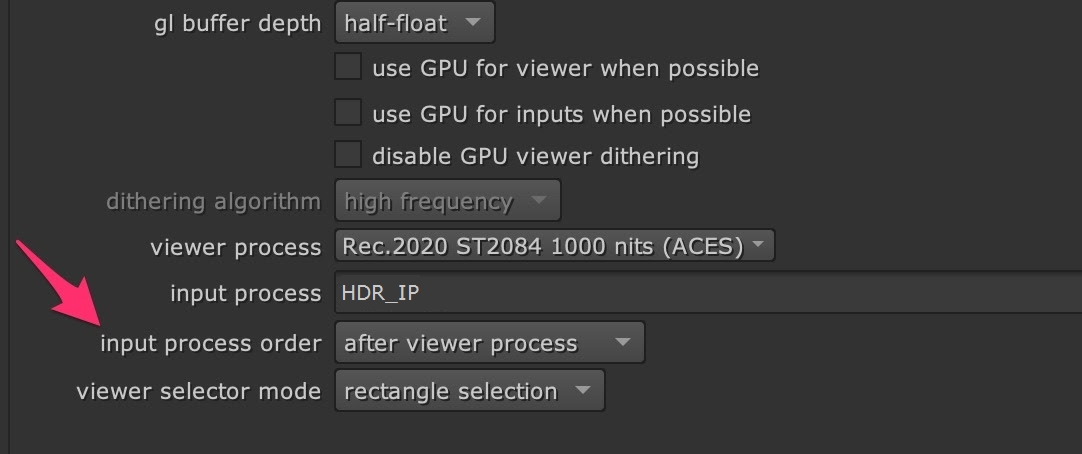
The gizmo also contains a slider called Normalization (nits). This allows you to set the PQ nit value which is normalized to 1.0. This is useful, for example, to prevent clipping of a 1000 nit PQ signal on the 16" MacBook Pro's 500 nit display.
OCIO Improvements
This release contains the first of several OCIO updates that will be added to the Nuke family in the future. A new Preference has been added, Project Defaults > Color Management > Prioritize OCIO Roles, which is enabled by default to match legacy behavior.
Prioritizing OCIO Roles creates them in the main menu of cascading dropdowns, with Colorspaces in a sub-menu. If the checkbox is disabled, roles are demoted to a submenu called Roles.
• ID 417279 - A new Allow OCIO Roles in Colorspace Knobs control allows you to enable and disable OCIO roles in all colorspace controls.
Warning: If you plan to disable roles using this control, restart the application before changing any other Color Management settings. Disabling this control may cause knob errors when loading scripts created in Nuke 12 builds.
OCIO Environment Variable (Nuke and Nuke Studio)
An environment variable has been added to control the state of the OCIO Roles preference. This allows you to set up the desired behavior at an environment level for all artists, rather than setting it individually and risk users having different settings. If the environment variable is set, the OCIO Roles preference is disabled, so individual artists cannot change the setting. The variable has three settings:
• NUKE_OCIO_ROLES=0 Roles are hidden
• NUKE_OCIO_ROLES=1 Roles are prioritised (Current behavior of 12.2)
• NUKE_OCIO_ROLES=2 Roles are de-prioritised
Sync Review Improvements - Annotations Roundtrip
For Nuke 13.0 we have expanded Sync Review to include all the actions needed on a Review Session, such as changes in the timeline, importing new footage, or creating new soft effects. Sync Review for NukeStudio, Hiero, and HieroPlayer enable teams to collaborate and continue working together towards a shared vision of the final image.
Previously, only the playback controls, versioning system and annotations were updated during the session, and editorial changes required a manual push to update other participants' sessions. In Nuke 13.0, most actions available in the timeline, Viewer, and Project bin are synced automatically during the session including:
• Changes in the Viewer: Layer and channel selection, the TC/TF frame slider option, Viewer guides, and zoom in and out.
• Changes in the Timeline: Creating new tracks, renaming shots, adding or deleting soft effects, retimes and transitions, changes to soft effects parameters, lock status of tracks, trimming, and moving shots on the timeline.
• Changes in the Project bin: Creating, renaming, moving or deleting project items, importing files, creating new sequences, tags, and bins.
Annotations in HieroPlayer
HieroPlayer now includes the same annotations capabilities as Nuke Studio and Hiero, providing greater creative control during review sessions.
Machine Learning Tools (AIR)
Nuke 13.0 introduces a new suite of machine learning tools designed to assist artists with some of the heavy-lifting in VFX work. These tools require an NVIDIA GPU with a minimum compute capability of 3.0 to enable GPU acceleration.
CopyCat
Enables you to copy sequence-specific effects, such as garbage matting, beauty repairs, or deblurring, from a small number of frames in a sequence and then train a network to replicate this effect on the full sequence. Connect a selection of the original frames to the Input along with what you want them to look like in the Ground Truth and click Start Training. The plug-in outputs a trained network ready for the Inference node to apply your effect.
Note: CopyCat requires a NukeX or Nuke Studio license.
Inference
Runs the neural networks produced by the CopyCat node. Once CopyCat has successfully trained a network, its weights are saved in a checkpoint .cat file, which is then referenced by the Inference node to apply the effect to the remainder of the sequence, or even a different sequence altogether.
Note: Inference requires a NukeX or Nuke Studio license to select the .cat file used, but can be processed using a Nuke Render license (nuke_r).
Deblur
The Deblur node attempts to remove motion blur from the input image using a pre-trained machine learning network.
Upscale
The Upscale node increases the input format by a factor of two using a pre-trained machine learning network. Upscale also includes a Tile Size control that allows you to process the image in smaller chunks to cut down the use of OS resources.
AIR on Ampere GPUs
In order to run the AIR plug-ins on Ampere GPUs, you must set a global environment variable CUDA_CACHE_MAXSIZE to a value between 2147483648 (2 GB) and 4294967296 (4 GB). This is because the AIR plug-ins need to compile CUDA kernels in order to run on this GPU. This process is only necessary once and should take about half an hour.
The compiled kernels are stored in the CUDA cache and require about 2 GB of space, so the environment variable CUDA_CACHE_MAXSIZE must be set accordingly.
Note: We recommend setting the CUDA_CACHE_MAXSIZE variable globally where possible, otherwise running Nuke under a user account where it is not set may invalidate the cache.
The cache is stored in different default locations by OS:
Windows
%APPDATA%/NVIDIA/ComputeCache
Linux
~/nv/ComputeCache
The location can be changed by setting the environment variable CUDA_CACHE_PATH.
Cryptomatte
This release introduces a native Cryptomatte plug-in within Nuke. This plug-in will be available as an example in the NDK.
New features in this release include:
• Simplified and updated UI for the Properties panel.
• A vertical matte list, making selections more easily readable.
• A Manifest Source control, which allows the manifest to be read either as a separate sidecar file or from metadata embedded in the input image.
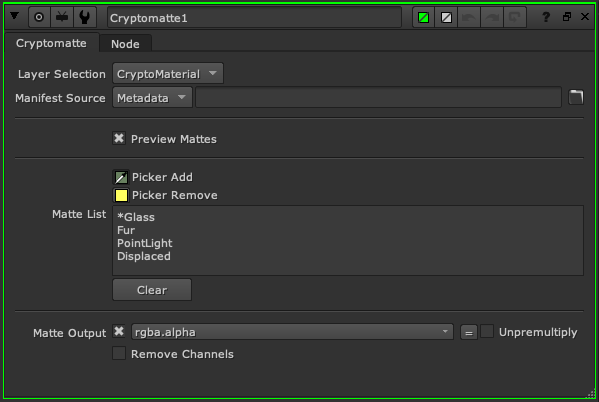
Known Issues with Cryptomatte:
• The Encryptomatte node is not supported.
File I/O SDK Updates
ARRIRAW SDK 6.2.3.0
The sharpening range from -5 to +5 has been extended to +35 and offers a stronger resharpening option. This feature is intended for multi-camera productions.
• Fixed symbols that were not exported in Linux and Mac builds.
• Fixed bug in processing ALEXA Mini footage with input container format 16:9.
• Fixed usage of cuda function when rendermode isn't GpuCuda.
• Fixed possible OpenCL crash in clEnqueueReleaseGLObjects.
Avid DNxCodec 2.6.2.31
Update to the latest SDK for DNxHR and DNxHD (.mov and .mxf) reading and writing.
• ID 357576 - DNxHD: Using AMD CPUs to read and write DNxHD .mov files caused Nuke to crash.
• ID 426404 - DNxHR: Reading alpha channels in DNxHR .mov files is now supported.
• ID 466457 - DNxHR: Reading and writing alpha channels in DNxHR .mxf files is now supported.
VFX Reference Platform 2020
The VFX Reference Platform is a set of tool and library versions to be used as a common target platform for building software for the VFX industry. See https://www.vfxplatform.com/ for more information.
In addition to upgrading these core libraries, Nuke uses numerous third-party libraries, many of which were also upgraded. This is a broad and significant upgrade, that sees Nuke using the latest versions of technologies like Python and OpenEXR.
Library Upgrades
- Boost → 1.70.0
- FBX → 2020.1.1
- Intel MKL → 2019.5.281
- Intel TBB → 2019 Update 6
- OpenEXR → 2.4.2
- OpenSubDiv → 3.4.3
- Ptex → 2.3.2
- Python → 3.7.7
- QT Python (Pyside) → 5.12.6 (with Patch)
Feature Enhancements
• ID 158422/199269 - FrameHold: A new Set to Current Frame button has been added to the Properties panel.
• ID 421243 - Nuke's Preferences > Project Defaults > Color Mangement options are now the same as Nuke Studio's, allowing you to set separate Default Color Transforms on a file type basis.
• ID 453754 - Particles: The deprecated particleT attribute has been removed, resulting in a minor performance improvement. particleT was used to determine the age of the particle, but this information can be calculated from the particleStartTime attribute and the current time.
• ID 457334 - CaraVR: The C_GenerateMap gizmo has been replaced by a plug-in for Nuke 13.0. This work includes the addition of a new Format control, which allows you to set the format of output ppass or stmaps when the node is not connected to a parent node. When the Source input is connected to any other node, the format is obtained from the parent node and the Format control is disabled.
Bug Fixes
• ID 137121 - Nuke crashed on start up if the disk cache location set in the Preferences was no longer available.
• ID 328844 - OFX: Inserting a CornerPin node after an OFX plug-in, such as Mocha Pro, occasionally caused Nuke to crash.
• ID 333902 - Monitor Out: The Viewer gain and gamma controls did not affect the monitor display when Viewer GPU acceleration was enabled.
• ID 349441 - Monitor Out: Switching from Kona3G card Monitor Out to floating window output caused Nuke to crash.
• ID 379806 - Python: The Hiero example file spreadsheet_csv_export.py did not work as expected.
• ID 401016 - Python: Calling Gizmo.filename() returned the value of a gizmo's file knob, rather than the gizmo's location on disk.
• ID 401881 - Windows only: Custom shortcuts using Shift and keypad numbers could not be initialized.
• ID 412043 - Windows only: Case mismatches in file paths were not handled as expected.
• ID 419327 - DNxHD and DNxHR .mov files did not display different codec information in the Read node's Properties panel.
• ID 431846 - Shuffle2: Expression linking Input or Output Layer controls to a channel control in another node caused Nuke to crash.
• ID 431886 - Dragging files into the Project bin occasionally caused Nuke Studio and Hiero to become unresponsive.
• ID 432704 - Shuffle2: Channels and layers that were not available were occasionally displayed in the Properties panel.
• ID 433153 - UI: The overlay and guides menu was occasionally disabled if it included custom guides.
• ID 438360 - Documentation: The NDK documentation for Setting up Projects and Compilers was out of date.
• ID 441045 - Read/Write: DNxHR .mov files Imported into Nuke were identified incorrectly as DNxHD.
• ID 447701 - macOS only: 3D Viewer rotation handles were drawn incorrectly on machines with certain GPUs.
• ID 447820 - Deep: Viewing a DeepMerge node with deep.front and deep.back set to inf values caused Nuke to crash.
• ID 448363 - BlinkScript: Creating unsigned variables using uint displayed an error when GPU acceleration was enabled.
• ID 457741 - User Knobs: Adding multiple Group knobs in the Project Settings properties panel only created one endGroup knob.
• ID 459491 - Read/Write: Reading DNx .mov files drew the Read node's Properties panel incorrectly.
• ID 461787 - UI: The toolbar at the top of Nuke's Viewer was slightly larger in 3D mode than 2D mode.
• ID 461854 - Read/Write: Reading legacy mov32 files using the mov64Reader displayed a persistent error in the timeline Viewer.
• ID 463633 - Colorspace: Exporting a script with various output colorspaces displayed an Invalid LUT selected error.
• ID 464353 - Median nodes did not produce the correct result at the edges of certain images.
• ID 464372 - Python: Nuke could not load movWriter from an external version of Python.
• ID 464455 - Python: The foundrySG_Example.py example and documentation did not work as expected.
• ID 464508 - Transform: Adjusting the scale control in a Transform node's Properties panel with show overscan active in the Viewer settings caused Nuke to crash.
• ID 465012 - Python: FnFilenameField.py was missing an import of QtCore.QEvent and displayed errors in the console.
• ID 465045 - Read/Write: The info bar overlay in Nuke Studio's Viewer displayed a one frame offset for .mov and .mxf files compared to the source timecode.
• ID 465303 - Deep: Scripts with DeepRecolor nodes upstream of DeepToImage nodes caused Nuke to crash.
• ID 465375 - Tags: Selecting shots with tags on the timeline was slow compared to shots without tags.
• ID 467078 - Python: Renaming tags using the setName() function did not work as expected.
• ID 468211 - UI: Dragging widgets between panes occasionally named tabs incorrectly.
New Known Issues Specific to Nuke 13.0
This section covers new known issues and gives workarounds for them, where appropriate.
• ID 470149 - CopyCat: Training cannot be resumed from the command line. For example, using copyCatNode.knob('resumeTraining').execute() displays an optimizer error.
As a workaround, open the script in GUI mode and click Resume Training.
• ID 470014 - macOS only: Canceling the CopyCat training progress bar during the validating inputs phase causes Nuke to display an error message.
• ID 470012 - CopyCat: Canceling the training progress bar during the caching inputs phase causes Nuke to crash.
• ID 470001 - CopyCat: The Batch Size tooltip should state that the size must be less than or equal to the number of image pairs in the data set.
• ID 469655 - Monitor Out: The Viewer overlays for safe zones and guides are not reproduced correctly on the monitor.
• ID 469593 - Monitor Out: Opening a floating Monitor Out pane using the Window menu in Nuke Studio and Hiero makes the pane hard to dock.
• ID 469578 - Monitor Out: Changing resolution during playback occasionally causes Nuke to crash.
• ID 469559 - OCIO Roles: The default Monitor Out LUT in the Project Settings is incorrect from ACES 1.0.3 and 1.1 configurations.
• ID 469506 - OCIO Roles: Changing the config file with OCIO Roles disabled displays errors in the Project Settings.
• ID 469401 - Cryptomatte: Reopening scripts with matte names including "," saved with the gizmo are not correctly interpreted by the plug-in.
• ID 469262 - Monitor Out: Nuke 13.0 does not currently support different Monitor Out devices per Viewer node.
• ID 469132 - USD: Enabling and disabling read from file in Light nodes occasionally draws the USD Options incorrectly.
As a workaround, close and reopen the Properties panel.
• ID 468999 - AIR: Using the Deblur, Inference, or Upscale nodes on large images occasionally causes Nuke to crash.
• ID 468980 - Monitor Out: Switching between files with different aspect ratios outputs a mixture of the images in the floating window.
• ID 468665 - macOS only: Zooming or framing using the F keyboard shortcut in the timeline Viewer occasionally displays a blank white screen.
• ID 467984 - USD: The File tab does not always show the full Path to USD Camera objects.
• ID 467270 - USD: The Scenegraph does not currently support multiple item selection.
• ID 467265 - USD: The highlight on selected items in the import dialog occasionally persists after clicking away from the item.
• ID 467257 - USD: Pressing Spacebar in the Scenegraph disables selected items and opens the panel in full-screen mode at the same time.
• ID 467229 - USD: The Scenegraph tab's Type column does not always resize correctly.
• ID 467209 - USD: Reading .usd files using the R keyboard shortcut doesn't display the file name at the top of the Scenegraph pane.
• ID 467198 - CopyCat: Clicking the refresh button above the graph does not update the Runs table.
• ID 467195 - macOS only: Switching desktop while an Upscale node is processing displays an OMP: Warning #190: Forking a process while a parallel region is active is potentially unsafe error message repeatedly on the command line.
• ID 466734 - CopyCat: Stopping training on the CPU and then resuming on the GPU, and the opposite GPU to CPU, does not work as expected.
• ID 465112 - Hydra View: Moving the camera or dragging a selection box over the Viewer increases the playback speed of animated USD scenes.
• ID 464964 - Installation: Installing Nuke 13.0 takes significantly longer than Nuke 12.2 builds, particularly on Windows OS.
• ID 464442 - Cryptomatte: Clicking the Clear button under the Matte List cannot be undone as expected.
• ID 463253 - Hydra Viewer: Loading a USD scene and setting the display control to textured displays solid color incorrectly.
• ID 462011 - macOS only: Certain machines running Big Sur display QWidgetWindow() command line errors on start up.
• ID 461710 - USD: Imported cameras are always set to the default camera in the 3D Viewer.
• ID 459921 - Hydra Viewer: Disabling Materials in the Hydra Viewer Properties panel causes the grid to display in gray.
• ID 459512 - CopyCat: The Properties panel does not always update to reflect changes to upstream channels.
As a workaround, close and reopen the Properties panel.
• ID 458511 - CopyCat: The visibility control in the Graphs tab is reset by the next update if it is toggled while training is running.
• ID 458509 - CopyCat: Enabling or disabling Log Scale in the Graphs tab causes graph updates to lag.
• ID 458508 - CopyCat: Training does not currently stop or display an error if a NaN value is encountered.
• ID 457886 - ABC: Checking read from file does not disable the Axis controls as expected.
As a workaround, click into another tab in the Properties panel and then back to the Axis tab.
• ID 457608 - Monitor Out: Some items in the overflow menu for the Monitor Out strip do not work as expected.
• ID 456513 - Qt: Launching Nuke from the command line displays several QPainter error messages.
• ID 448430 - Monitor Out: Enabling Minimize with Application in the MonitorOut Properties does not minimize the floating window as expected.
• ID 445909 - AJA: The Use Video Legal Range control does not work as expected in Nuke's monitor out.
• ID 445560 - macOS only: Switching to the Monitor Out workspace for XDR monitor out causes Nuke to crash.
• ID 443270 - Monitor Out: The monitor UI re-draws twice if Monitor Out is set as the startup workspace.
• ID 441488/440212 - Loading certain scripts in low-RAM environments or limiting the amount of RAM with the -c command line option causes Nuke to crash or become unresponsive.
• ID 427838 - Windows only: Moving a floating monitor out window to a 4K monitor causes scaling to behave unexpectedly.
Developer Notes
As Nuke develops, we sometimes have to make changes to the API and ABI under the hood. We try to keep these changes to a minimum and only for certain releases, but from time to time API and ABI compatibility is not guaranteed. See the following table for the situations when you may have to recompile your plug-ins and/or make changes to the source code.
|
Release Type |
Example |
Compatibility |
Recompile |
Rewrite |
|---|---|---|---|---|
|
Version |
12.0v1 to 12.0v2 |
API and ABI |
|
|
|
Point |
12.0v1 to 12.1v1 |
API |
|
|
|
Major |
12.0v1 to 13.0v1 |
- |
|
|
Additionally, node Class() names occasionally change between major releases. While these changes do not affect legacy scripts, you may not get the results you were expecting if a node class has been modified. The toolbars.py file, used to create Nuke's node toolbar, contains all the current node class names and is located in <install_directory>/plugins/nukescripts/ for reference.
As an example, between Nuke 9 and Nuke 10, the CameraShake node Class() changed from CameraShake2 to CameraShake3. In the toolbars.py file for the two releases, the entries for the CameraShake node appear as follows:
m.addCommand("CameraShake", "nuke.createNode(\"CameraShake2\")", icon="CameraShake.png")
m.addCommand("CameraShake", "nuke.createNode(\"CameraShake3\")", icon="CameraShake.png")

