Versions in Bins
Versions behave similarly in both bins and sequences, and in both cases, you first have to ingest an existing version.
Ingest and locate the versioned clip, then:
| 1. | Right-click and select Version > Scan for Versions to search for available versions. |
A dialog box lets you know how many versions were discovered.
| 2. | Use the right-click Version menu to: |
• Go to the next Version Up or Version Down.
• Go to the Minimum or Maximum Versions.
Tip: You can also use the Alt+Up/Down Arrow keyboard shortcuts to increment versions or Alt+Shift+Up/Down Arrow to go to the maximum or minimum.
When you reach the end of the discovered versions, incrementing the version automatically scans for new versions that may have become available.
| 3. | For source clips only, you can right-click the clip and select Open In > Versions Bin to display all discovered versions of the target clip. |
The versioning conventions may allows clips into the Version Bin that you weren’t expecting. You can disable versions by selecting them and pressing D or by selecting the Set Active Version of a clip using the right-click Version menu.
The Active Version is the version displayed when you drag the source clip to the timeline, denoted by the orange V in the top left-hand corner of the thumbnail.
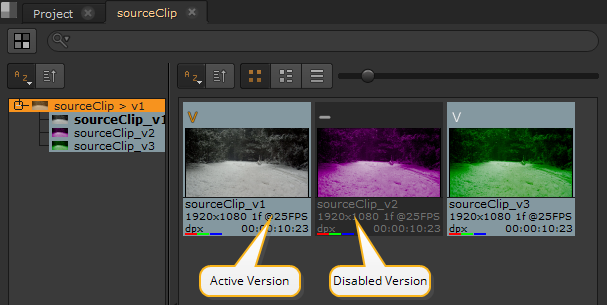
| 4. | Once you’ve sorted all the available versions, select a clip in the bin view and press V to display all versions for that clip in a convenient window. Disabled versions are not displayed. |
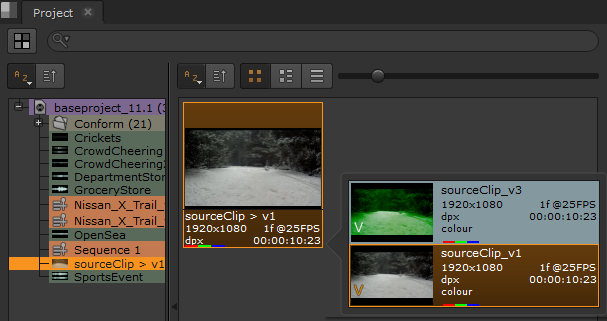
| 5. | Select the required clip to set the Active Version and apply it to the clip. |
