O_Retimer Controls
Use GPU
Open the O_Retimer controls. O_Retimer renders using the Local GPU specified, if available, rather than the CPU. The GPU may significantly improve processing performance.
If there is no suitable GPU, or the required NVIDIA CUDA drivers are unavailable, O_Retimer defaults to using the CPU. You can select a different GPU Device, if available, by opening Nuke's Preferences and selecting an alternative card from the GPU Device dropdown.
Note: Selecting a different GPU requires you to restart Nuke before the change takes effect.
Views to Use
From the views that exist in your project settings, select the two views you want to use to perform the retime. These views are mapped for the left and right eye.
Timing
Use the Timing control to set the retiming method.
|
Speed |
Select this method if you want to define the retiming in terms of speed of playback and total duration: double-speed halves the duration of the clip and half-speed doubles the duration of the clip. Note: When you are retiming footage using the Speed method, ensure that you set the keyframes on the input frames, as setting keyframes on the input frames alters the number of output frames. |
|
Source Frame |
Select this method if you want to define the retiming in terms of specifying source frames at different output points in the Viewer timeline. You need to set a minimum of two keyframes to use the Source Frame method. |
Speed
The Speed control is only available when the Timing method is set to Speed. Use this to alter the playback speed. Values below 1 slow down the clip. Values above 1 speed up movement. For example, to slow down the clip by a factor of two (half speed), set this value to 0.5. Quarter speed would be 0.25.
Frame
The Frame control is only available when the Timing method is set to Source Frame. Use this to specify the source frame at the currently selected output frame on the Viewer timeline. For example, to slow down a 50 frame clip by half, set the Source Frame to 1 at frame 1 and the Source Frame to 50 at frame 100. The default expression results in a half-speed retime.
Edges
Output edges to alpha
You can use the Output edges to alpha checkbox to output the edges to the alpha channel. Use the alpha channel as an overlay to determine where the edge correction is applied.
Adjust Edges
Use the Adjust Edges slider to change the size of the edge mask. To dilate the mask, use a positive value. You can use a negative value to erode the mask.
Feather
You can use the Feather slider to specify how much feathering to apply to the edges. Increasing the Feather value softens the edges; decreasing the value, sharpens the edges.