Generating Motion Vectors
To generate motion vectors for a stereo pair of images, do the following:
|
1.
|
Select Ocula > Ocula 4.0 > O_VectorGenerator to add an O_VectorGenerator node after either a stereo clip or a JoinViews node. |
|
2.
|
Make sure you are viewing the output from O_VectorGenerator. |
|
3.
|
In the O_VectorGenerator controls, you can see all the views that exist in your project settings under Views to Use. Select the two views you want to use to calculate the motion vectors. The two views you selected are mapped for the left and right eye. |
|
4.
|
If there are areas in the image that you want to ignore when generating the motion vector field, supply a mask either in the Mask input or the alpha of the Source input. In the O_VectorGenerator controls, set Mask to the component you want to use as the mask. |
If there are areas in the image that you want to ignore when generating vectors, supply a mask either in the Mask input or the alpha of the Source input. In the O_VectorGenerator controls, set Mask to the component you want to use as the mask.
The white areas of the image have their vectors calculated as normal, whereas black areas take their vectors from nearby areas. When you create a mask using Roto or RotoPaint, you can use the feather control to tune the calculation.
|
5.
|
Set the Viewer’s channel set menu to motion, forward, or backward. |
O_VectorGenerator calculates the motion vectors and displays them in the Viewer.

|
6.
|
If necessary, adjust Vector Detail, Strength, Consistency, and Smoothness andview their effect on the motion vector field. For more information on these parameters, see O_VectorGenerator Controls. |