Adding Multiple Materials
Having a chain of Material nodes would soon clutter up a recipe. To avoid this, create multiple materials within one node using the MaterialStack node.
Adding a Material
To add a material inside the MaterialStack node:
| 1. | Select Add > Add Material. |
A new material is added to the Add list.
| 2. | Enter a new name in the name parameter. |
| 3. | Follow steps 2 to 5 in Adding a Shader to a Material Location. |
To add a material from a look file inside the MaterialStack node:
| 1. | Select Add > Add Look File Material. |
A new material is added to the Add list.
| 2. | Enter a new name in the name parameter. |
| 3. | Follow steps 3 to 6 in Creating a Material from a Look File . |
To add a material as a child of an existing material:
| 1. | Select a material in the Add list. |
| 2. | Select Add > Add Child Material. |
A new material is added below the selected material.
| 3. | Enter a new name in the name parameter. |
| 4. | Make any changes needed to the parameters, you can also add additional shaders. |
Note: The parent has to be within the MaterialStack node, otherwise the menu options are not available.
To add Material nodes from the Node Graph into the MaterialStack node, Shift+middle-click and drag the nodes into the Add list.
Duplicating a Material
To duplicate a material within the MaterialStack node, select the material node in the Add list, right-click, and select Duplicate Material.
Disabling a Material
To disable a material within the MaterialStack node, select the material node in the Add list, right-click, and select Ignore Material (or press D).
Deleting a Material
To delete a material from the MaterialStack node, select the material node in the Add list, right-click, and select Delete Material (or press Delete).
Moving Materials Within the Add List
To move materials within the Add list, middle-click and drag.