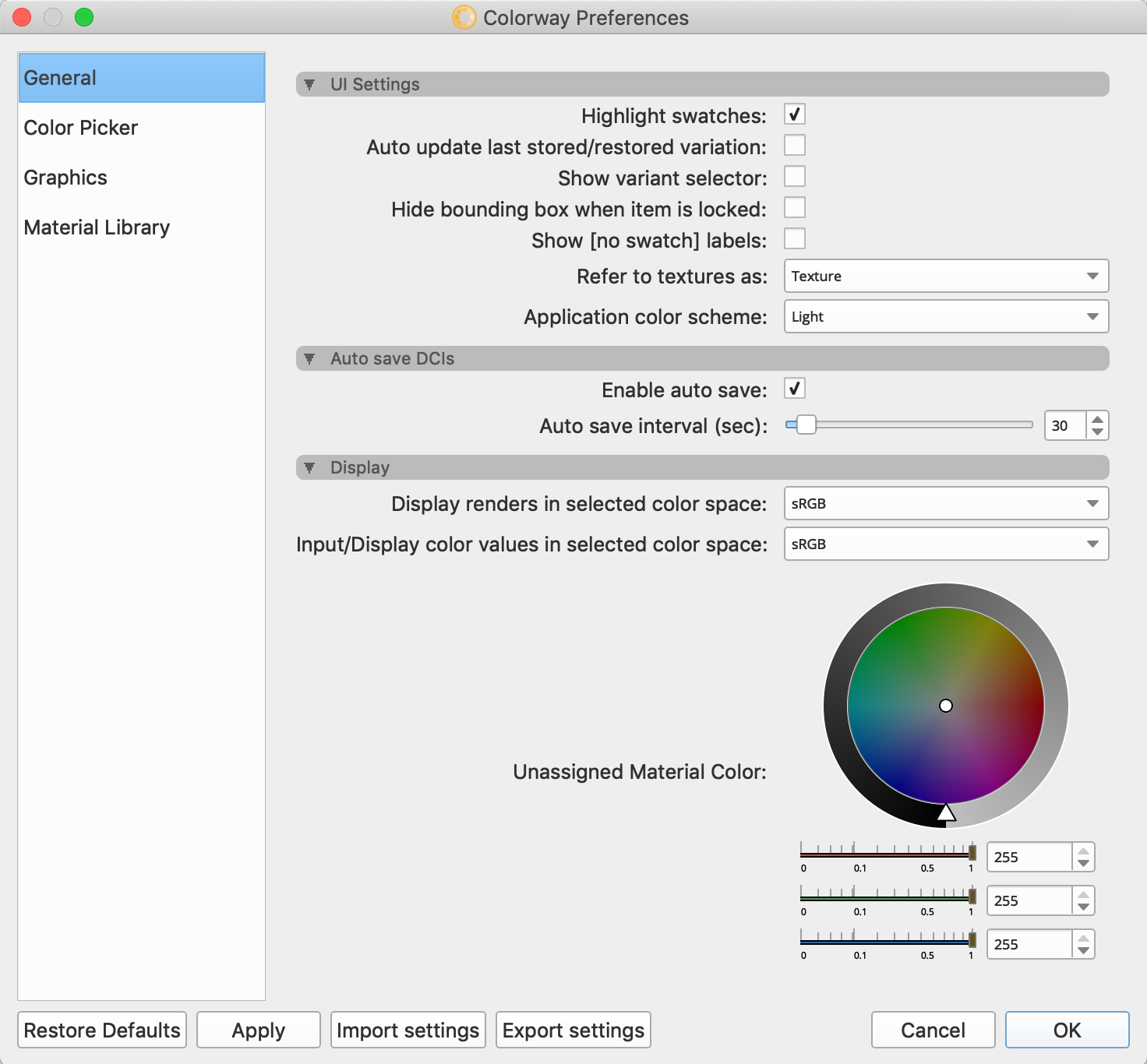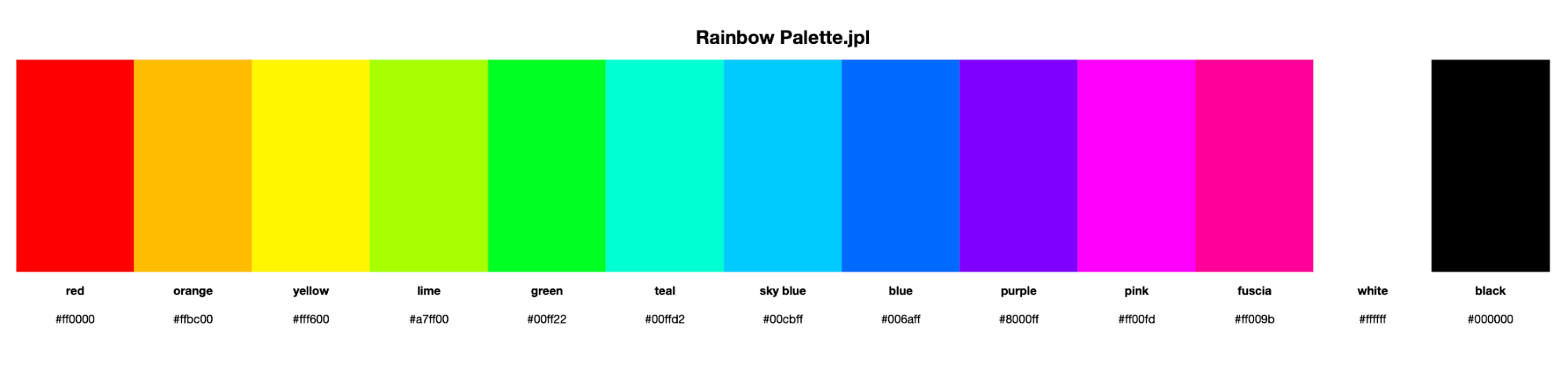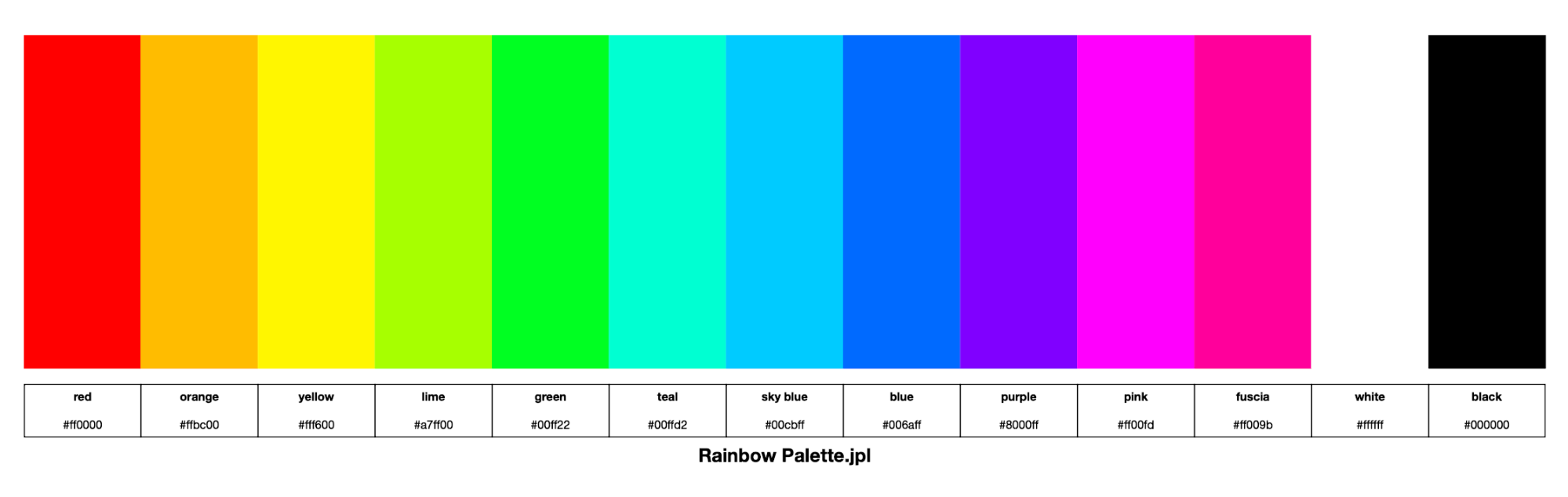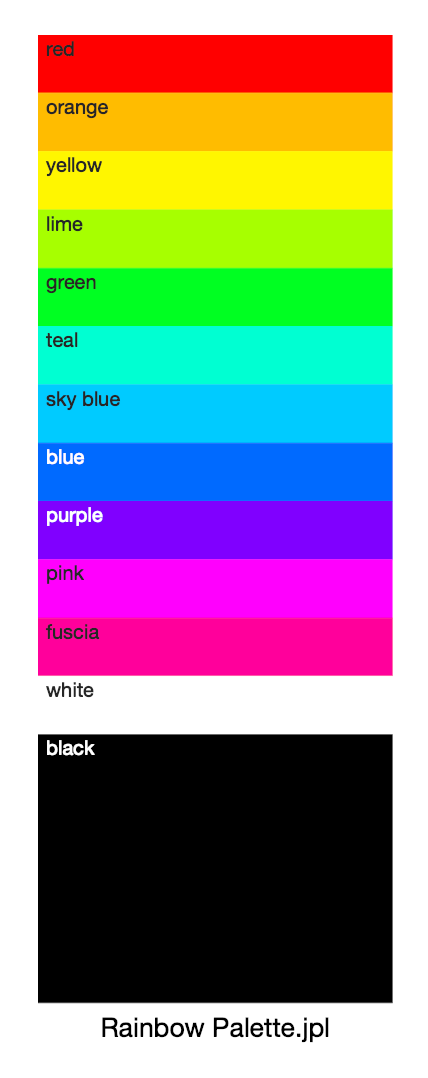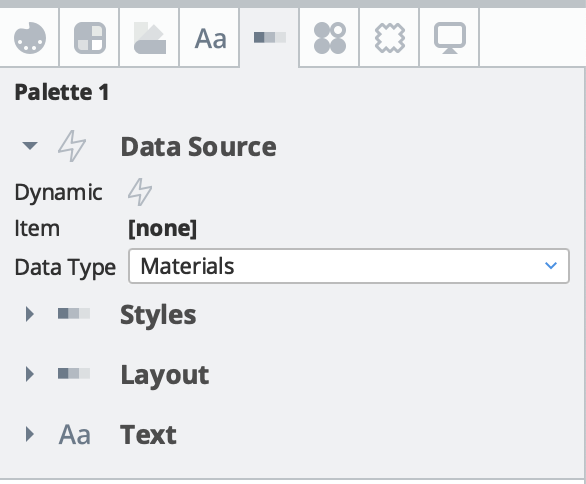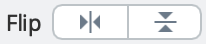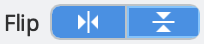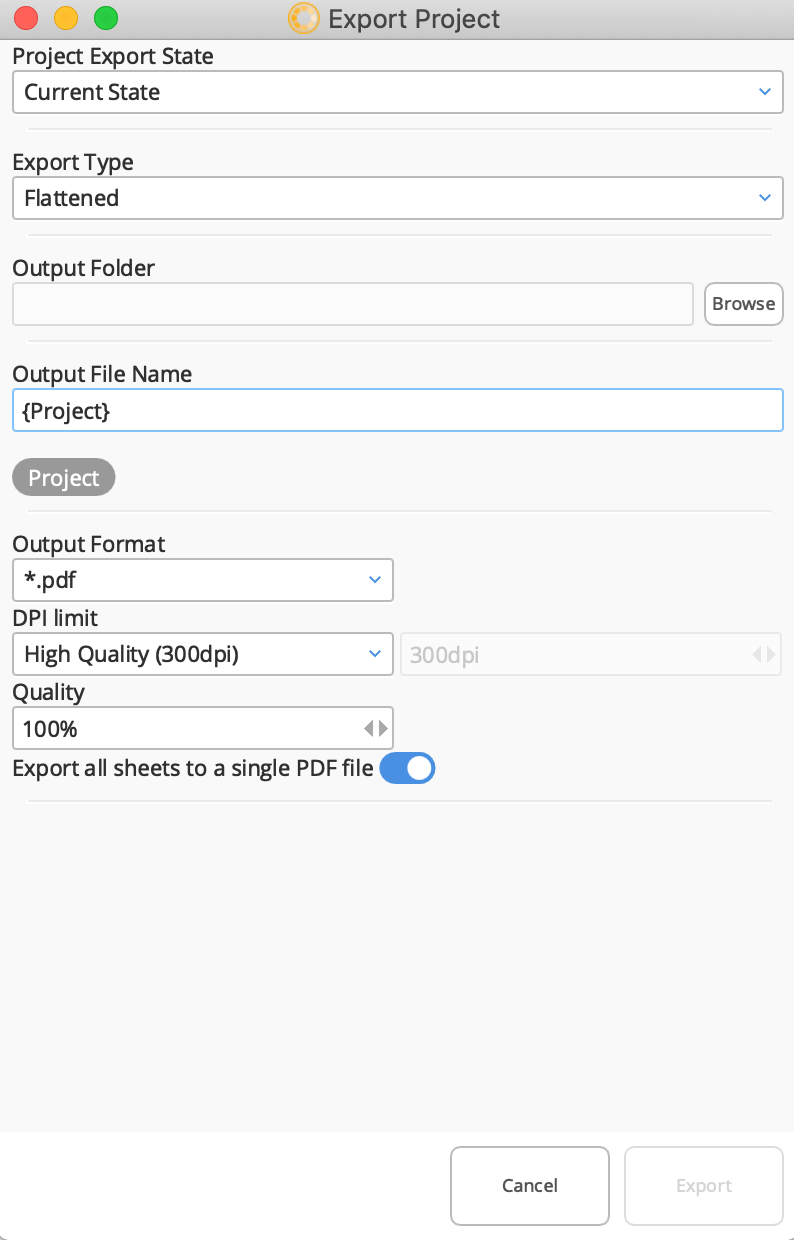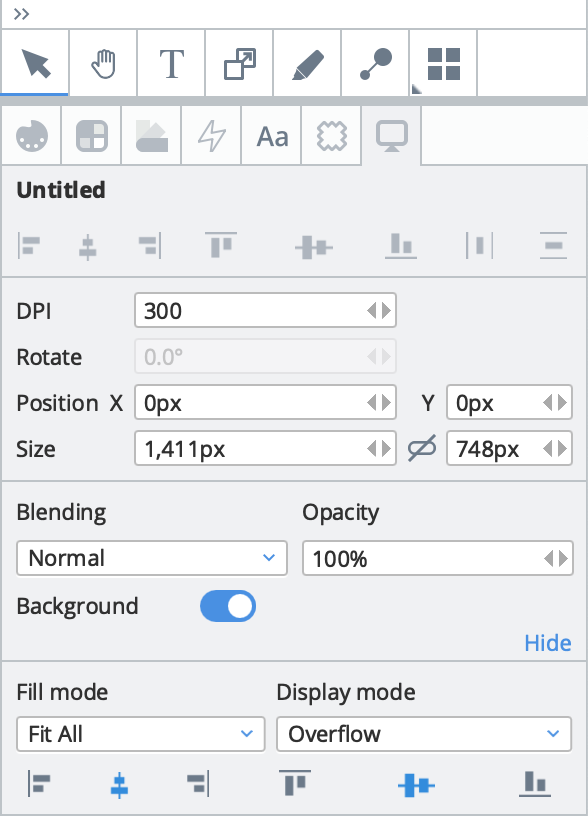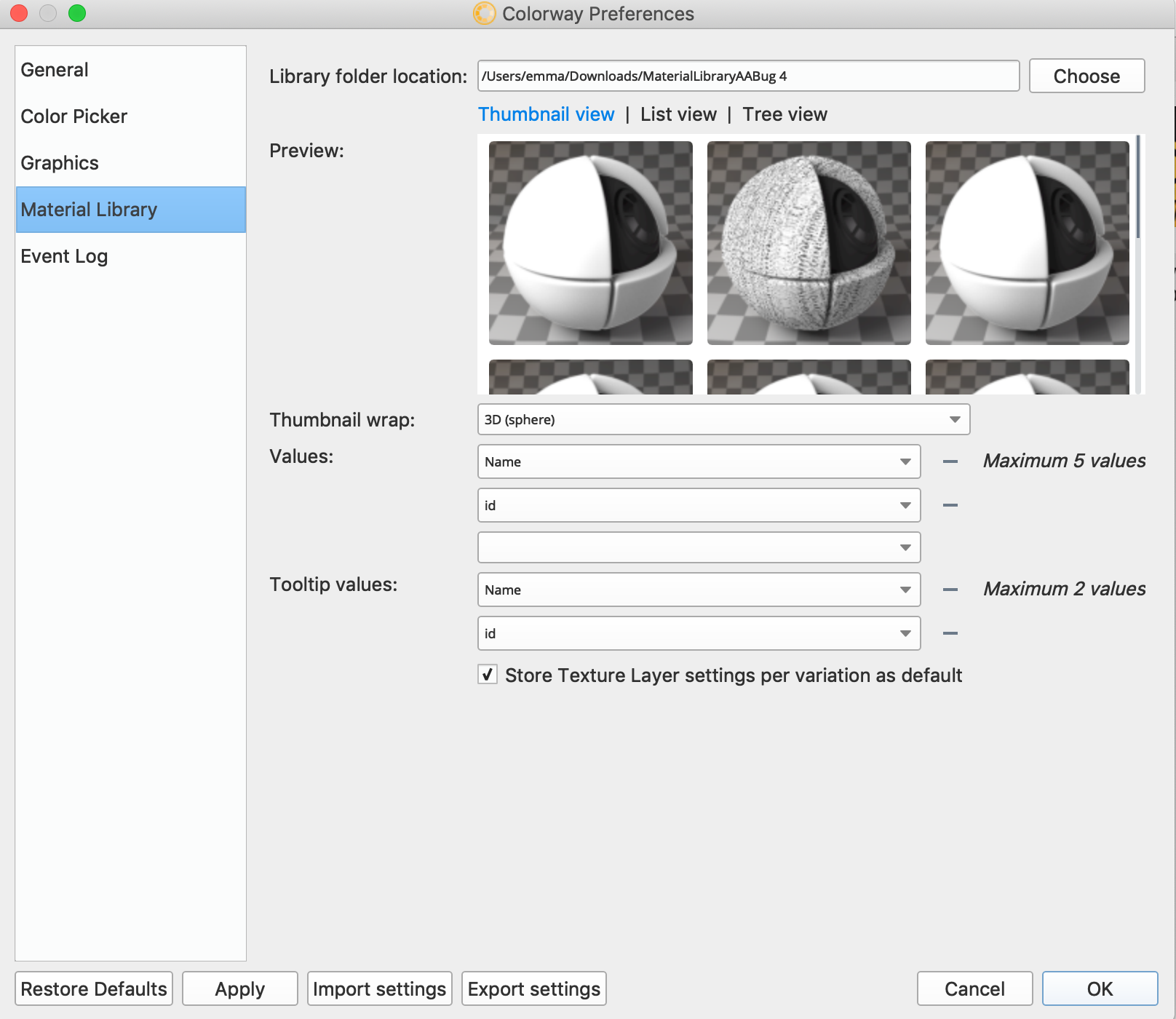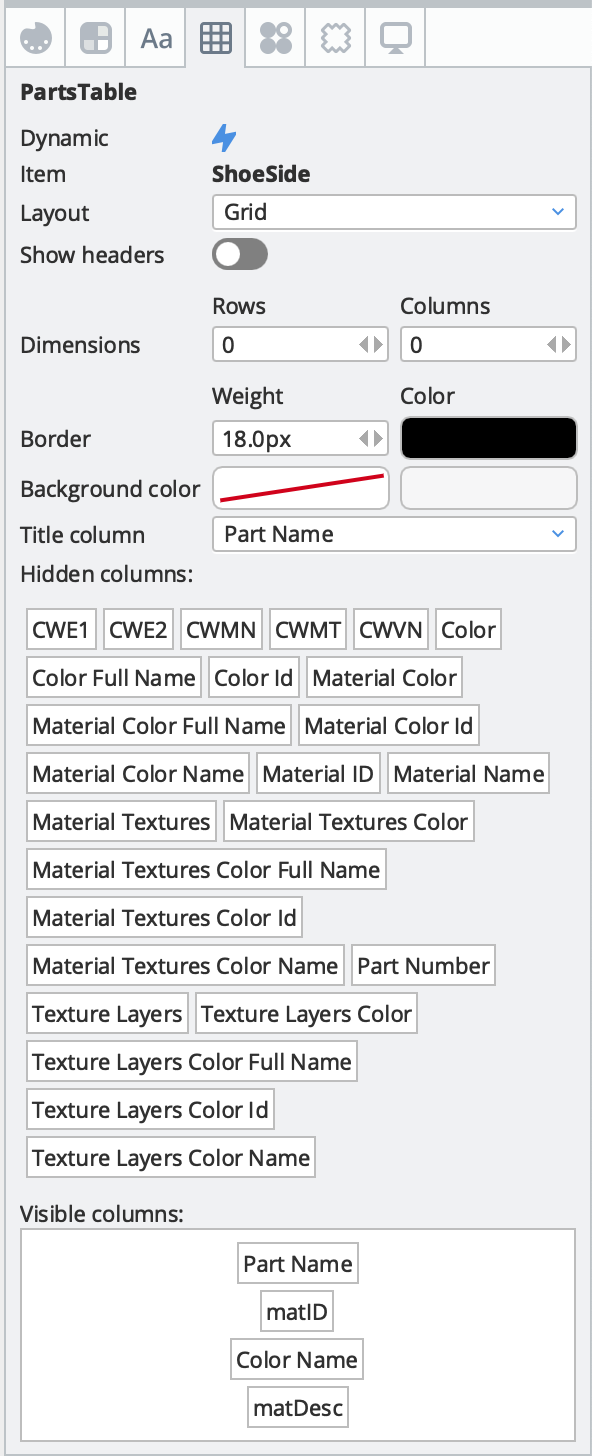What's New in Colorway 3
New Colorway 3.1v1 Features
391559 I can modify DCI transparency per part
The user now has the ability to select individual transparent parts on their DCI item, and affect the opacity of those parts using an ‘Opacity’ slider. Previously, the transparency slider was found under the Display tab for the DCI item, this has now been removed and replaced with the Opacity slider under the Materials tab when the part is selected. See Transparent Objects.
331537 Transparent part should have visual indicator about having options for transparency
Transparent parts can now be identified in the item tree with a transparent icon. Non-transparent parts will use the same icon from previous versions . This icon differentiation will only appear with renders from the 3.1v1 Colorway Kit. See Transparent Objects.
238493 I can define specular and blur properties for selected part
Lustre properties are now available under the Materials tab when a part is selected. The glow and intensity properties allow the user to affect the specularity of the selected part. Once the intensity slider is increased above 0 for the selected part, a specular color assignment will appear next to the part in the item tree, allowing the user to assign a specular color to that part. If the user doesn’t assign a specular color, the diffuse color slot will be reused for this purpose. This feature is only available on renders made using the 3.1v1 Colorway kit (regardless if the lights were tagged or not), or 3.0v1 kit (only for lights which were tagged). See Parts.
357757 User has the ability to scrub through palette
A visual representation of all the colors in a palette in the form of a scrub bar is now available on all user color palettes. Once the palette is so large that the colors fall off screen, the scrub bar will appear, allowing the user to scroll left and right to the colors they desire. See Palettes.
385844 I can position, rotate and scale UV mapped Textures using on screen transform handles
Once the user has applied a texture to their part, they can now activate the texture widget tool on the part to rotate, scale, and position their textures:
• A green border should appear around the bounding box of the part, this is the mouse area
• A semi-transparent pivot cursor should replace the mouse when hovering in this area
• Clicking on a valid UV of the part should set a blue gizmo centered at the mouse click
• Clicking and dragging the UV texture around should move the position of the texture
• Dragging the white circle part of the gizmo should simultaneously scale and rotate the texture (the white circle should appear to stick to the clicked pixel)
• Repositioning the location of the widget can be done holding Alt/Option+Left click
• The gizmo's position and size should be correct when you move the canvas and zoom in/out.
See Adding Textures to a Part.
391555 I can export multiple UVs per part from Modo
The user now has the ability to select multiple UVs on a single part to export to Colorway. Once a part is tagged in the Colorway kit, the user can click the UV map column next to the part, and check or uncheck different UV maps to be exported. Users can export any number of UV maps for each part, but may only use up to 7 different UV maps at the same time, per part.
391557 I can select one of multiple UVs for the part in Colorway
Once the user has exported multiple UV maps for their part from Modo, when they apply a texture in Colorway, they will have the option to pick a UV map from their set of UVs in the ‘Mapping’ property. See Exporting UV Maps from Modo to Colorway.
383787 Integrate OpenColorIO
Colorway now uses the OpenColorIO color management library. This gives the user a greater range of color spaces to use within Colorway. See Working with Colorspace in Colorway.
383788 I can select colorspace for exported images
The user can now choose a colorspace from the OpenColorIO colorspace library to export their images from Colorway with. See .
389220 Output colorspace is stored in exported file metadata
The user can now choose to embed the exported color profile in the exported file’s metadata. This feature can be toggled on or off, as embedding ICC profiles does increase the file size of exported files quite drastically. See .
383789 I can select colorspace of the canvas viewport
The user can select the display colorspace from the OpenColorIO libraries through the Preferences. This option can now be found under the ‘Colors’ tab of the Preferences window. See .
386937 I can select working colorspace
The user can now select the working colorspace of the document through the Display tab. This will be stored upon save and consolidation. See .
386298 I can copy and paste part tree setup between items/variants
Colorway now provides the user the means of copying the DCI part tree setup and applying it to new variants via copy and paste. The user can access this functionality by right clicking the DCI item and selecting Copy Part Tree and right clicking the DCI parent layer that should mimic the previous and selecting Paste Part Tree. See Replacing Variants.
379555 I can hide Materials in the material library with no textures
Materials that contain no textures can now be hidden from the material library using a toggle in the Material Library preferences.
379530 I can skip rendering of empty cells in TableItem
The user now has the ability to toggle the skipping of empty cells in the dynamic table on or off. Any cells that have no information inside will be removed from the table. See Dynamic Tables.
348126 Update UI of dynamic callouts property panel
Manual callouts UI has been updated to make it more user friendly.
391871 I can assign colors to multi-layer parts in an easier way
The user is now able to apply swatches to multilayer parts and overlapping parts in an easier way.
• If user drops color on a part with multiple Texture Layers or multiple SubMaterial Layers, the color is assigned to the top layer (not to the part itself).
• If user holds their mouse for a moment before releasing it, a context menu appears that allows to select the layer the user wants to assign color to.
• If there are multiple parts at a given pixel (in the case of semi-transparent parts), the menu will look like this:
- Foxing Emboss - Texture.png
- Foxing Emboss - Base color
- Foxing - Texture 2.png
- Foxing - Texture 1.png
- Foxing - Base color
See Working with Parts.
391691 I can easily replace item variant with different asset
The user can now right click a variant thumbnail in their variants list, and use the ‘Replace’ option to replace that variant individually or across the entire project with another variant. See Replacing Variants.
393081 I can render given range of frames into separate DCI files with a single render command
The user is now able to utilise the ‘Render Current Frame Range’ command to generate multiple DCIs per camera, depending on the Render items Frame Range and Frame Pattern. This leverages Modo’s frame animation system, allowing different scene configurations to generate more DCI files per render.
All of Modo’s Frame patterns are supported and include:
Two non-overlapping ranges - (e.g. 5-10,15-20)
Ranges and single frames - (e.g. 40-45,11,10)
Four specific frames - (e.g. 3,9,12,18)
Frames from specified through to last - (e.g. 50...)
Frames from first through to specified - (e.g. ...5)
First, Last, Step (default)
See Exporting a Project for Colorway.
390113 Part name adjustment in the dynamic table
The user can now double click a part name in the dynamic table and rename it. The name will be updated in the table, on the DCI item, and in the item list. See Dynamic Tables.
394739 Add an option to hide “[missing]” labels from the dynamic table
The user now has access to an option in preferences to hide the [missing] label, which may appear on the dynamic table under materials which are missing metadata. See Dynamic Tables.
392383 Scroll bars are too thin
Scroll bars across the application are now wider to be more easily accessible.
392318 Colorway does not warn users about potential lost data when opening later version projects on older versions of Colorway
In order to prevent lost data, Colorway now checks the version of the project that it was created in, and provides a warning if the version of Colorway they’re opening it in is older than the version within the project. This warning will only appear on 3.1v1 builds and later.
New Colorway 3.0v1 Features
98835 I can replace one material with another in all Variations/on all Parts
The user is able to apply a material on a part to all variations at once by right clicking the part in the item tree and selecting “Apply Material to All Variations”.
173803 Automatically generate Python API documentation
Colorway build system now generates Python API documentation for the application. It lists available methods and their parameters.
275647 User has the ability to change the color theme of their workspace
The user now has access to Light/Dark theme options within the Preferences window of their Colorway app under ‘Application Color Scheme’.
276208 User has the ability to access Colorway tutorial videos for all features
Video tutorials are now available through the Colorway learn pages: https://learn.foundry.com/colorway/Content/tutorials.html
305199 Colorway general UI application font
The default font across Colorway is now OpenSans.
353770 User has the ability to export and import a preferences file
The user can now export their Colorway preference settings as a .conf file, which other users can import and store to their Colorway settings.
305202 Dynamic palettes can be displayed in a variety of preset options
Upon creation of color palettes, the user now has the ability to display their palette on their sheet using a set of palette preset options.
307714 Dynamic color palette Preset no.1
310572 Dynamic color palette Preset no.2
310573 Dynamic color palette Preset no.3
310574 Dynamic color palette Preset no.4
310575 Dynamic color palette Preset no.5
310577 Dynamic color palette Preset no.6
305812 Palette items can be selected to display only 'used' colors
Upon creation of a dynamic palette, the user can point the palette at a part, item, sheet, or project to display only the used colors on those elements in their palette.
331441 User has the ability to create a Dynamic Palette from a Material Palette
In dynamic palette properties, the user now has the ability to choose ‘Color Swatches’ or ‘Material swatches’. Choosing ‘Material Swatches’ from ‘Data Type’ will display all the materials used on the part, item, sheet, or project that the palette is assigned to.
354167 I can position text to the left or right of a swatch in a Dynamic Palette in 'Vertical' orientation
The user can position the text to the left or right of a swatch as well as aligning the text inside the bounding box in a vertical or horizontal orientation.
354200 User has the ability to align the text within the Dynamic Palette in relation to the swatch
The user can align the text in the Dynamic Palette in relation to the swatch and bounding box.
355416 User has the ability to constrain the scaling of the swatches in a Dynamic Palette
The users swatches will now be constrained to the scale they desire, and the bounding box will not affect this.
355417 User has the ability to wrap swatches in Dynamic Palettes onto multiple rows
The user now has the ability to wrap swatches elegantly onto the next row if there are too many swatches in the palette.
363313 Animate the loading of Dynamic Palette creation
A small animation plays during the loading and creation of preset palettes to make for a friendlier user experience in Colorway.
308654 User has the ability to flip a texture horizontally or vertically
There are now options within the Texture properties on a part to flip the applied texture horizontally and vertically.
Flip toggled off:
Flip toggled on:
307088 User can create a dynamic text item that displays the last saved date when the Colorway project is saved
Using dynamic text items, the user can now reference the last date and time the Colorway project was saved. In order to use this functionality, perform the following:
- Turn dynamic text on using the Dynamic toggle (this dynamic toggle is now found within the Text properties when the text is selected).
- Use the ‘Pick document’ button in the dynamic text properties.
- Under ‘Property’ select ‘Date (Last Saved)’
From here, the user has access to a Date Format property, allowing them to choose whatever date format they need displayed in the text item.
If the project has not yet been saved, it will display ‘Undefined’ until the project is saved.
322177 Colorway automatically makes the current variation update the existing variation
The user now has the option to turn on automatic updating of variations. This means when a user makes a change to a variation, their currently selected variation will automatically update without the user having to manually update their variation. The user can turn off this functionality through the Preferences, and return to manual update of variations if they choose.
326358 User has the ability to apply custom compression to PDF export
During PDF export, the user now has the options to change the Quality and DPI of the PDF prior to export. These options are under the ‘DPI limit’ and ‘Quality’ fields of the export window.
330302 Move the dynamic actions into the Table rollout
When the table item is selected, dynamic actions are now listed in the ‘Table’ properties tab.
330301 Move the dynamic actions into the Text rollout
When the text item is selected, dynamic actions are now listed in the ‘Text’ properties tab.
330303 Move the dynamic actions into the Palette Item rollout
When the palette item is selected, dynamic actions are now listed in the ‘Palette’ properties tab.
330307 Move the dynamic actions into the Contact Sheet rollout
When the contact sheet item is selected, dynamic actions are now listed in the ‘Contact Sheet’ properties tab.
338683 User has the ability to hold the ALT key and drag an item to copy it
When the user selects and drags an item while holding the ALT key, it will be copied.
352405 The license dialogue is consistent with the Colorway design guidelines
The license dialog (found inside the ‘Help’ menu along the menubar) has been redesigned to allow for a friendlier user experience when the user is licensing their Colorway software. The new license dialog UI supports node locked, floating and login based licenses.
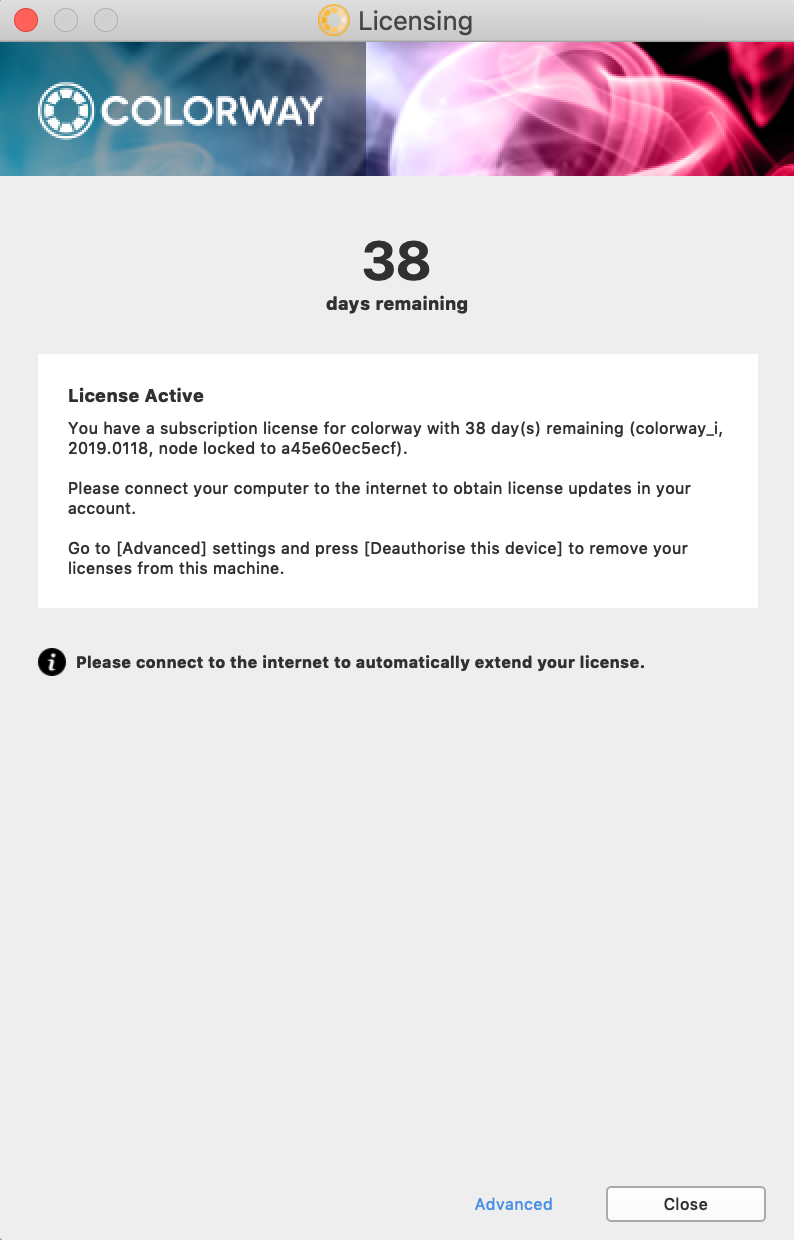
352694 The user can select anywhere on the text item as though an invisible box is sitting behind it
Users will now find text selection much easier. Previously, the user had to click the text itself in order to select it, which some users found difficult. The user can now click anywhere within the bounding box of a text item in order to select the text.
353742 User has the ability to hide docked palettes, status bar and sheet outlines
Hitting the ‘TAB’ key will now hide left and right docked menus, status bar, hints bar, menu bar, and the sheet border. This functionality will not hide any menus that have been undocked. The user can hit TAB key again to make the hidden UI return.
353743 Colorway saves a thumbnail of the 1st sheet in every project
Colorway now saves a thumbnail of the first sheet of the project upon project save. This thumbnail will be displayed on the start screen under the ‘Recent Projects’ area so that you can easily access your project.
322042 User has the ability to export the Dynamic Table information as a CSV file
Dynamic table information can now be exported and downloaded as a CSV file. The user has the option to choose the working variation, or all variations, and visible columns on the dynamic table, or all columns to export.
330254 Content from highlighted cells appears in the right dock
Colorway now features a highlight manager that lists all the highlighted items in the project in a tree-view manager, so the user is able to access their highlights quickly for addition and removal. This highlight manager is available once the highlight tool is active, under the Highlighter properties tab.
353744 User has the ability to replace the material on a part by holding CTRL (Win/Linux) or CMD (Mac)
While holding CTRL/CMD and dragging/dropping a material onto a part with a pre-existing material, the new material will replace the existing material. When the user does not hold this hotkey down, the material will be added on top of the existing material.
353745 User has the ability to access the Live Source browser from the left dock
A livesource browser now exists in the left docked menu as a tab next to the ‘Item List’ and ‘Variations’ tabs. This livesource dock allows users to quickly add new livesources to their projects and access them easily.
353748 The user can filter the items in the Live Sources left dock menu
The livesource menu gives the user the option to filter items by All, DCI, Image, Material Palette, Color Palette, Project, Table, and Text.
353749 User can redirect their Live Source browser to a different location
The user can click the Folder icon to launch a file browser and select a new location for live sources to be added to the livesource browser.
353750 User has the ability to search for any item in the Live Sources left dock
The user has the option to filter livesources by searching for the name of specific files they want in a search field. The searching is not case sensitive.
356285 User has the ability to change the project DPI
The user can now change the project DPI through the Display properties of their sheet
.
354304 User has the ability to change the 'per variation' default for textures
When the user is applying textures to parts of a shoe, each time they apply a texture, they have to change the setting to store the texture properties 'per variation'. Users can find this really time consuming but other designers might want the texture settings applied to all variations. The user now has an option in the material library preferences to toggle ‘per variation’ settings on or off for Textures.
356475 User has the ability to use SHIFT and the LMB to slide between variants
If the user has multiple variants on an item, the user can now hover over that item on the sheet, hold SHIFT and drag with the left mouse button to change the item to the next variant in the list.
356600 User has the ability to display help tips in-app
The first 5 times a user activates a tool in Colorway, in-app help tips will be displayed in the bottom right hand corner of the screen. The tip will disappear once the user clicks anywhere in the application. After the 5th time, the user can have the help tip displayed if they click on the question mark icon in the right of the status bar and then click on an item in the UI.
354198 User has the ability to snap undocked panels to each other and the canvas edges
The user can now align their undocked panels to one another, or the edges of the canvas. The user can snap the undocked panels to the top, bottom, left, or right edges of the canvas or other undocked windows.
356531 I can move several snapped windows around by holding SHIFT while moving one of them
When the user has multiple undocked panels snapped to one another, the user can move all these panels around simultaneously by holding shift and moving one of the undocked panels.
344874 The user is able to reorder sub-materials in the item tree
The user now has the ability to drag and drop sub-materials in the item tree to reorder them.
355000 Cursor icons should match the feature function that is activated
Colorway has new cursors upon tool activation. These cursors are:
Contact Sheet
Dynamic Table
Palette Item
Callouts
Highlighter
Place Tool
Text Tool
355559 I can store text per variation
When the user has the global toggle turned off on their text item, text was not being automatically stored per variation; it still required the user to press the refresh button on the variation. That has now been fixed.
358146 Add keyboard shortcut for select same fill color (Y)
The user can now select a part and hit the ‘Y’ key to activate the select same fill color functionality.
312586 User has the ability to adjust the hue and saturation after a color has been applied to an item
After the user has applied a swatch to a part, they can tweak the color of the swatch in real time using the color picker as long as the part is selected.
Whenever a part or other item is selected, if the user picks a color in the color picker, that item will be updated with that color. This does not apply to entire sheet items, or entire DCI items.
The user can turn this functionality on and off in the color picker Preferences using ‘Live update assigned color’.
371661 Make clear swatches behavior consistent across panels
The clear swatches button now only removes the color or material swatches from the selected part or item in the selected variation.
375238 Implement the labels system for column header properties on Dynamic tables
The dynamic table properties now allow the user to drag and drop dynamic table header labels to hide / show specific headers, and also reorder headers within dynamic table columns.
Note: There is a known issue where removing all labels from ‘Visible columns’ causes all labels to return to visible columns. Always keep at least one label in the ‘visible’ column.
329410 Select multiple objects from the "insert anything' window
The user can now use the Shift or CMD keys to select multiple assets in the ‘insert anything’ (‘i’ key) file browser.
348125 I can add a manual call-out using a keyboard shortcut 'C' when call-out is active
While the callouts tool is active, the user can hit the C key to activate the manual callout tool, where they can place any manual callout down.
354377 Change redo to CTRL+SHIFT+Z
On windows, the Redo hotkey has been changed to CTRL+Shift+Z to be in line with the Mac OS Redo hotkey of CMD+Shift+Z.
375242 If the user selects a part on the DCI item, the part should be highlighted in the dynamic table
Selected parts are now highlighted in the dynamic table by an orange bounding box on the part’s cell.
326361 User has the ability to select multiple variations at once
Using the CTRL / CMD key, the user can select multiple variations at once. Using the SHIFT key, the user can select a range of multiple variations at once.
330220 I can remove any highlight by holding the SHIFT key
The user can now remove any highlight applied to text or the dynamic table by holding SHIFT with the highlighter tool active and clicking on the highlighted area.
339435 Windows crash reporter
Users on Windows can now submit crash reports through the Foundry crash handler after the application experiences a crash.
344874 The user is able to reorder materials in the item tree
The user can now reorder materials in the item tree, giving them the ability to determine which order materials appear on a part. The reordering of materials will be done per variation, not globally.
348125 I can add a manual call-out using a keyboard shortcut ‘C’ when call-out tool is active
The user can now hit the ‘C’ key to activate manual call-outs tool while the call-out tool is active, allowing them to draw out their manual call-out.
348643 Colorway is installed to ‘Foundry’ by default
In keeping with other Foundry apps, Colorway is now installed to ‘Foundry’ instead of ‘TheFoundry’ by default.
354305 Autosave
The user can now enable autosave on their projects, and decide what interval in seconds they wish the project to autosave. This is accessed through the Preferences dialog. In the event of a crash or a forced exit of the application, the next time the user attempts to load that project the app will ask if they want to load the last autosaved version.