Search is based on keyword.
Ex: "Procedures"
Do not search with natural language
Ex: "How do I write a new procedure?"
Contact Support
Viewer Controls
The Viewer Controls pane is accessible from every workspace except for Pitch and allows you to adjust the Viewer options for animated panels, play the sequence, mask the Viewer, and to use the Draw tools.
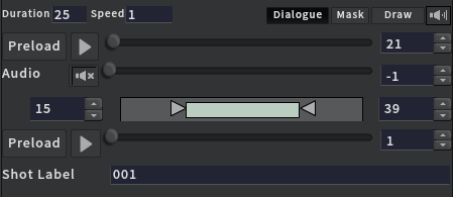
Note: The Animation Player controls only display when an animated panel is selected in your sequence.
Note: The Audio Cue controls are hidden during playback and when the sequence doesn't contain audio.
|
Control |
Action |
|
Duration |
Adjusts the duration of the selected panel. |
|
Dialogue |
Toggles whether or not the dialogue is displayed in the Viewer. |
|
Mask |
Toggles whether or not a mask is displayed in the Viewer. |
|
Draw |
Toggles whether or not the Draw tools are displayed in the Viewer. Toggle this to add, edit, delete , or view notes already added to the panel. |
|
|
Brings up a slider to adjust the sound level when hovering over the button. Clicking on the button mutes audio. To unmute the audio, click on the button again. |
|
Shot Label |
Displays the name of the selected shot. You can rename shots, see Shots Note: This option only appears when you have shots in your sequence. |
|
Sequence Player controls |
|
|
Preload |
Preloads the panels that you want to play in the Viewer so that the sequence doesn’t pause during playback to buffer. It also loads all panels in a sequence so that scrolling through them in the Sequence Editor pane doesn’t require waiting for them all to load individually. |
|
|
Plays the sequence in the Viewer, starting from the selected panel. This includes the dialogue and any audio accompanying the sequence. |
|
|
Displays where in the sequence the Viewer is paused. Scrubbing the slider selects the panel in the Sequence Editor pane, updates the Viewer, and displays the new frame number. |
|
|
Displays the frame number of the selected panel. If the sequence has been paused while it was playing through the sequence, it displays the frame number in the sequence where it was paused. |
|
Audio Cue controls |
|
|
|
Mutes the audio of the selected panel(s) by setting the Audio Cue point to -1. |
|
|
Modify the audio offset (start point) for a single panel in the Sequence Editor pane. Scrubbing the slider also changes the frame number in the associated entry box. |
|
|
Alters the audio cue by typing a value or using the up and down arrow to step the value up or down. The value -2 indicates no cue and the value -1 mutes the audio. |
|
Animation Player controls |
|
|
Speed |
Adjusts the speed the selected animated panel runs at when playing the entire sequence.
|
|
|
Alters the mark In and Out points by typing a value or using the up and down arrows to step the value up or down. |
|
|
Alters the mark In and Out points by dragging the In and Out point arrows. |
|
Preload |
Preloads the selected animated panel that you want to play in the Viewer, so that it doesn’t pause during playback to buffer. |
|
|
Plays the selected animated panel in the Viewer. |
|
|
Displays where in the animated panel the Viewer is paused. Specifies where the animated panel should be split. See Splitting Storyboard Panels. |



