Search is based on keyword.
Ex: "Procedures"
Do not search with natural language
Ex: "How do I write a new procedure?"
Contact Support
Maya
Note: Flix 5 supports Autodesk Maya 2016, 2017, and 2018. See Application Dependencies section.
This section is designed to help you manage the Maya tools when working with Flix 5.
Video: To familiarize yourself with the Flix 5 and Maya workflow, have a look at the Flix and Maya: Scouting and Staging and the Flix and Maya: Editorial Round-Tripping videos.
Installing/Updating Maya Shelves
If you have full read, write, and execute permissions, you can install or update the Maya shelves directly in Flix 5. Click on the Install/Update Scripts ![]() button at the bottom left of the Flix 5 interface and select Install Maya scripts, then select the location where to install or update the shelves.
button at the bottom left of the Flix 5 interface and select Install Maya scripts, then select the location where to install or update the shelves.
Note:
Maya to Flix
After the Maya shelves have been installed, a Flix 5 shelf appears in Maya with several options to send data from Maya to Flix 5. This is how the Flix 5 shelf looks inside Maya:

Below is a description of what each of these icons do:
Warning: The Flix-Maya server is unable to start if Flix is not running on your machine.
|
Flix Control in Maya UI |
Action |
|---|---|

|
Start the Flix-Maya Server When sending data between Maya and Flix 5, the Flix-Maya server needs to be running. |

|
Send Still as New Panel Sends a still from the current Maya camera as a new panel in Flix 5. Note: By default, new panels coming from Maya are created in Flix 5 as s panels, for staging. |

|
Send Still to Replace Current Panel Replaces the currently selected panel in Flix 5 by a still taken from the current camera in Maya. |

|
Send Playblast as New Panel Sends a playblast from the current Maya camera to Flix 5 as a new animated panel. |

|
Send Playblast to Replace Current Panel Replaces the first currently selected panel in Flix 5 by a playblast taken from the current camera in Maya. |

|
Send Shot Playblast as New Panel Sends a playblast of the current Maya's Camera Sequencer shot as a new panel in Flix 5. |

|
Send Shot Playblast to Replace Current Panel Replaces the first currently selected panel in Flix 5 by a playblast taken from the current Camera Sequencer shot in Maya. |

|
Send Sequencer Playblast as New Panel Creates new panels in Flix 5 for each of the shots in the current Maya scene/Camera Sequencer. |

|
Send Sequencer Playblast as New Edit Creates a new Flix 5 version for each of the shots in the current Maya scene/Camera Sequencer. |
|
|
Make Selected Nodes Capturable Marks the selected nodes in Maya as capturable by Flix 5. In the case where nothing is selected, it creates a new capturable transform. The Flix Capturable option allows you to save the Maya transform attributes metadata. To stop capturing the Maya transform attributes metadata, in Maya navigate to Attribute Editor > [node] > Extra Atttributes and uncheck Flix Capturable. |
|
|
Create Audio Shot Creates a single shot audio for the currently-selected sequencer shots in Maya based on the audio imported from Flix 5. |
Flix 5 to Maya
Panel's Metadata
To send one panel to Maya from Flix 5 (if it was created in Maya):
| 1. | Select a panel with metadata that you want to export to Maya. |
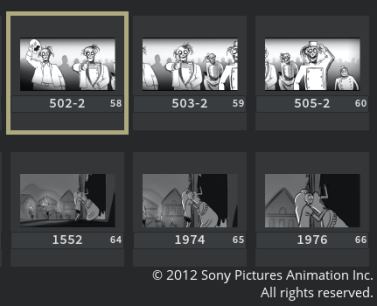
| 2. | In the Edit workspace, click on the Maya |
The selected panel metadata is copied to the clipboard.
| 3. | Paste the copied panel metadata into a Python module in Maya. |
Pasting the metadata resets the camera and scene in the Maya file so that it matches the look of the file in Flix 5.
Alternatively, start with panels in Maya and create your scene and cameras before importing them into Flix 5 using the instructions in Importing Drawings.
Even if panels have been changed and versioned up, you can still export them to Maya, so long as it contains the same CG elements and metadata.
Note: If you attempt to export a panel that does not have metadata, a warning dialog is displayed saying No Metadata Found. The panel is not exported to Maya.
Maya Plug-in Group
The Maya ![]() plug-in offers different options to export data from Flix 5 to Maya. Below are the available options from the Maya plug-in dropdown menu:
plug-in offers different options to export data from Flix 5 to Maya. Below are the available options from the Maya plug-in dropdown menu:
Warning: The Flix-Maya server needs to be running in order to send data between Flix 5 and Maya. To start the server, refer to the table in the Maya to Flix section.
|
Maya Plug-in Option |
Description |
|---|---|
|
Scouting Data - All |
Sends the metadata (camera information as keyframes) from the current Flix 5 sequence to Maya for all panels. |
|
Scouting Data - Selected |
Sends the metadata (camera information as keyframes) from the current Flix 5 sequence to Maya for the selected panels. |
|
Staging Data - All |
Sends the metadata (camera and capturable object information as keyframes) from the current Flix 5 sequence to Maya for all panels. |
|
Staging Data - Selected |
Sends the metadata (camera and capturable object information as keyframes) from the current Flix 5 sequence to Maya for the selected panels. |
|
Timing Conform |
Restores timing metadata from the current Flix 5 sequence to the Maya's Camera Sequencer and creates Flix 5 cameras for every shot if they don't exist yet. |
|
Populate Sequencer - Image Planes |
Sends the entire current Flix 5 sequence to the Maya's Camera Sequencer. Adds an Image Plane for each panel or shot as rendered images, and creates Flix 5 cameras for every shot if they don't exist yet. |