Search is based on keyword.
Ex: "Procedures"
Do not search with natural language
Ex: "How do I write a new procedure?"
Installing and Launching Flix Client
Flix Client System Requirements
|
Mac |
Yosemite (10.10), Sierrra (10.12), High Sierra (10.13), Mojave (10.14) 1GB of RAM |
|
Windows |
Windows 10 An Intel Pentium 4 processor or later that's SSE2 capable 1GB of RAM |
Note: Flix Client is currently not available on Linux.
Other operating systems may work with Flix Client, but have not been fully tested.
Installing and Launching Flix Client
The following steps guide you through getting up and running with the Flix Client desktop application.
| 1. | Download and unzip the .zip file located here. |
| 2. | In the unzipped folder, double-click or open the following executable file: |
• Windows: Flix.exe
• Mac: Flix.app
This opens the login page.
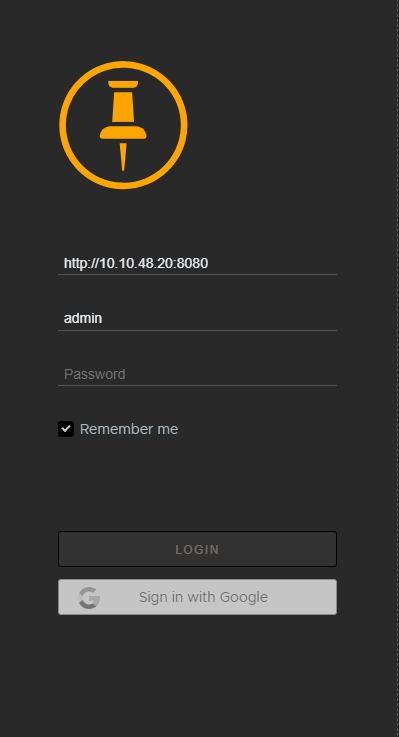
| 3. | In the Server Hostname field, enter the server address. These credentials can be obtained from your System Administrator. See Installing Flix Server. |
| 4. | Log in using one of the following authentication methods: |
• Flix User Management - Enter your Username and Password then click Login.
• LDAP - Enter your Username, and Password then click Login.
• Oauth - Click Sign in with Google.
Note: For more information on authentication methods refer toUser Management.
Tip: Check the Remember me box to make your next login easier.
Flix opens at the Shows level.
Article: If you are forcibly logged out and receive an authentication error, it's possible your client machine's date, time or timezone setting is not synced with Flix Server's. To learn more, take a look at the Knowledge Base Article Why Flix's security protocol may forcibly log users out.
Sorry you didn't find this helpful
Why wasn't this helpful? (check all that apply)
Thanks for your feedback.
If you can't find what you're looking for or you have a workflow question, please try Foundry Support.
If you have any thoughts on how we can improve our learning content, please email the Documentation team using the button below.
Thanks for taking time to give us feedback.