Search is based on keyword.
Ex: "Procedures"
Do not search with natural language
Ex: "How do I write a new procedure?"
Installing Flix Server
The following instructions are a guide to get your Flix Server up and running quickly.
Flix Server System Requirements
|
Mac |
Sierra (10.12), High Sierra (10.13), Mojave (10.14) 4GB of RAM |
|
Linux |
CentOS/RHEL 7 (recommended) or 6.10 and higher, Ubuntu 18.04 LTS A 64 bit processor @ 2GHz or higher 4GB of RAM |
Note: Flix Server is currently not available on Windows.
Other operating systems may work with Flix Server, but have not been fully tested.
Warning: For security reasons, the date and time for the machine on which Flix Server is installed needs to be set correctly. This also applies to virtual machines. For more information, please refer to this Knowledge Base article.
Flix Server is the server application for Flix. Installation of MySQL 5.7 is required for Flix Server to run.
Installing and Running MySQL 5.7
| 1. | Install MySQL and check that your MySQL server is running. Instructions for this can be found in this Knowledge Base article or online. |
| 2. | Ensure the MySQL user Flix Server is assigned has the following permissions: |
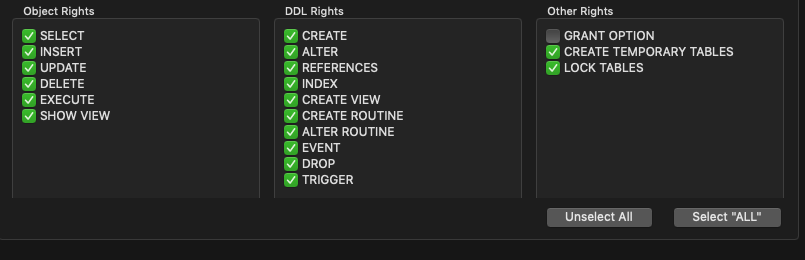
Note: The MySQL database doesn't need to be running on the same machine as the Flix Server. However, it must accept external connections over a network to allow for communication with your Flix Server(s). Refer to this Knowledge Base article for more information.
Download Flix Server
Download Flix Server at https://www.foundry.com/products/flix/download.
Note: You must be logged in to your Foundry account to download Flix Server.
Configuring Flix Server
You will need to set up a config.yml file before you can run Flix Server. By default, Flix Server will read the config file from the same directory as its binary file (flix_server). In order to make upgrading to future versions of Flix easier, we strongly recommend storing the config file in a different location and point to it when running Flix Server using the --config-file CLI argument. See Running Flix Server for more information.
Here's an example config.yml. You can download and edit a sample here.
hostname: flix001.mycompany.com http_port: 8080 mysql_hostname: db1.mycompany.com mysql_username: root mysql_password: password
Note: You will need to make sure that the hostname option is set to a publicly available hostname or IP address. We recommend a fully qualified domain name and unique hostname for each server.
Note: The mysql_username and mysql_password are for the user specified in Installing and Running MySQL 5.7 with those permissions.
Tip: Your firewall settings may need to be adjusted or disabled entirely to allow access on the port through which the Flix Server communicates with clients.
The Flix Server Address end users require is in the following format: http://[hostname]:[port]. Using the example config.yml above, the Flix Server Address is: http://flix001.mycompany.com:8080.
Warning: Mac OS users: If you're installing the server on Mac OS, hostnames contain .local and aren't supported. Multicast DNS (mDNS) domains are not supported. As a workaround, set the public IP and hostname in your /etc/hosts file, for example: 172.168.3.42 flix.local
Tip: See Flix Server Options for a full list of configuration options.
Licensing Flix Server
Single Server
If you plan on using only a single Flix Server then all you need is a nodelocked license for the Flix Server machine.
Note: Please refer to our Licensing Documentation for instructions on installing a nodelocked license.
For more information on setting up a Flix 6 licence, see the following Knowledge Base article: Flix 6 Licensing Setup and Troubleshooting.
Multiple servers
If you plan on using more than one Flix server, we recommend using a floating license, either hosted on one of the Flix Servers or from another dedicated license server.
Note: Please refer to our Licensing Documentation for instructions on installing a floating license.
You will then need to point all of your Flix Servers to use the license floating from your Foundry License Server by setting the floating_license_hostname and floating_license_port config options.
For example, if your Foundry License Server is running on a machine called "my_license_server" and using the default port 4101 then you would set the following:
floating_license_hostname: my_license_server floating_license_port: 4101
Note: If you’re unsure about the hostname and/or port to point your Flix Server to, you can refer to this section in our Licensing Documentation.
You have now completed the minimum steps for setting up Flix Server. The following instructions guide you through more advanced set up options. If you want to return to these custom options later, you can jump to Running Flix Server.
Setting a Custom Assets Directory
By default, your Flix assets are stored in an 'assets' directory, which is located in your install folder alongside the flix_server binary. We strongly recommend that you change this to a custom location, to make the upgrading process easier for all future releases of Flix. To do this, set the asset_directory option in your config.yml file. For example:
asset_directory: /mnt/flix-assets
Note: If you were previously using Flix without specifying the asset directory, or changed the value of the asset_directory option, see Migrating Assets When Switching to a New Assets Directory to import assets from the original directory.
Note: From Flix 6.3.0 onwards, assets are stored in subdirectories per show. See Release Notes for Flix 6.3 for more information.
Setting up Shared Storage
Flix can be configured to store assets on shared storage, accessible by all servers. This way assets aren't siloed across multiple servers. To switch to shared storage, add the shared_storage setting into the config.yml file.
By default, under the assets directory, each server will have its own directory specified by the server identification number (a long string of numbers/characters) where it stores its own assets. If you want all the servers to store assets in a shared directory, set the shared_storage option to true. Every Flix Server stores the assets in the same directory specified by the asset_directory folder.
Note: If you were previously using Flix without shared storage and want to switch, see Migrating Assets When Switching to a New Assets Directory to import assets from each server’s asset directory to the shared one.
Setting Up User Authentication
Flix provides three ways to authenticate users: LDAP (Lightweight Directory Access Protocol) , OAuth and the User Management system.
Note: The first time the Flix Server is run, it automatically creates an admin user with the username and password both set to admin, which you can use to log in to Flix for the first time. It is recommended that you change the default password after the first log in. In case the admin user login details are lost, you can reset the admin account username and password to back to admin using the -reset-admin flag.
LDAP (Lightweight Directory Access Protocol)
LDAP Authentication allows Flix users to log in using their supplied credentials for your LDAP/AD. Once configured, users will be able to log in and use Flix with their network credentials. The first time a user logs in, Flix will obtain their groups from AD and associate them with the user in Flix. This allows system administrators to add permissions in Flix based on groups from your active directory.
use_ldap (optional) - This turns on or off the LDAP authentication method for this server. Values: true or false.
base - The base dn is the point from where a server will search for users in your AD. You must supply at least the Domain Component (DC).
host - The hostname of your LDAP/AD server.
use_ssl (optional) -This indicates whether or not to use SSL/TLS when connecting to your LDAP server. Values: true or false.
bind_user (optional) - This should be a read only account for doing the bind. For example:
- cn=administrator,cn=users,dc=ad,dc=example,dc=com
- cn=user,dc=domain,dc=name
- user@domain.name
bind_pass (optional) - The password for the name provided in bind_user.
self_auth (optional) - If this is set, bind_user and bind_pass will be ignored. Instead Flix will attempt to use the username and password from the user to bind.
User Search
dn (optional) - DN from where to start the search from. If this value is not set the 'base' will be used.
filter (optional) - Filter to apply when searching the directory. Specify the objectClass for your users. The default value is: '(objectClass=organizationalPerson)'
user_attr - The attribute to use for the username matching for the authentication.
name_attr (optional) - The attribute to return from the user for its full name. Usually 'displayName' or 'givenName'.
Group Search
dn (optional) - DN from where to start the search from. If this value is not set the 'base' will be used.
filter (optional) - Filter to apply when searching the directory. The default value is '(objectClass=groupofName)'.
user_attr - The attribute to return from the user search to search for groups.
group_attr - The attribute in the returned groups to link to the user. For example "memberUid".
name_attr (optional) - The attribute to return from the group for its name. Usually 'displayName' or title.
group_prefix (optional) - Only groups that start with this string will be added to Flix when a user logs in.
group_suffix (optional) - Only groups that end with this string will be added to Flix when a user logs in.
Example of LDAP:
ldap:
use_ldap: true
base: dc=example,dc=co,dc=uk
host: auth.example.co.uk
use_ssl: false
bind_pass: bind_password
bind_user: uid=aadmin,ou=Admins,dc=flix,dc=local
user_search:
dn: ou=People,dc=example,dc=co,dc=uk
filter: (objectClass=organizationalPerson)
user_attr: uid
name_attr: displayName
group_search:
dn: ou=Groups,dc=example,dc=co,dc=uk
filter: (objectClass=posixGroup)
user_attr: uid
group_attr: member
name_attr: displayName
group_prefix: flix_
group_suffix: _flix
Article: For more information on setting up LDAP and for troubleshooting tips, please refer to this Knowledge Base Article.
OAuth
The OAuth configuration allows users to log in to Flix using their credentials provided by an OAuth service. Using the example below, configure your Flix server config file to use OAuth. Once the configuration is enabled, restart your Flix Server, and users should now be able to log in using the Sign In with Google button.
use_oauth - This determines whether to use OAuth authentication or not.
domain - This specifies the domain name for your OAuth provided credentials.
providers - This specifies the OAuth provider.
Example of OAuth:
oauth:
use_oauth: true
domain: my_domain.com
providers:
- Google
Note: Please be certain not to have LDAP and OAuth both enabled.
OAuth doesn't currently obtain the user groups from Google like it does for LDAP, so group management for project access needs to be done using Flix's built-in Group Management.
Note: Currently the only OAuth provider supported is Google.
Warning: OAuth is not supported when using HTTPS. Due to the design of OAuth, it requires making a HTTP callback to the Flix Server. With HTTPS enabled, this callback would also need to be via HTTPS, however without external access to your certificate authority, this request would fail. Currently this limitation prevents OAuth and HTTPS from being used at the same time.
Setting Up Email Notifications
Flix can be configured to send email notifications to members of the production when publishing a sequence to and from editorial.
To do this, Flix uses your SMTP server. To set up email notifications, set the following options in your server's config.yml file:
smtp_hostname - Hostname of the SMTP server to use.
smtp_port - Port number of the SMTP server to use.
smtp_username (optional) - Username of the account to authenticate with the SMTP server.
smtp_password (optional) - Password of the account to authenticate with the SMTP server.
smtp_send_from (optional) - Sets the email address Flix uses for notifications.
Example of Email Notifications config:
smtp: smtp_hostname: smtp.mystudio.com smtp_port: 465 smtp_username: example@mystudio.com smtp_password: MyP@ssword smtp_send_from: flix_publishes@mystudio.com
Note: If the smtp_username and smtp_password config options are not set, Flix Server attempts to connect to the smtp server without authenticating when sending notification emails.
Note: If the option for smtp_send_from is not set, Flix sends email notifications from the email address of the user publishing to and from editorial. If the user doesn't have an email address, no email notifications are sent.
Setting Up HTTPS
By default, Flix’s security relies on every request between Client and Server being signed. For added security, you have the option to run Flix over HTTPS, so that all communication between Flix Client and Flix Server is encrypted. This would be preferable if, for example, running Flix on a publicly available server.
To set up HTTPS, you will need to set the following options in your server’s config.yml file:
ca_file - Add this option and the path to a CA certificate file if using self-signed certificates.
cert - Add this option and the path to a TLS certificate file (public key).
key - Add this option and the path to the TLS key file (private key).
Example of HTTPS config:
tls: ca_file: /Foundry/cert/ca.crt cert: /Foundry/cert/cert.crt key: /Foundry/cert/server.key
Note: The ca_file option should only be set if using self-signed certificates, otherwise only the cert (public key) and the key (private key) need to be set.
Note: When using self-signed certificates, make sure these have been installed on your end users' machines to enable communication with Flix Server.
Warning: OAuth is not supported when using HTTPS. Due to the design of OAuth, it requires making a HTTP callback to the Flix Server. With HTTPS enabled, this callback would also need to be via HTTPS, however without external access to your certificate authority, this request would fail. Currently this limitation prevents OAuth and HTTPS from being used at the same time.
Running Flix Server
Your operating system may not give run permission to the flix_server binary by default. To ensure you can run it, enter the following command:
chmod +x flix_server
If your server config file is located in the same directory as your Flix Server binary, you can run the server as follows:
./flix_server --verbose
Note: The --verbose flag is optional, but is useful as it displays a more detailed log output in the console.
As mentioned above, we strongly recommend the server config file to be stored outside of the Flix Server directory. To point Flix Server to the location of the server config file, use the --config-file CLI flag. For example:
./flix_server --verbose --config-file /mnt/flix/flix_config_prod.yml
Note: The first time the Flix Server is run, it automatically creates an admin user with the username and password both set to admin, which you can use to log in to Flix for the first time. It is recommended that you change the default password after the first log in.
Note: If Arial font is not installed or cannot be located on the operating system running Flix Server, publishes will fail with the following error: “cannot find font ‘arial.ttf’ in user or system directories”. We recommend that you install the Arial font into your system's default font directory, or specify a custom font directory using the font_directory option. For example: font_directory: /mnt/flix-fonts.
Sorry you didn't find this helpful
Why wasn't this helpful? (check all that apply)
Thanks for your feedback.
If you can't find what you're looking for or you have a workflow question, please try Foundry Support.
If you have any thoughts on how we can improve our learning content, please email the Documentation team using the button below.
Thanks for taking time to give us feedback.