Launching on Windows
To launch the application on Windows , do one of the following:
• Double-click the Katana icon on the Desktop.
• Navigate to Start > All Programs > The Foundry > Katana6.0v6 and select Katana6.0v6.
• Using a command prompt, navigate to the Katana application directory (by default, \Program Files\Katana6.0v6) and enter:
• bin\katanaBin.exe
If you already have a valid license, the graphical interface appears, and a command-line window opens. If you don't have a license or haven't installed one yet, proceed to Licensing Katana on Windows .
You can also specify a Katana scene to load when Katana is launched. To do this:
| 1. | Open the command prompt. |
| 2. | Navigate to the directory where you installed Katana. |
| 3. | Enter: |
bin\katanaBin.exe C:\<yourDirectory>\<yourScene>.katana
Specifying the scene and the directory where it's located tells Katana to open this file when it launches.
There are a number of different modes for launching Katana:
• Interactive mode is the default mode. It requires no additional command-line arguments, and is the only launch mode that starts Katana with the GUI.
• Batch mode opens a Katana scene for render farm rendering.
• Shell mode exposes Katana’s Python interpreter in the terminal shell.
• Script mode runs a specified Python script in Katana’s Python interpreter.
In addition to the different modes, you can also set startup scripts to run on open in files named init.py, located in a Startup folder, under the path defined in the KATANA_RESOURCES environment variable. Alternatively, you can use a startup script in the form of an init.py file placed in the .katana folder in your HOME directory. These startup scripts can be run regardless of the launch mode you choose.
For information on starting Katana in the other launch modes, see Command-line Interface.