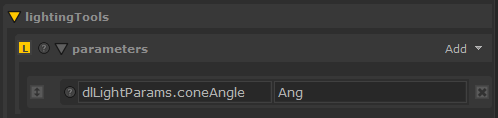ViewerObjectSettings
Adjusts how objects are displayed in the Viewer tab.
|
Connection Type |
Connection Name |
Function |
|
Input |
in |
The object whose display you want to modify in the Viewer tab. |
|
Control (UI) |
Default Value |
Function |
|
CEL |
N/A |
The scene graph locations are specified using the Collection Expression Language (CEL). The CEL parameter options are available by clicking Add Statements. For more information, refer to the CEL Reference document found on the documentation HTML page (accessed through Help > Documentation) or the CEL Statement Widget Type in Common Parameter Widgets. |
|
drawOptions |
||
|
hide |
No |
Sets whether the object should be hidden in the Viewer. |
|
fill |
inherit |
Sets how the object is displayed, as: • points - display the object using points at the vertices or control points. • wireframe - display the object using wireframe mode. • solid - display the object as a solid. If the display style for the object uses a 3D lighting model, then display the object using that lighting model, whereas if the Viewer tab’s display style is points or wireframe, display the object using a single solid color. • inherit - no change to the object’s display style, use the default. |
|
light |
inherit |
Sets the lighting model for the object. This setting doesn’t influence the object when it is drawn using wireframe or points. You can set it to: • default - uses the simple shaded lighting model. • shaded - uses the viewer shader assigned to the object (or the default viewer shader if one isn’t assigned). • inherit - don’t override the Viewer tab display style. |
|
smoothing |
inherit |
When the objects referenced by the CEL statement are being displayed as points or lines, this parameter sets whether they should be anti-aliased. The options are: • off - no anti-aliasing. • lines - when displayed as a wireframe, the objects are anti-aliased. • points - when displayed using points, the objects are anti-aliased. • both - when displayed as a wireframe or using points, the objects are anti-aliased. • inherit - no object specific override, use the current default. |
|
windingOrder |
inherit |
Sets whether the object has a clockwise or counterclockwise winding order. The winding order determines which direction is considered out from an object and which direction is in. |
|
pointSize |
4 |
Sets the size of the points when the object is rendered as a series of points. |
| color | 0.4, 0.4, 0.4 |
Sets the default draw color. For more information, refer to the Color Widget Type in the Common Parameter Widgets. |
| faceCulling | inherit |
Allows geometry in the Hydra Viewer to be rendered without culling faces. • back - cull back-facing faces • front - cull front-facing faces • none - don't cull any faces • inherit - inherit the culling style from ancestor locations By default, back-facing faces are culled in the Hydra Viewer. Note: The OSG Viewer does not cull faces. |
|
annotation |
||
|
text |
None |
Sets the text to display with the geometry. When empty, no tag is displayed. |
|
color |
0.4, 0.4, 0.4 |
Sets the default background color for any annotation text. For more information, refer to the Color Widget Type in the Common Parameter Widgets. |
|
ViewerObjectSettings parameters continued |
||
|
pickable |
Yes |
Sets whether the object is pickable or not. |
|
resolveMaterialInViewer |
default |
Controls whether the Viewer should resolve materials.
|
Lighting Tools
|
parameters |
N/A |
Add extra parameters to be displayed in the Lighting Tools light parameter widgets when a light is selected, provided the parameters are present in the light. The parameters are added after the default parameters Intensity, Exposure and Color. Enter the parameter path in the first text field, and the label for your widget parameter to use in the second text field.
Note: If the label is not provided, the parameter's original label will be used. Note: For a workflow example on customizing your light parameter widgets, see Customizing the Light Widget. |
|
hideHandle |
No |
Determines whether the center of interest arrow handles are drawn for unselected lights.
|