See a Composite in Katana with Nuke Bridge, New to Katana 5.0
강사
레벨
Version Required
Why Integrate Lighting and Compositing?
In a typical pipeline, the lighting department is responsible for ensuring all assets, environments and shots are properly lit, before the work is passed on to Compositing to determine the final look of a shot.
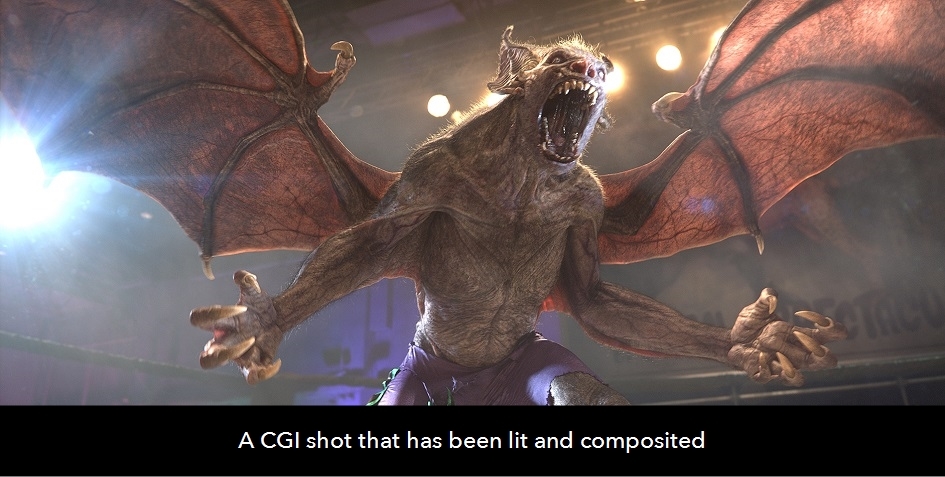
In animation, lighting and compositing artists work to communicate atmosphere, mood and the general tone of a shot. This can range from just color grading, to a more heavily stylized approach.
VFX however, has a much heavier focus on integration, making sure scene elements are accurately lit and comped to create seamless cohesion within a shot, often from multiple CG and live action elements.
Effective collaboration between lighting and compositing is vital to the efficiency of the overall pipeline, so it is crucial artists are able to swap their work back and forth to get closer to a finished shot as quickly as possible. Current workflows in the industry silo these two departments, making it slower and more difficult to perform common tasks that are vital in the development of a production.
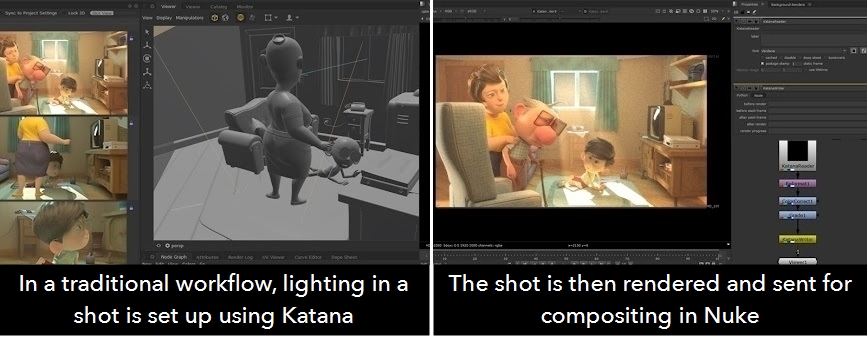
Nuke Bridge in Katana 5.0 changes that.
Nuke Bridge: A Revolutionary New Approach
The current workflow is slow. Renders are done overnight, then have to be passed to a comp before you can assess how accurately your work fits.
In Katana 5.0, Nuke Bridge allows you to stream Nuke renders back into Katana, so you can see how your lighting looks within the context of a comp almost instantly.
Benefits of Nuke Bridge
More and more animation shows have strong compositing elements, and often need lots of passes from the lighting department to feed the compositing tools that create the final look. Therefore, the lighting stage is seen as a place to make sure you have everything you need to achieve the final look.
VFX and animation comps often involve lots of different AOVs, which are provided by the lighting department. However, it is often difficult for artists to be certain they have everything they need. This can lead to either some AOVs being missed, or the lighting artist will render every possible pass 'just to be sure'.
By breaking down the barrier between the applications and stages of the pipeline, artists can work smarter and more efficiently.
In the image below, an artist is previewing the look of their color grade from Nuke directly in Katana, and comparing it to their original render.
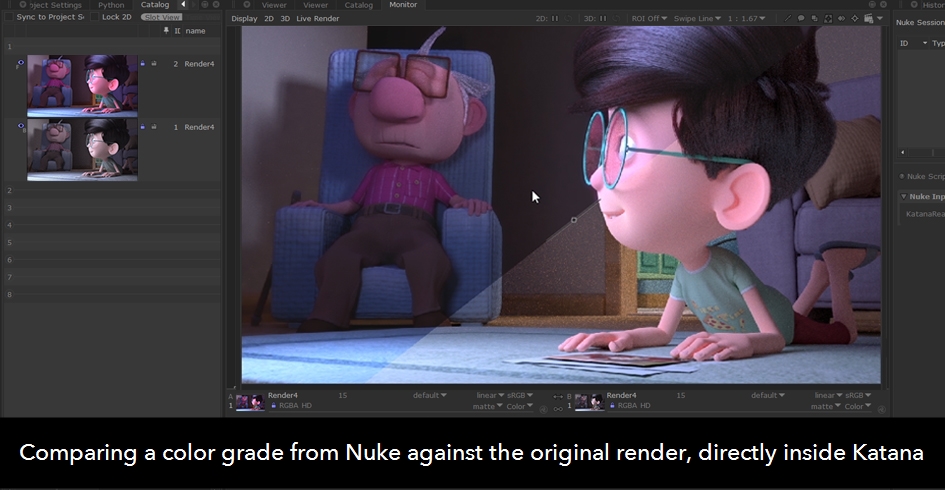
How Does Nuke Bridge Work?
Nuke Bridge integrates your Katana scene and your Nuke comp by streaming renders from Katana to your Nuke script, where the renders are composited and streamed back to Katana.
For example, you may have lit a scene that is to be graded in Nuke as shown in the image above. Instead of rendering from Katana to disk and sharing it for comping, the artist can get the result streamed back to Katana to assess their lighting.
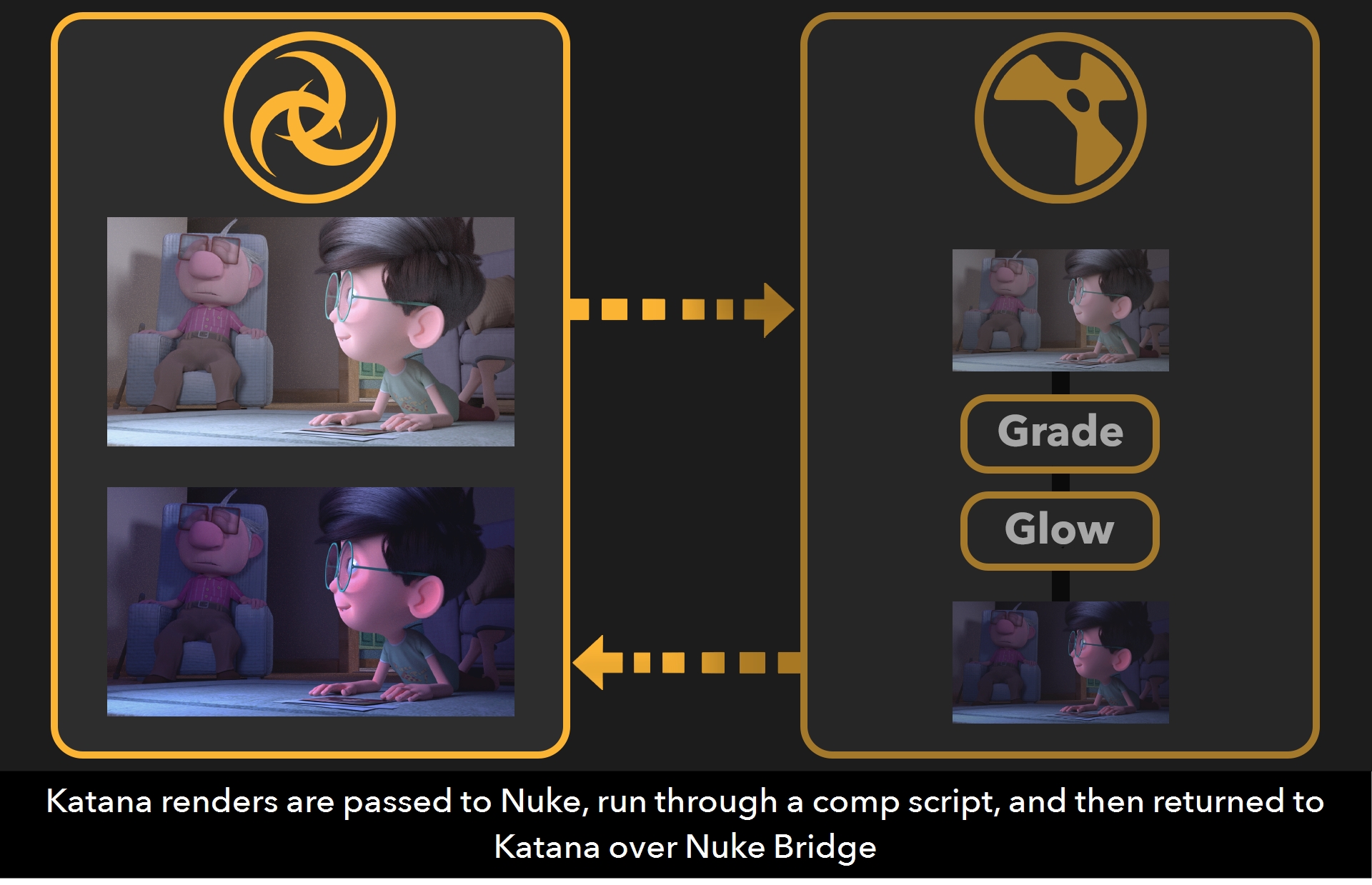
Nuke Bridge makes this integration possible using new KatanaReader and KatanaWriter nodes in Nuke. These nodes work in the same way as normal read and write nodes in Nuke, by importing and exporting information from your Nuke script.
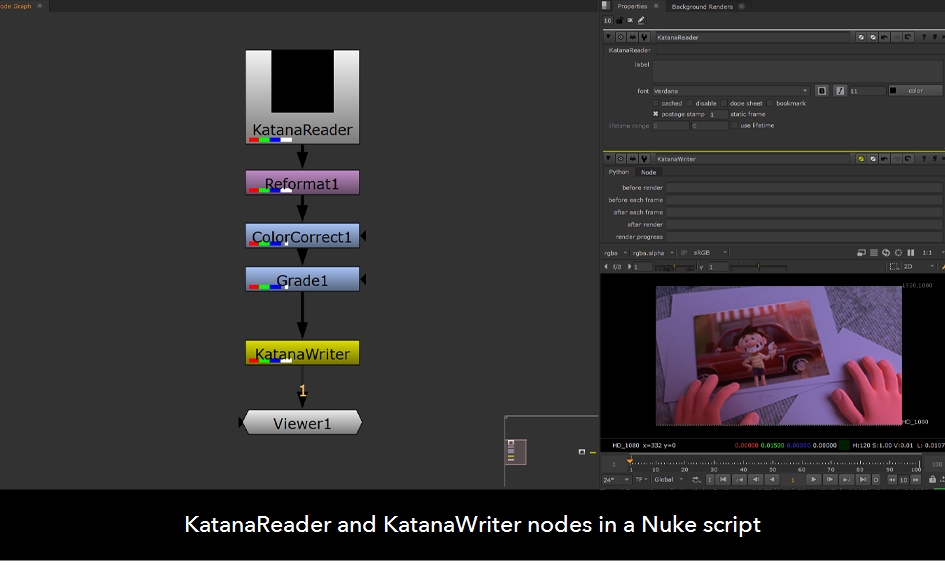
KatanaReader nodes are the input points for a Nuke script, receiving renders sent from Katana sent via the Nuke Bridge. The KatanaWriter nodes are the output points, sending the render back to Nuke Bridge, where the results are displayed in the monitor tab in Katana.
Artists can choose to run Nuke as a background process (headless) when using pre-configured Nuke scripts, or run both applications at once to make changes in the Nuke script as they work.
In Katana, once an artist has chosen a Nuke script, the KatanaReader and KatanaWriter nodes are automatically populated in the Nuke Bridge. The artist then chooses which renders they want to send and which nodes from which they want to receive a comped render.
You can start the streaming process using one of three comp modes.
Three Modes of Interactivity
When designing Nuke Bridge, we worked closely with our customers to ensure we provided a workflow that adapts to the way they work. For artists wanting to focus on lighting in Katana, the pixels can be streamed from Nuke running in headless mode using a ready-made Nuke script.
Alternatively, for artists who want to edit in Nuke alongside Katana, you can run both applications and receive updates in each as you edit.
Catering to these ways of working has resulted in three powerful ‘comp modes’.
Get a Snapshot in Preview Comp Mode
For lighters who want to call up a comp from Nuke only when they want it, we created Preview Comp mode. This provides a quick and easy snapshot of your comped renders from a headless Nuke without needing to leave Katana.
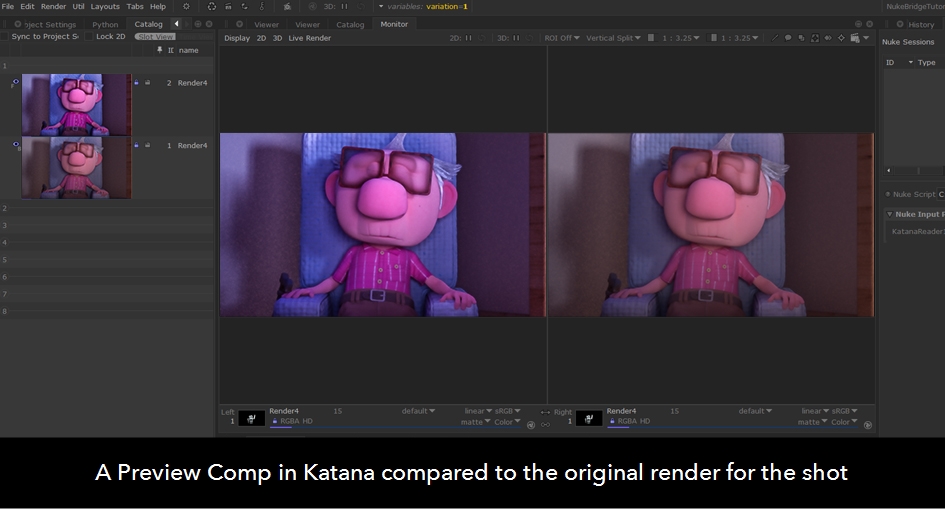
The comp is a one-off static image, streamed on request. This lets you focus on lighting and look development first and foremost, and then bring in the comp when you’re ready. As soon as you need a new comp, simply call one up at the press of a button.
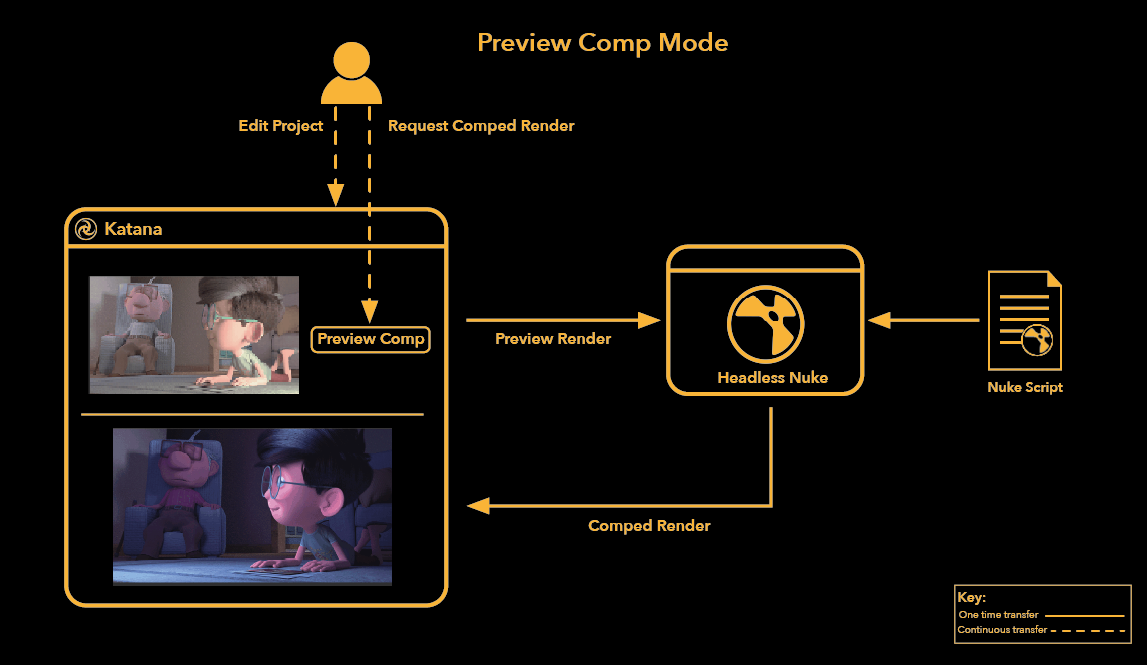
Simple and easy to perform, this comp mode is a great way of generating faster previews of your render in the comp stage.
Automatically Refresh the Render as You Edit in Live Comp Mode
For artists who want to maintain an updated comp whilst tweaking their lighting, they can live stream their render to Nuke and receive automatic updates in Live Comp mode.
Live comps are fantastic for quick changes, and make the process of reviewing results much easier.
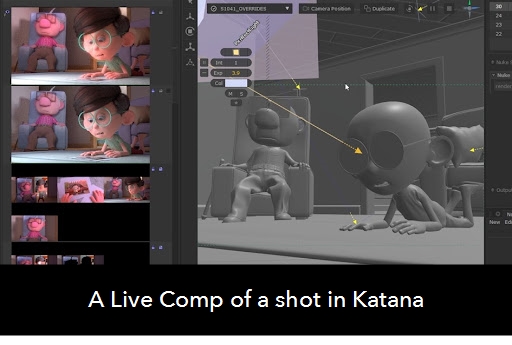
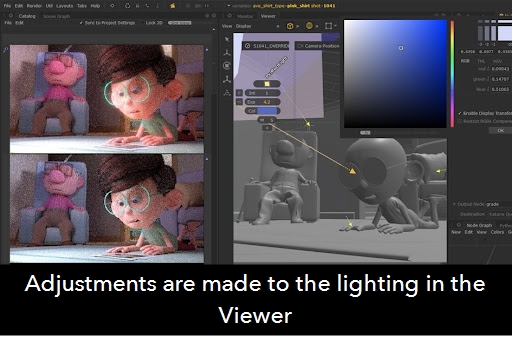
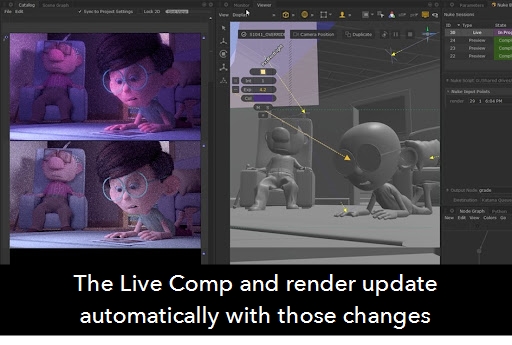
Nuke runs in the background in headless mode, but unlike Preview mode, the new comp is live streamed back to Katana to reflect any changes without the need to call up a new render.
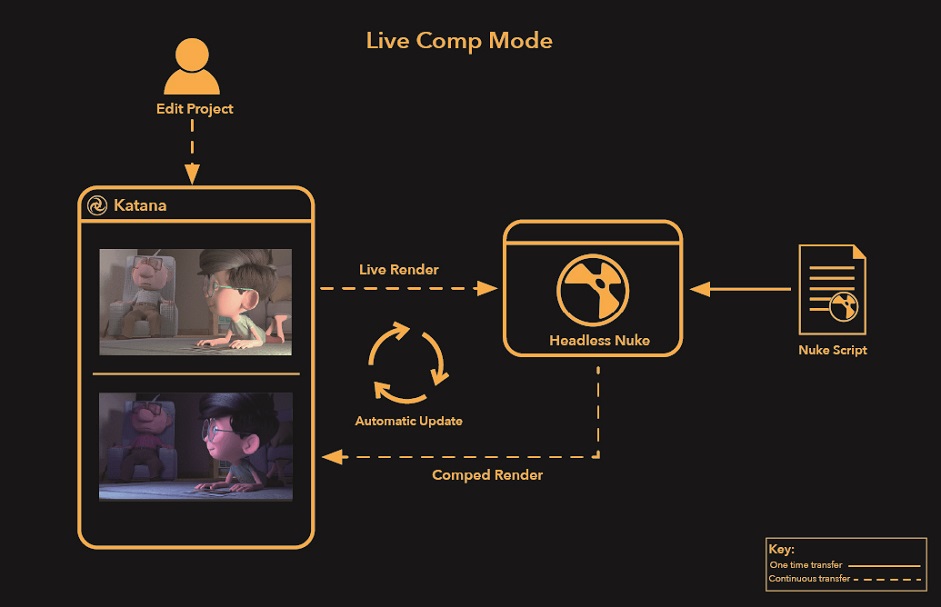
This means you can swap out the renders you’re using in Nuke Bridge, or make adjustments to elements of your scene without needing to start a new comp.
Work in Nuke and Katana Side-By-Side using Interactive Comp Mode
Many lighting artists also work with their own Nuke comps, co-developing the final composite, or pulling together renders for daily reviews. For those artists who want tight integration when working in both applications, we developed Interactive Comp mode.
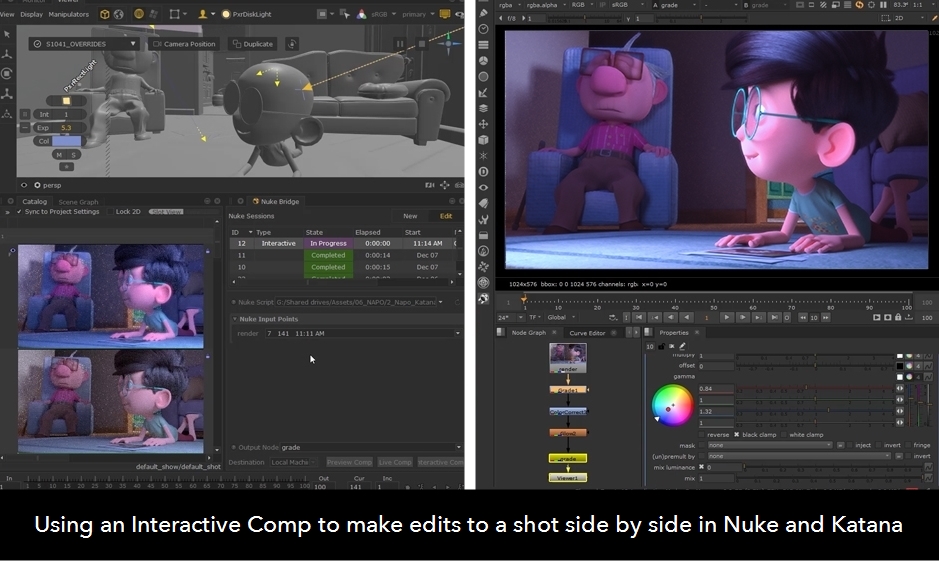
In this mode you run up both applications to work on your production, and stream updates between Nuke and Katana as you edit.
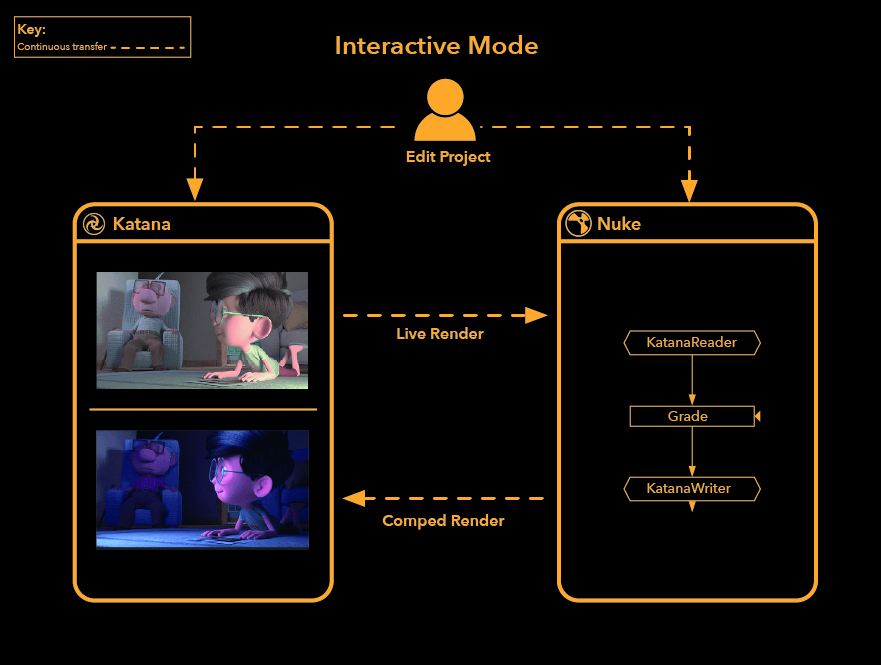
The final output is consistent in both Nuke and Katana, so what you see is always what you get. This mode is incredibly useful for making changes to your Nuke script, making it easy to test out different looks in the comp stage, whilst maintaining control of your scene in Katana.
Nuke Bridge in Your Workflow
The seamless integration of Nuke and Katana that Nuke Bridge provides makes common tasks in the industry for lookdev and lighting much more efficient and easy to perform. In the following examples, learn how Nuke Bridge can be integrated into your workflow to make these tasks quicker and easier to perform.
Speed Up Reviews for Multishot Workflows
Stream a Contact Sheet from Nuke
When working on complex Katana scenes that contain multiple shots, contact sheets are a common method of reviewing the consistency of the lighting, atmosphere and tone across those shots.
Combining Katana’s ability to render multiple shots at once with Nuke Bridge improves the effectiveness of this review process by making it easy to create contact sheets without leaving Katana.
In this multi-shot workflow, you can see there are multiple renders in Katana’s Catalog tab.
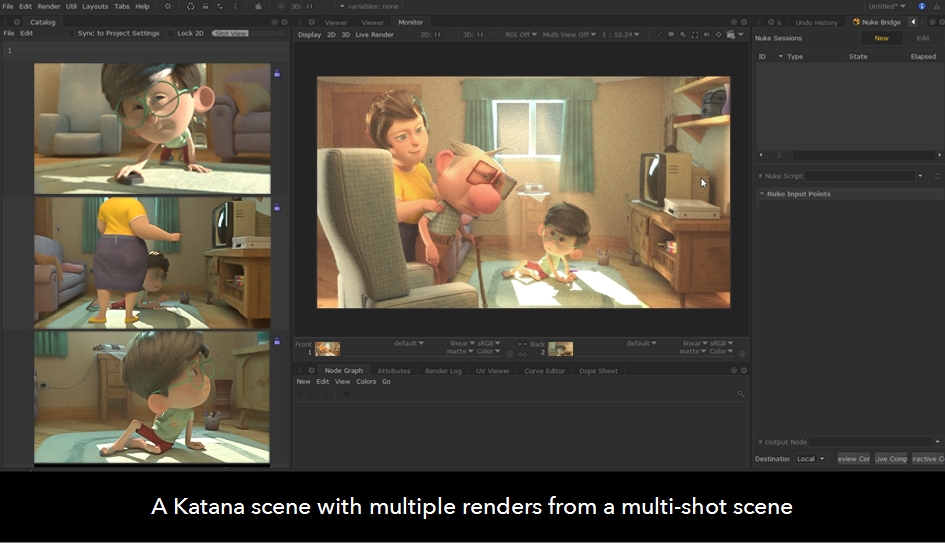
A standard workflow for producing a contact sheet would involve creating disk renders to be taken into Nuke where they would be combined.
But now with Nuke Bridge, artists can send their Katana renders over to a contact sheet previously set up in Nuke, without leaving Katana.
After a contact sheet template has been fed into Nuke Bridge, artists can map their different shot renders to the Input Points.
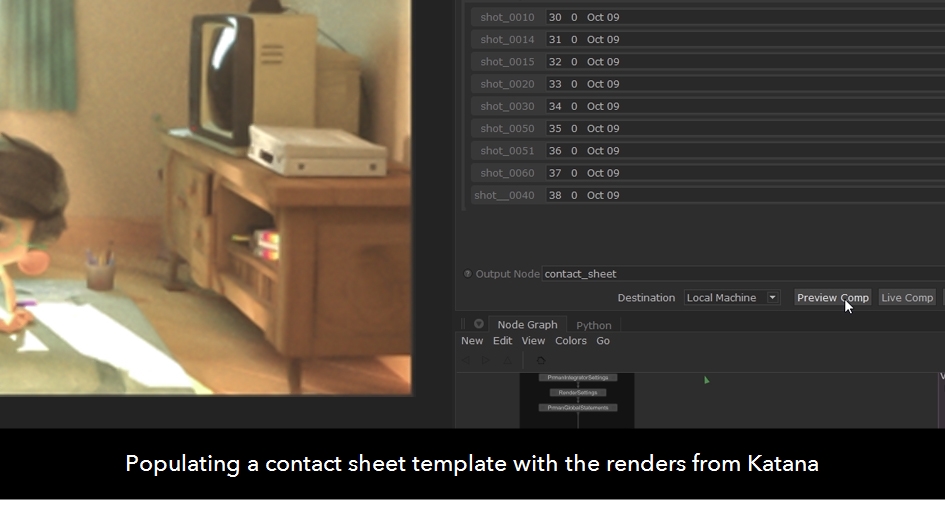
With renders selected, an artist can view their contact sheet using any of the Comp Modes. This example uses a preview comp for a quick and easy preview of the contact sheet.
Once the Comp is complete, the contact sheet will appear in the Monitor tab, and as the top entry in the Catalog tab.
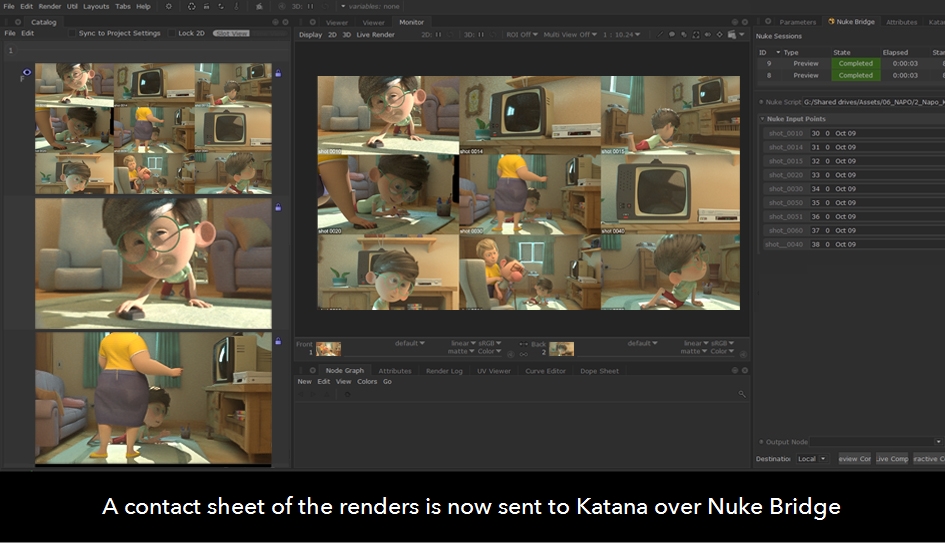
This intuitive and simple process means creating contact sheets for your Katana shots can be done simply and quickly, with minimal setup and just a few clicks of the mouse.
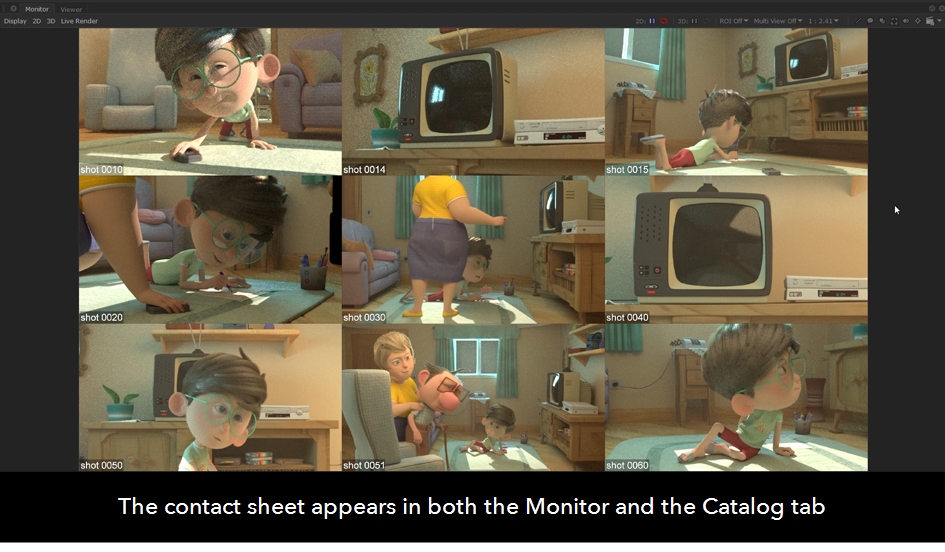
And if artists are using a Live Comp to generate their contact sheets, they can switch between renders without needing to start another Comp, allowing them to create endless variations of their contact sheets.
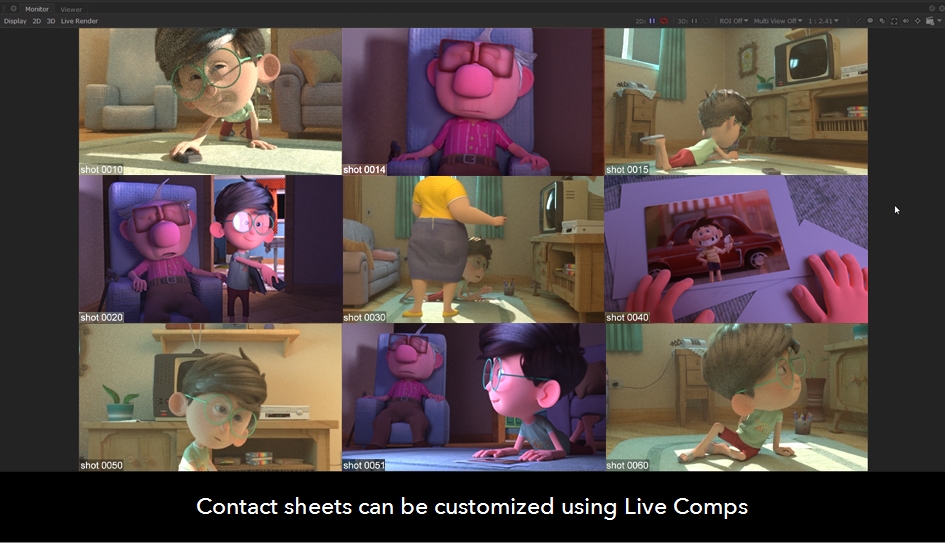
Faster Feedback on Lighting Accuracy
Creating accuracy and maintaining consistency is a constant challenge for lighting artists when working on a shot, particularly when combining CG elements and live action elements. Nuke Bridge speeds up the review process of your Katana renders, allowing you to make more effective judgements on the accuracy of your work.
Check the Lighting of an Asset Against a Backplate
In this VFX workflow, you can see there are several renders of a CG asset in Katana that will be composited against a backplate.
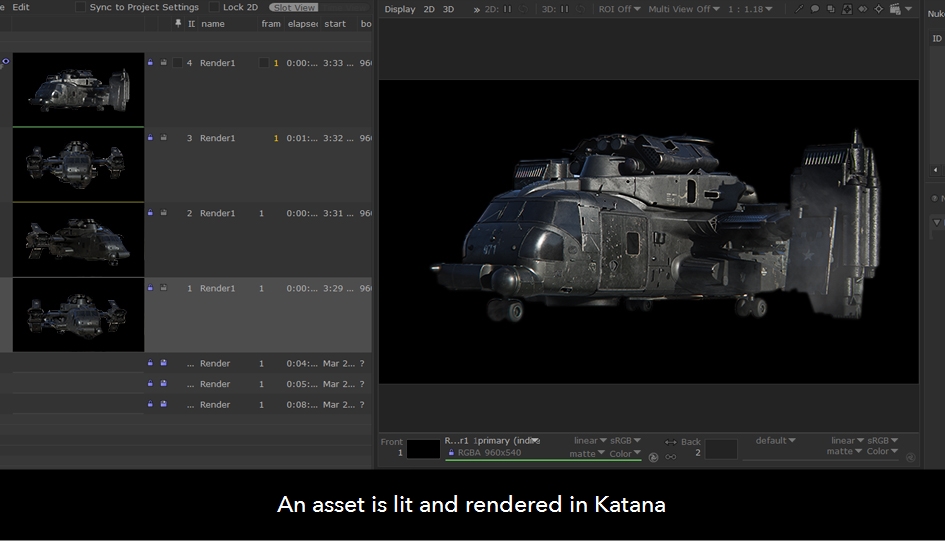
Nuke Bridge simplifies the review process for the accuracy of the lighting on this asset by allowing artists to bring in their backplate without leaving Katana.
By Introducing a Nuke script that’s been set up with a backplate, Nuke Bridge combines the two when a comp is performed.
First the CG render is mapped to the input point for Nuke script.
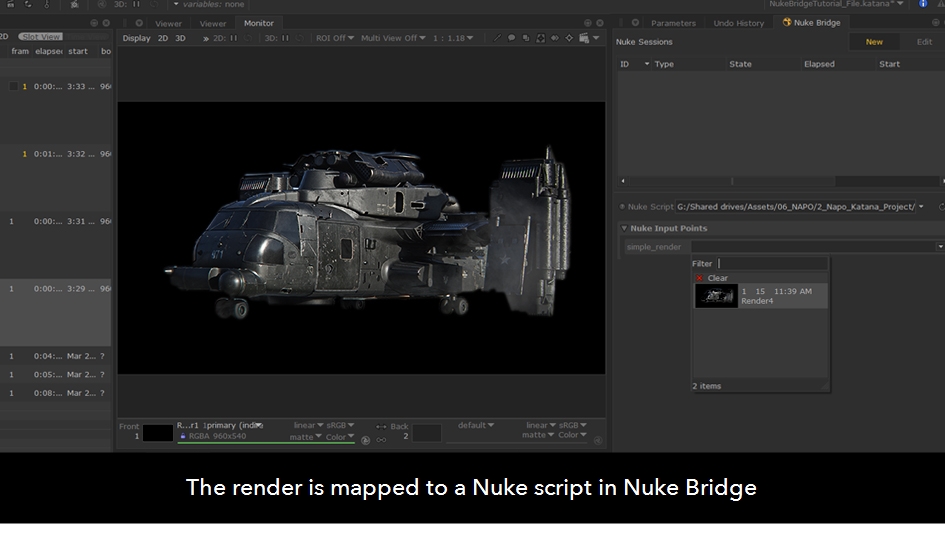
Then selecting one of the Comp Modes to composite it with the backplate. This example uses a Preview Comp, which is the most effective for providing quick reviews.
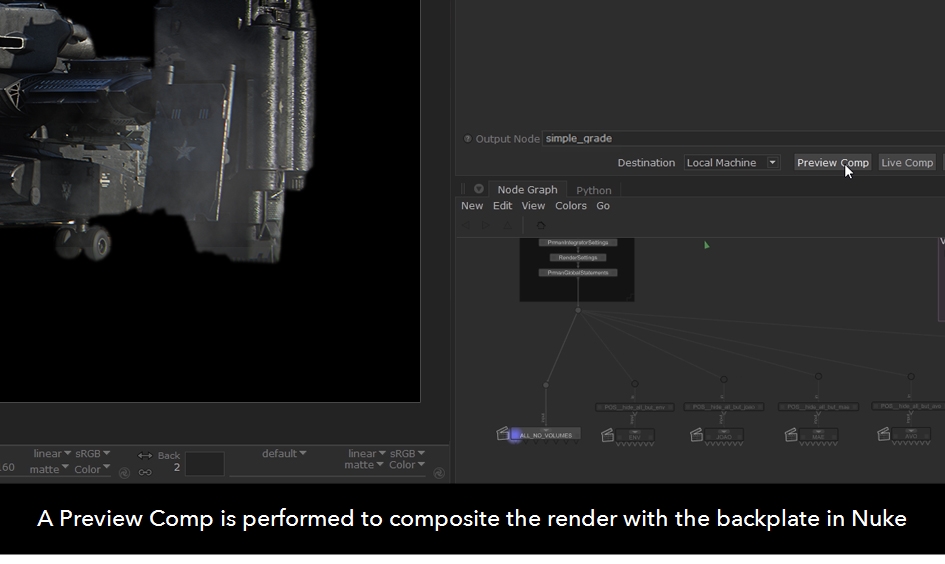
Once the Comp is complete, the composited render and backplate will appear in the Monitor tab, and as the top entry in the Catalog tab.
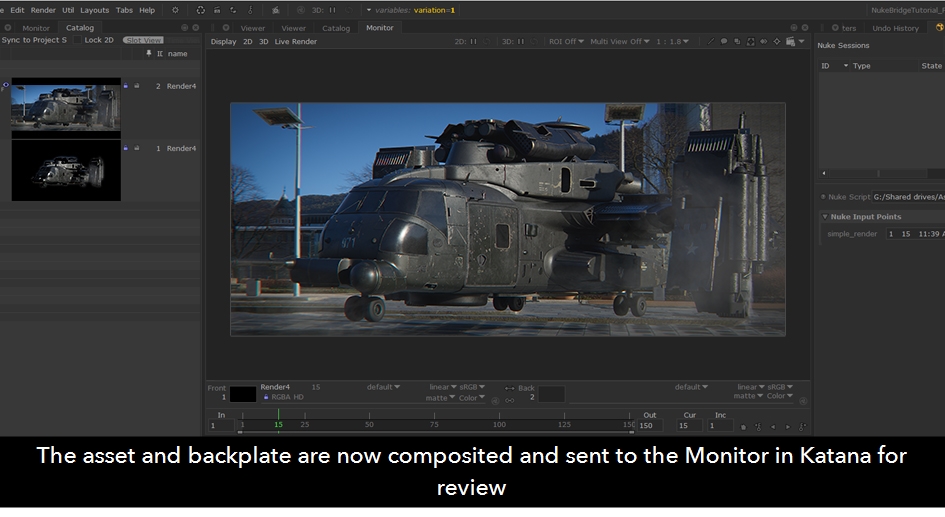
The simplicity of Nuke Bridge means it is now easier than ever for artists to see and review their work in the contexts that matter most.
And if artists want more control over their comps, they can use Interactive Comp to launch Nuke and refine the set up in their Nuke script.
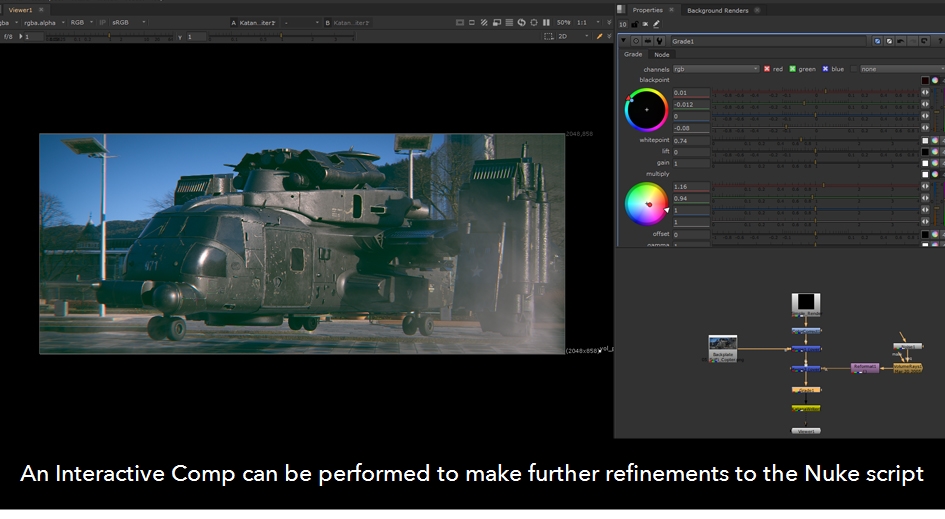
Interactive Comps let artists make changes to their Nuke script and Katana scene simultaneously, whilst keeping the visuals aligned between both programs. So what you see in either program is always what you get.
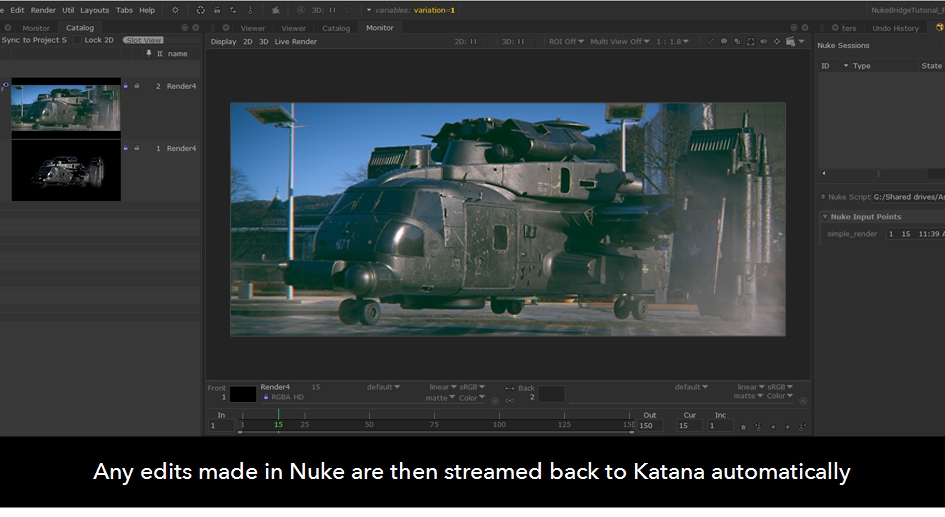
These are just two examples of how Nuke Bridge can be integrated into your workflow to streamline your review process, and create tighter integration between lighting and compositing in your pipeline.
The versatility of the three different comp modes means Nuke Bridge can be used to vastly improve an extensive range of pipeline tasks, from checking the quality of lighting in a shot, testing AOV setups for rendering, denoising your shots more effectively, and much more.
Get Started with Nuke Bridge
What do I Need to Use Nuke Bridge?
Nuke Bridge is as simple to set up and get going as it is to use. Watch our tutorial on getting started with Nuke Bridge to find out everything you’ll need to work with this game-changing feature, or head over to Katana Learn for more information on Nuke Bridge.
Nuke Bridge is only available to Katana 4.5/5.0 or later. We recommend using versions of Nuke 13.0 or 13.1 or later to work with Nuke Bridge.
So why wait? Try Katana 5.0 today to get access to this fantastic feature, speed up your pipeline and unlock your creativity.