Search is based on keyword.
Ex: "Procedures"
Do not search with natural language
Ex: "How do I write a new procedure?"
Contact Support
Adding a Channel to a Project
| 1. | Do one of the following: |
|
Select from the Channels menu |
or from the Channels palette, click |
or right-click on the Channels palette and select |
|
Add Channel |
|
Add Channel |
The Add Channel dialog box displays, allowing you to set the options for the new channel.
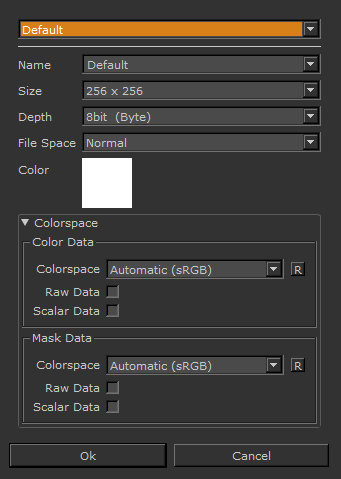
| 2. | Select a name, size, depth, color and file space, and base color for the channel (as with a new project), and click Ok. For more details, see Channels Palette. |
The new channel displays in the Channels palette.
Note: If you are working with a Ptex project, the patch Size option appears grayed out, as the .ptx format doesn’t work with patches.
Tip: If there are multiple objects in your project, there is no Ok button in the Add Channel dialog. Instead, you need to choose whether you want to add the channel to only the current object or All Objects.