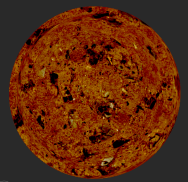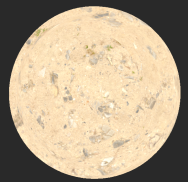Search is based on keyword.
Ex: "Procedures"
Do not search with natural language
Ex: "How do I write a new procedure?"
Grade Node
Access: Nodes > Filter > Grade
The Grade node is a filter node that adjusts the input data by letting you change the grade of a texture.
|
Grade node's default settings |
Grade node's increased Whitepoint, |
Grade node's increased Gain, |
Grade Node Inputs
Input - Any nodes containing textures or paint that need to be altered can be connected to the Contrast node, for example, Tiled and Paint nodes.
Grade Node Properties
|
Blackpoint
|
Sets the blackpoint of the RGB values. Blackpoint is the color value at which the input is considered to be 100% black.
|
||||
|
Whitepoint
|
Sets the whitepoint of the RGB values. Whitepoint is the color value at which the input is considered to be 100% white.
|
||||
|
Lift
|
Lifts the blackpoint, while keeping the whitepoint the same.
|
||||
|
Gain
|
Lifts the whitepoint, while keeping the blackpoint the same.
|
||||
|
Multiply
|
Multiplies the value to lighten or darken the texture while preserving the blackpoint.
|
||||
|
Offset
|
Specifies a fixed value to add in order to lighten or darken the texture.
|
||||
|
Gamma
|
Adjusts the midtones, while keeping the whitepoint and blackpoint the same.
|
Grade: Node Graph Workflow Example
Let’s use a Grade node to change the whitepoint value of the texture.
| 1. | Create a Tiled node. |
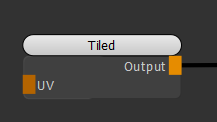
Adding a Tiled node the scene.
This is how the texture of the Tiled node looks:
Tiled node texture.
| 2. | Create a Grade node. Connect the Tiled node to the input of the Grade node. |
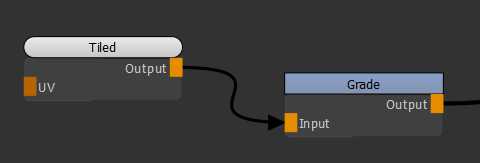
Adding a Grade node to the scene.
| 3. | Open the Node Properties of the Grade node and adjust the Blackpoint value. Notice the change of color value. |
Adjusting the Grade node's Blackpoint value.
Related Nodes
Sorry you didn't find this helpful
Why wasn't this helpful? (check all that apply)
Thanks for your feedback.
If you can't find what you're looking for or you have a workflow question, please try Foundry Support.
If you have any thoughts on how we can improve our learning content, please email the Documentation team using the button below.
Thanks for taking time to give us feedback.