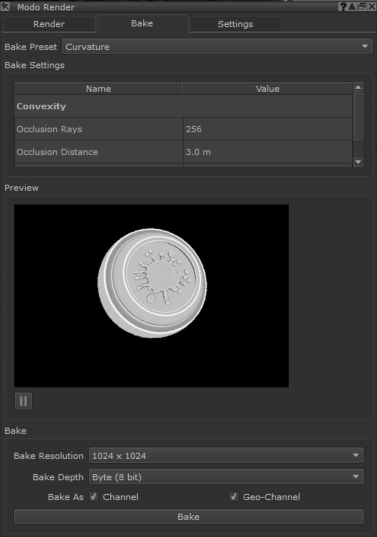Adding Geo-Channels to Objects
You can add Geo-Channels to your objects to define arbitrarily named geometry specific data such as ambient occlusion, and curvature in your material creation workflow. Since geo-channels are geometry-agnostic, you can use the same material across a variety of objects while ensuring the material looks realistic for the specific object. Geo-Channels must be added to your object in order for Geo-Channel nodes and layers to function. See Geo-Channel Node for more information.
Tip: You can also export baked data from Bake Point nodes directly into Geo-Channels, to act as an intermediate caching point for complex Node Graph setups. See the Bake Point Node and Working with Nodes for more information.
In the Video:
• What are Geo-Channels?
• How are Geo-Channels useful to you?
• You learn how to add Geo-Channel properties in the Object Palette.
• You learn how to add a Geo-Channel node to your material setup.
• You learn how to export your material setup to be used in other Mari projects.
• You learn how to importing your materials to other Mari projects and how to deal with missing Geo-Channels.
Adding Geo-Channels to your Object
| 1. | Open the Objects palette. |
| 2. | Select your object from the list of objects in the Objects palette. |
| 3. | Scroll down to Geo-Channel Properties. |
| 4. | Click the  button next to Channels to add a new geo-channel. button next to Channels to add a new geo-channel. |
A new geo-channel appears in the list of geo-channels.
| 5. | Click a geo-channel to enter a new name. |
| 6. | Click the  next to the specified geo-channel to import an image set for that geo-channel. next to the specified geo-channel to import an image set for that geo-channel. |
Note: The imageset bit-depth for geo-channels automatically converts to the bit depth of the imported texture.
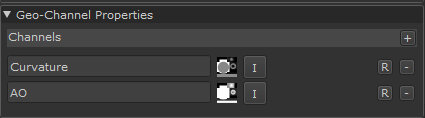
The Geo-Channel Properties inside the Objects palette.
Importing Modo Render Bake Results as a Geo-Channel
If you don't have any rendered maps to use as Geo-Channels, to use Mari's built-in Modo renderer. The built-in Modo renderer allows you to bake textures for your objects within Mari.
To import the baked results back into Mari as a geo-channel:
| 1. | Open the Modo Render palette. |
| 2. | Select the Bake tab. |
| 3. | Select a preset from Bake Preset. |
A preview of the bake is generated.
| 4. | Enable Bake As > Geo-Channel option. |
This imports the baked result back into Mari as a Geo-Channel.
Warning: This destructively overwrites the contents of a Geo-Channel with the same name, or automatically creates a new Geo-Channel if one of the same name doesn't exist.
| 5. | Click Bake. |
The Bake tab inside the Modo Render palette, with the Curvature Bake Preset selected.