Selecting Items
Mari has two selection tools:
• Select - this lets you select areas on the model(s) in your project. You can select whole objects, patches, or areas on the surface of the objects.
• Marquee Select - this lets you select areas on the screen.
The Select tool lets you select areas on the objects in your project. Once you have made a selection, you can choose to show or hide the selected areas, or to lock them for editing.
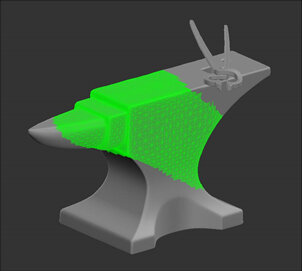
Area selected on the model
The Marquee Select tool lets you select an area onscreen, to control where you can apply paint. When you've made a selection with the Marquee Select tool, paint only bakes down within the selected areas.

Marquee Select - paint only shows within the selection area.
Tip: This works like the Select tool when ProjectOn is set to Selected, except that you're selecting areas on the screen rather than on your model.
You can't use the MarqueeSelect tool to select areas to show/hide or to lock.
Video: To learn how to select geometry and control the visibility of it, watch the Paint Buffer Basics video.
This video shows the workflow using Mari 3. Even though the Mari 4 workspace is different, the workflow remains the same. To have a look at the main UI differences, see Mari 3.3 vs 4.0.
