Importing a Session
To import a session, you have two options for handling an exported session: you can either create a new project from the session data or you can import it into an open project. To import it into an open project, follow the steps below:
| 1. | Navigate to File > Session > Import Session. |
The Import Session dialog opens.
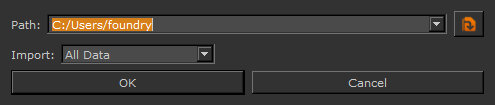
| 2. | Specify the directory where Mari is looking for the .msf file in the Path field. |
This is the location where the file was exported to in the Exporting a Session instructions, and the file has the same name as the project that it was exported from.
| 3. | Choose whether to import All Data from the .msf file, or only import the data Onto Selected Object. |
If you import all data, this imports data, including geometry, as separate objects into the current project. If you import data onto the selected object, this imports the shader and channel information in the .msf file onto the currently-selected object.
Note: The Import option only is available when a project is open.
| 4. | Once you have set your import options, click OK. |
A progress bar displays the status of the import.
Once the import has finished, Mari displays the entities that were imported (objects, light, projectors, subdivision, and so on) and displays the data you imported.
