Release Notes for Modo14.2v1
Release Date
12 November 2020
System Requirements
Officially Supported Operating Systems
• macOS 10.13.x, 10.14.x, and 10.15.x (64-bit only)
• Windows 10 (64-bit only)
• Linux 64-bit operating system (CentOS/RHEL 7.6+)
Minimum Hardware Requirements
• Intel processor(s), Core i3 or higher
• 1 GB available hard disk space (for Modo installation).
• 6 GB available hard disk space (for full content).
• At least 4 GB RAM
• Display with 1920 x 1080 pixel resolution
• Internet connection for product activation and online videos access
• The Advanced viewport mode requires an NVIDIA or AMD graphics card with at least 1 GB of graphics memory and drivers that support OpenGL 3.2 or higher.
Recommended System Requirements
Note: This information is our best recommendation for the average user. Requirements vary by usage, and individual users may have different requirements from those listed here.
• 2.5+ GHz quad-core processor
• 250+ GB disk space available for caching and temporary files, SSD is preferable
• 16 GB RAM with additional virtual memory*
• Display with 1920 x 1080 pixel resolution
• An NVIDIA or AMD graphics card with the latest drivers
• 2+ GB of graphics memory
• OpenGL 4.4 or higher support
*The use of virtual memory improves stability and helps prevent data loss on large projects.
Recommended Graphics Driver Versions
• NVIDIA: 435 or later*
• AMD: 8.982.8.1 or later*
*We recommend downloading the latest driver version from the NVIDIA or AMD websites
Tested Workstation Hardware
The configurations listed below are those that Foundry have tested with Modo 13.0v1. Due to the constantly changing nature and wide variety of computer hardware available in the market, Foundry is unable to officially certify hardware. The list below can be used as a recommendation and does not guarantee that it meets your particular needs.
If you encounter any issues, please visit the Support Portal at https://support.foundry.com.
|
Tested Workstation Hardware |
|
|---|---|
|
Apple |
• MacBook Pro (Retina, 15-inch, Mid-2015) • iMac (Late 2012) • Mac Pro (Late 2013) • MacBook Pro (Mid-2015) |
|
Dell |
• XPS 15 9560 • Precision 3520 |
|
HP |
• HP Z800 • HP Z640 • HP Z600 |
| CPU |
• AMD Ryzen Threadripper • Intel i7-4770k • Intel i7-7700k • Intel i7-8700 • Xeon E3-1505M v6 • Xeon E5504 • Xeon 5620 |
|
Tested GPU Hardware |
|
|---|---|
|
AMD Prosumer Graphics Cards |
• Radeon™ Vega RX • Radeon™ R9 M370X • Radeon™ Pro WX8200 • Radeon™ Pro WX7100 |
|
AMD Enterprise Graphics Cards |
• FirePro™ D700 |
|
NVIDIA Prosumer Graphics Cards |
• GeForce 675MX • GeForce 970 • GeForce 1050 (laptop) • GeForce GTX 1070 Ti (Linux) • GeForce 1080 |
|
NVIDIA Enterprise Graphics Cards |
• Quadro® K620 • Quadro® M620 • Quadro® M4000 |
New Features
Advanced Viewport Enhancements
Upgraded Transparency Rendering
Better quality and faster visualization of transparent surfaces in the viewport allows artists to make improved design decisions and increased iterations. Modo’s advanced viewport with upgraded transparency rendering is a welcomed improvement, empowering artists to do more in-view.
Topology View
Modo’s topology toolset is considered by many to be the best in its class. By leveraging the new transparency overrides, the advanced viewport topology view will produce a superior preset that is certain to aid in any re-topology task.
See Viewport Presets.
Animation & Rigging
Rig Clay
Animation is hard enough without having to fiddle with hundreds of custom controls to control your character poses and deformations. Rig Clay allows animators to remove this extra layer of obstruction and focus on what's important: animation! Simply roll over the part of the character you want to animate and click in drag to get the pose, facial expression, or deformation desired. Riggers get complete control over what to drive with a comprehensive set of new Comand Region nodes and animators get to just animate without clutter or distraction.
See Command Regions.
USD Exporter
Pixar’s Universal Scene Description (USD) is quickly becoming the future standard of file import and export for 3D content creation applications. With USD, Modo 14 enables you to exchange geometry, curves, lights, cameras, materials, and animation with several other common applications in the production workflow.
See Exporting Pixar USD Files .
Workflow and User Experience
Viewport Shading Menu
The Shading Menu has been upgraded to a standard Form in Modo 14.2, allowing full customization. Designers can now add any custom options to this Form as well as different options for the Alt-Click Inactive Mesh menu. Add new shading options or declutter the Shading Menu for a streamlined workspace.
Common Viewport Shading Options
Common shading options have been added to give artists quick access to repetitive tasks they do frequently. Now Grid or Vertex visibility can be toggled quickly in-view. These options are also fully customizable so artists can have access to whatever options suit their workflow best.
Alt-Click for Inactive Mesh Settings
Ability to set a different shading style for Active and Inactive meshes is a powerful feature. Now designers can Alt-Click on the Shading Menu to set the Inactive mesh shading options right in-view saving precious time and focus.
Form Presets
A new holistic preset system has been added to Modo 14.2 that gives artists the power to save out a preset for any Form or multiple form sets in Modo. This feature is used for the new Shading Menu Presets and allows the possibility to create presets across almost all areas of Modo.
Solo for Item, Shader Tree, and Groups
Managing large scenes is challenging in all 3D applications. Our expanded solo capabilities allow you to quickly isolate or reveal individual items, hierarchies and groups in an intuitive way while maintaining the granular control artists need.
Direct Modeling
Chamfer Edit
Modeling can often feel like a sequence of commitments. Chamfer Edit gives artists more flexibility by allowing you to revise the offset, depth, or direction of an existing flat chamfer or bevel whether on direct or procedural models.
See Edge Chamfer.
Edge Chamfer Sharp Corner
Tired of cleaning up awkward corners from chamfer and bevel modeling operations? The sharp corner option helps you produce clean results that are ready for subd’s while still allowing precise control over how you want to manage corners.
See Sharp Corner.
Edge Chamfer Mitering Offset
Creating support loops has never been easier. Instead of having to drop your tool only to rerun it again, mitering offset allows you to quickly add those support loops that are necessary for the perfect Subd bevel-shape.
See Mitering Offset.
Bezier Tool Insert Mode
Editing beziers just became a whole lot more intuitive. Artists shouldn’t have to worry about which vertex was selected last when determining where to place a new vert. Insert Mode lets you edit with ease.
See Bezier .
Negative Offset for Background Constraint
Modo’s background constraints have always offered the ability to offset above a background mesh. Now artists have more flexibility by being capable of offsetting above or below.
Ignore Subdivision Edge Weights
Sometimes artists just want to ignore how the vertex map data is helping to shape your mesh but they don’t want to lose that vertex map. Ignore Subdivision Edge Weights provides the control artists need.
Vertex Index Reordering
There are many situations that can cause the vertex index to change on a mesh. Our new reordering tool makes it easy to tweak, modify and restore order.
See Vertex Index Order.
Procedural Modeling
Mesh Fusion Sharp Corners
The embossing tool set we added in 14.0 allows users to easily create precise strips anywhere on a surface and emboss them. The new sharp corners functionality takes that idea a step further, letting users perform additional boolean operations on complex shapes such as detailed text.
See Embossing Surface Strips with MeshFusion.
Procedural Vertex Map Meshops
Grow, Flood, Remap, Jitter and select procedural vmaps for improved editing in our procedural system. This dramatically improves how vmaps can be leveraged for both modeling and rigging purposes.
See Working With Vertex Maps Procedurally.
Keep Vertices for Delete Edge
Procedural workflows rely on intelligent manipulation of the data you need, when you need it. The new keep vertices option extends these abilities, allowing users to define precisely what they want to keep for additional modeling operations in the stack.
See Delete in Procedural Modeling.
Particle Item Maps
A new type of particle map has been added, allowing mesh particle sources to define which input item a replicator creates at a given vertex.
See Particle Item Maps.
Performance
Boolean & Component Selection Speed Up
Boolean operations with dense polygons and complex shapes can take time to generate. Modo 14.2 accelerates boolean performance for both our direct and procedural modeling tools. With observed speed increases reaching as high as 38,000%, this is an enhancement that will fundamentally improve your boolean workflows.
When making component selections, speed is imperative. Now selecting components on simple and heavy meshes is up to 200% faster! We know performance is important and continue to focus on improving the speed that artists interact with Modo.
Rendering
CryptoMatte
CryptoMatte is the industry standard for generating quick mattes and easily masking your materials in post production. Take the guesswork out of what masks you need for post production tweaking and use mPath to create CryptoMatte render outputs.
See Cryptomatte Render Output.
mPath Stencil Mapping & In-Progress Save
Stencil mapping is an excellent way to have fast renders for objects with a lot of transparency like foliage and leaves. mPath now supports Stencil Mapping for Intel Embree and Nvidia Optix Raytracing, adding yet another layer of speed and compatibility to the mPath render engine.
mPath can now save out in-progress renders, allowing artists to set a render to go and decide when they want to stop the rendering refinement and save out the render.
See Rendering with mPath.
PBR Loader / Packed Maps & UI Enhancements
The PBR loader dramatically simplifies import of images that are contributing to a material. The new packed maps capabilities allows for improved support of materials that contain multiple effects packed into separate channels in an image, improving modo’s support of standard industry paradigms.
See PBR Textures.
UV Enhancements
Real World Size & UV Tile Visualization
When working with real world texture swatches. artists need to be sure their geometry and textures match up to the proper real world size. This new option in the UV Viewport allows you to set a proper real world size to your UV layout to match correctly with scanned or generated texture swatches.
Artists frequently tile images over surfaces. However, the UV view never displayed this tiling behavior. Now that we’ve added this ability to the UV view, users can maintain context between UV and 3D views without distraction.
See Adding Real World Size to UV Maps
Real Material Scale for AxF Materials
When AxF material textures are imported, the real world size of the texture is assigned to the Size X and Y properties in the Texture Locator tab. The Real World Size option is now available for all texture locators when the selected UV map has a real world size assigned.
See AxF Real World Size and Real World Size.
Keep Island Scale When Packing UVs
UV packing has historically existed only in 0 to 1 space. With the advent of udimm workflows in real world UV scale relationships, maintaining scale even across multiple UDIM spaces has never been more important.
See Pack UVs.
Bug Fixes
• ID 455126: The wrong polygons were shown when selecting islands.
• ID 455095: A crash occurred when double-clicking hair poly lines.
• ID 453999 (60864): A crash which occurred when clicking the form editor Find Form option.
• ID 454885 (60873): Form presets on user channels vtab divider caused a crash.
• ID 454009 (60866): Artists were unable to select a node and press H to disable the node links in the Schematic Viewport.
• ID 454014 (60871): Artists were unable to disable links using elbows in the Schematic Viewport.
• ID 454890 (60876): Several errors appeared when saving form presets for all tabs on a mesh.
• ID 454891 (60877): Fixed an issue where saving form presets for an item renamed the next item the artist loaded the preset on.
• ID 456431: Artists were unable to see UV selections with multiple meshes.
• ID 450051: Fixed an issue where switching to subdivision displays Polygon Selection incorrectly in the UV viewport.
• ID 456589: Polygon Slice tool caused Modo to crash when the artist sliced with multiple meshes active.
• ID 456675 (60898): Fixed an issue where selecting locator items with the Transform tool active did not function.
• ID 456400: Transparency overrides were overriding item selection colors.
• ID 457399: UV Selections were incorrect if the artist had Deformers disabled.
• ID 454896 (60879): Loading form presets did not always refresh the form.
• ID 457435 (60903): Holding Alt and clicking an item would not function when selected items were inside a group locator.
• ID 457708 (60907): Holding Alt and clicking an item caused Modo to crash.
• ID 453865: Fixed a crash when using the Preview render.
• ID 457802: Fixed a crash when enabling Render Output Masking.
Known Issues
This section covers some known issues and gives workarounds for them, where appropriate.
Animation
• ID 240321 (53661) - Selecting actions does not always select the correct one. This is caused by copying actions.
Note: As a workaround, manually edit the tags on the broken actions by selecting them in the Groups tab, then save and reload the scene.
• ID 395357 - Deformer Caching doesn’t work.
• ID 423909 - Grease Pencil - Setting image type to JPG results in a black fill over the screen.
Assemblies
• ID 288164 (36452) - Assemblies exported from the Item List context menu result in poor visual layout of nodes on import.
Note: As a workaround, you can save assemblies from the Schematic viewport.
Baking
• ID 293020 (50671) - Baking displacement maps can cause UV seams to be visible, and the baked displacement map to show quilting effects and other render artifacts.
• ID 221481 (49437) - The Bake Channel Swizzling option can’t bake to texture alpha.
Bucket Render
• ID 279848 (55663) - Motion Blur applied on a curve in a Mesh Operation no longer works.
• ID 235368 (53411) - Mesh lights or any direct light too close to a surface can produce fireflies (hot pixels) in some cases.
Note: As a workaround, use a Maximum Radiance higher than 1 W/srm2 to reduce the bias.
• ID 243070 (53793) - Rendering using a Dual CPU with 72 threads was significantly slower than expected.
Note: As a workaround, any machine that has more than 32 cores, performance will be better if you limit rendering to half the number of cores you have.
• ID 292947 (53184) - Value presets created for material Subsurface Scattering samples in Modo 10.1 or earlier now show on the render item instead.
• ID 297021 (52730) - The Vertex Illumination Bake command doesn't work as expected, when the mesh has transform channels.
Note: As a workaround, freeze the transforms in the mesh properties.
Color Management
• ID 221439 (49244) - Windows only: With Perform Color Correction on, setting a default scene to a scene with a mesh that has a position channel crashes Modo at launch.
Note: As a workaround, use System > Reset Preferences to reset to defaults or move/remove the default scene.
Command Line
• ID 289290 (49514) - macOS only: Running modo_cl before running the UI Modo application breaks code signing.
Note: As a workaround, start the UI version of Modo once, before running modo_cl on any system where you later intend to use the UI version.
File and Image I/O
• ID 337523 (56862) - Modo for SolidWorks Kit: Modo crashes when importing the same SolidWorks file twice in one Modo session. This bug only affects import using the kit, not direct imports (File > Import).
Note: As a workaround, before importing a SolidWorks file for the second time, exit and restart Modo.
• ID 221508 (50198) - Alembic scenes don't export some surface items, including static meshes and procedural shatter items.
• ID 226589 (49728) - Exporting selected layers (from the Item List context menu) to .fbx doesn't export instances, unless the original mesh is also exported.
Note: To resolve this, set the .fbx preference to Export Selection and use Export As….
• ID 220991 (47036) - Color management in .svg images is not currently supported. This is a side-effect of a bug fix where the largest allowable image size (64k x 64k) was always used when color correction was enabled.
• ID 220975 (46962) - Rendering .svg images used as stencil maps for displacement or for layer masking can be very slow.
• ID 346842 - Alembic import - Drag/drop doesn't import animation correctly.
Note: As a workaround, use File > Import.
Fur
• ID 288248 (35731) - Fur length textures can’t be edited with the Stretch tool.
Note: Use different fur length drivers, such as hair guides or vector vertex maps.
Input Devices
• ID 226536 (51741) - macOS only: Modo sometimes becomes unresponsive when using the combination of a click-drag in a tree view (for example, when toggling the visibility of two successive items in the Shader Tree), followed immediately by a two-finger scroll gesture on some devices, including laptop trackpads and the Magic Mouse.
Note: As a workaround, change to a 3-button mouse (recommended to fully access all of Modo's features).
• ID 303287 (35856) - Linux only: Plugging in a Wacom tablet while Modo is running can cause undesired movement. This cannot be fixed, due to a limitation of the hardware driver.
Note: To avoid this, plug in the tablet before application startup or restart.
MeshFusion
• ID 316276 (56973) - If a Trim Fusion role is assigned to an object and then it is dragged and dropped onto a Primary, the drop menu does not contain the Trim boolean options.
Note: As a workaround, use either the Fusion Buttons (Tool palette - Set Mesh Role & Apply section) or Pie Menu (Apply SubtractionApply Intersection or ) when initially adding Trims to each Fusion Item (Trims can contribute to multiple Fusion Items). If initially applied with either of those methods, all subsequent Drag & Drop options will be supported.
Modeling
• ID 226970 (32728) - Zooming out with a Space Navigator alters the Work Plane position.
• ID 408278 (60027) - Linear Falloff snaps to object size.
Note: As a workaround, use the right mouse button for an interactive initial linear handle.
Network Rendering
• ID 226363 (48325) - Scenes with image sequences rendered with Full Frames use the wrong image sequence number on slave machines.
Note: As a workaround, use File > Consolidate Scene, then render the scene using a shared network folder (Preferences option under Rendering > Network Rendering).
• ID 226337 (36986) - Slaves render hidden meshes. Since mesh hide state is not stored in the scene, when that scene is transferred to the slaves, the state is lost. The master respects the hidden state, however.
Note: As a workaround, if the intent is to avoid rendering, toggle the visibility for the item or render or open System > Preferences > Rendering and disable Use Network Render Nodes.
• ID 220955 (30318) - Network Rendering doesn’t support Realflow particles.
• ID 226336 (25636) - Frame passes are not supported.
• Several Bugs - While it apparently worked in Modo 902, in some cases, Network Rendering was not implemented to support baking. Changes to Modo in the 10-series apparently broke what was working for some artists, so the functionality has been disabled.
Note: As a workaround, Modo 10 implemented the ability to Network Bake using Bake Items and an external render controller. For more information, please see the SDK Wiki.
Nodal Shading
• ID 221393 (50642) - Nodal shading does not support UDIMs.
• ID 385250 - Nodal Shading is slower in 13.0 with some modifiers.
Painting/Sculpting
• ID 288461 (41682) - Textures are not always updating in Preview/Render when painting on an image map.
Note: You can save and reload the image to force the update.
Particles
• ID 303192 (34925) - Re-opening scenes saved with large particle caches can cause problems.
Note: To avoid such issues, delete the cache before closing Modo, or export the particles to .csv cache files or Realflow .bin files. You can do this by attaching one of those nodes to the Particle Simulation item in the Schematic viewport, and clicking Cache Simulation.
Preview Render
• If a high poly mesh is not visible, the Preview baking output will be incorrect.
Note: As a workaround, reset Preview to fix the baking.
Procedurals
• ID 305303 (56318) - Procedural duplication of Mesh Ops in a Deform folder creates errant Mesh Ops list.
• ID 305302 (56317) - Duplication of Procedurals does not work with the Select By Previous Operation tool.
Note: As a workaround, manually edit the duplicate's Select By Previous Operation Mesh Ops.
• ID 266469 (54738) - A duplication of any item that is a Merge Meshes Source (For example, a Mesh Item, Procedural Item, or Fusion Item), any duplicates (duplicate or instance) are added to the Merge Meshes Ops List as a source.
Note: As a workaround, remove the unwanted additional Merge Mesh Sources (regardless of the type of source) in the Mesh Ops List using the X icon in that list next to each Merge Meshes source.
• ID 221355 (52149) - Curve Extrude mesh operation: The Path Segment Generator's Align to Normal option doesn't work when using a Bezier with zero-length tangents.
Note: As a workaround, rotate the polygons to point toward the +Z before extruding or make sure there are no zero-length tangents.
• ID 289810 (46512) - When rigged, Rock items and other procedurals do not display correctly in GL. This is a limitation of the feature and will not be fixed.
Note: You can use Preview or RayGL to visualize the variations from rigging.
• ID 388978 - Paving does not work when a Guide curve runs through a paving hole
References
• ID 294394 (44492) - If a scene that already contains references is referenced, the shading of the original references may not persist.
Note: As a workaround, limit scenes with shading to one level of reference.
• ID 220957 (41119) - Reloading a reference after replacing it with the same file can cause Modo to crash.
• ID 309252 (56620) - Modo crashes when closing a scene containing a referenced scene after attempting to revert a reference override.
Note: As a workaround, first close and reopen the scene before attempting to revert the reference.
Rigging
• ID 287584 (27244) - Duplicating joints in a bound mesh retains influences from the original joint chain.
• ID 404238 - Bezier Curves don’t work correctly with the Curve Falloff.
Scripting
• ID 242545 (53458) - Right-clicking or running a script in the Script Editor can lock up input to Modo.
Note: As a workaround, click in the top window of the Script Editor, use the main menus, or change to another application, then switch back to Modo.
Shader Tree
• ID 299187 (37858) - In the Shader Tree, choosing a group from Add Layer > Image Map > (use clip browser) fails.
Note: To work around this issue, in the Clip Browser, choose a single image instead of the group, and then change to the image group using the Texture Layer's Properties tab.
• ID 288141 (30947) - Layer masking displacement does not work unless you drag and drop the masking layer onto the displacement layer.
• ID 372282 (57874) - Custom Materials that define their own smoothing properties (such as the Skin material), no longer smooth the mesh correctly.
Unreal and Unity Materials
• ID 294747 (50701) - Unreal material Ambient Occlusion does not bake correctly in Modo.
• ID 295862 (50700) - There is no way to visualize the Unreal SubSurface Color effect in Modo.
• ID 221477 (50451) - On some graphics cards, Unity material may cause flickering in the Advanced viewport when used with bump maps and shadows.
UI
• ID 281374 (55759) - Transforming objects can cause the Items Properties panel to flicker.
• ID 277244 (55571) - Resizing the dopesheet in Zen crashes Modo 11.1, but not in Modo 11.0.
• ID 273139 (55185) - Text in the viewport icon buttons is not visible in the Advanced viewport on some Mac OS/AMD configurations.
Note: As a workaround, upgrade Mac OS to 10.13.
• ID 226492 (44496) - macOS only: Disabling Affect System Color Dialog in Preferences > Rendering > Color Management, and using the system color picker caused colors to darken with each use of the color picker.
Note: This is due to an OS X issue, which requires the color profile in both the monitor settings and color picker to be set to sRGB IEC61966-2.1.
• ID 224169 (44896) - Dragging and dropping an image from disk into the Clips list doesn’t work.
Note: If the Clips list is empty, drop the image onto the bar at the top, otherwise drop it above or below other images in the list.
• ID 288714 (43162) (Windows only) -Setting a custom text size affects Modo's text drawing.
Note: As a workaround, go to the compatibility settings by right-clicking the Modo shortcut or executable, and turn off font-scaling for the application.
• ID 333249 (57715) - Selecting items in the viewport does not always update the Properties form.
Note: As a workaround, click the alt key.
• ID 388937 - macOS only: UI form field highlights can appear grey.
• ID 395884 - Mac only - Double-clicking bottom right corner or edge of popover doesn't resize back the popover correctly
UVing
• ID 440824 (60620) - Modo crashes when I click "Apply Overall" in the Texel Density Palette…
Note: As a workaround, deselect any Mesh item that does not have the specified (or currently selected) UV map.
Viewports
• ID 310930 (56706) - Unity and Unreal materials are not displayed correctly when first loaded into the Advanced viewport.
Note: As a workaround, enable and then disable the visibility of the Shader Tree textures.
• RGBA textures only draw correctly in the Advanced viewport. In the Default viewport, any unsupported texture effect on an image map is drawn as diffuse color when the layer is selected in the Shader Tree.
• ID 281365 (55816) - Wireframes are washed out on transparent surfaces in the Advanced viewport.
Note: As a workaround, avoid transparency when modeling or doing work where wireframes are needed. Alternatively, use the Default viewport.
• Windows only: Using Raptr can cause GL driver crashes in Modo.
• ID 338374 (58003) - Game Navigation mode (camera rotation) does not work in a floating 3D view (palette or separate window).
Note: As a workaround,use Game Navigation mode only in docked 3D views (views that are part of a Layout).
• ID 338599 (57955) - Clicking on the VR layout tab may crash when using a system with a Radeon WX-series graphics card. This is due to a driver bug and should be fixed by a AMD in a future driver release.
• ID 289738 (49473) - Projections are incorrect if the projecting camera is set to Vertical film fit mode and the width is less than the height.
• ID 289020 (43771) - Camera projections from non-render cameras show distortion in GL and baking.
Note: To avoid this, make sure that the projection camera has a film width-to-height ratio that matches the main render camera.
• ID 408416 - Gradient (texture layer) renders incorrectly in the Advanced Viewport.
Note: As a workaround, use Preview.
• ID 420733 - Ghost Mode Transparency set to 0% isn't fully transparent.
VR
• ID 218386 - VR is now supported on Linux, but has only been tested and verified working using SteamVR on Ubuntu 18.04.