What's New in Modo 16.1
Extend the capabilities of your artistry with Modo 16.1. Enhance your modeling workflow, gain more control over how shapes are created, and effortlessly create complex 3D shapes from curves, all whilst benefiting from faster-than-ever rendering.
Detail and Bake to Your Models: The Decal Workflow
Add Complex Details to your Model with Planar Decal Workflows
In Modo 16.1, you can place and layer images anywhere on the surface of a model. With Planar Decals, placing images on 3D surfaces can be done with minimal distortion and without having to edit the UVs for the surface. Inspired by game workflows, the Planar Decal Mesh Op allows you to apply planar decals as presets on the surface of models, showing you what a decal will look like when applied in-game.
See Add Complex Details to Your Model with Decal Workflows for more information.
Add Seams to Models with Intersecting Geometry Using Seam Decals
No more modeling effort when creating seams on a model. Modo 16.1 brings Seam Decals, a feature that enables users to draw a curve on a surface and create an image-based seam that produces the illusion of a complex model without actually having to model the details. With its game-inspired application, the seam decal MeshOp can be used by artists on hard surface models with a lot of panels and nurnies.
See Add Seams to Models With Intersecting Geometry and Seam Decals for more information.
Render and Bake Decals Using Surface Probes
Reach the final asset quicker and effortlessly, and make the decal part of the main surface. Introduced in Modo 16.1, the Surface Probe can be used for projection from floating decals onto a receiving surface. The full set of effects on the specific texture can then be rendered on that receiving surface, automatically eliminating all of the floating decals.
See Render and Bake Decals Using Surface Probes for more information.
Easy Mesh Placement with Mesh Paint
Modo 16.1 brings enhancements to Mesh Paint, a tool that enables users to place meshes on the surface of another mesh. With this release, Mesh Paint is more reliable and artists can now define which mesh is being placed on without having to select it. The introduction of the new Edit Mode in Mesh Paint Replica makes placing and orienting items on existing meshes effortless while the latest updates also allow for editing placement.
See Create and Hand Paint Decals With Mesh Paint Replica for more information.
Smart and Beautiful Advanced Viewport
See Curve Forms at a Glance with Curvature Shading
The second release of the Modo 16 series brings greater visibility with the new Viewport Curvature Shading feature. It’s now easier for artists to better understand the forms they create as the Curvature Shading brightens the high areas and darkens the low areas. For a more informed modeling experience, this feature can simply be toggled on by any 3D artist or designer.
See Advanced Options for more information.
Create Shapes with Confidence Using Curve and Edge Width Display
Easily discern curves and edges in the Viewport with Modo 16.1. The Viewport Curve and Edge Width Display enable artists to modify the width of important components of modeling. With this addition, 3D artists and designers are better informed about what shapes they are creating, giving them more control and visibility.
See Active Meshes and Inactive Meshes for more information.
Improved Real-Time Visualization in the Advanced Viewport
As of Modo 16.1, the quality improvements of the Advanced Viewport make it a much more desirable choice than your usual Default Viewport. Transparency quality has been considerably improved and users can now benefit from higher performance. By using the Advanced Viewport feature, artists can achieve better real time visualization of transparency.
See 3D Viewport Styles for more information.
Uninterrupted Viewport Modeling with Improved Planar Projection
When projecting a planar texture onto a surface, your Viewport usability shouldn’t be affected. That’s why, as of Modo 16.1, artists can benefit from dramatically improved the performance of planar projections, allowing for a cursive workflow without interruptions. Users are now more informed during the process of modeling.
See Projection Type Samples for more information.
Improve Viewport Response Times Using the Light Illumination Toggle
Placing multiple lights in a scene shouldn’t cause any slowdowns. That’s why, in Modo 16.1, you can make use of the new Viewport Light Illumination Toggle, a feature that allows you to clearly see the light items without having them actually cast light on a scene. Turn all the lights off without having to worry about light items being hidden from the Viewport.
See Visibility for more information.
Render Faster with mPath Acceleration
Faster Rendering with mPath Using NVIDIA CUDA GPU Support
Forget waiting around for a render with the introduction of NVIDIA CUDA GPU Rendering. Brought to you in Modo 16.1, this feature adds GPU computing to the shading side of mPath to help accelerate rendering. Spend less time waiting and enjoy faster rendering.
See mPath Settings for more information.
Improved Rendering Quality and Speed with Metal on macOS
For any artist using Apple hardware, Modo 16.1 brings good news, better support, and faster rendering. With the Metal Ray Tracing support for macOS, users can expect speed increases between 20% and 100% when compared with Foundry SSE. The second release of the Modo 16 series brings us a step closer towards fully supporting M1 and M2 Macs.
See mPath Settings for more information.
Add Materials to Models Without Creating UVs Using Triplanar Projection
Adding materials to a surface doesn’t need UVs anymore. In Modo 16.1, we’re introducing Triplanar Texturing, a feature that projects textures onto a surface from multiple angles. When these textures overlap one another, Triplanar Texturing blurs and blends them, giving the impression of a single consistent texture map over the surface. Artists can now quickly add a materials to a complex surface without having to worry about creating UVs.
See Texture Locator Properties for more information.
Switch Tools Instantly and Model Intuitively Using Poly Haul
Leave tedious modeling tasks behind and say hello to automation! Modo 16.1 introduces artists to Poly Haul, a collection of commonly used modeling tools that allow artists to seamlessly switch between a variety of operations without having to drop the tool and select a different one. This feature is particularly useful when performing a bevel that is inset, automatically deleting geometry that the bevel crosses.
See Create Complex Models with a Single Tool Using Poly Haul for more information.
Master Curve Workflows with Improved Bezier Controls
Easier Curve Definition with the Enhanced Bezier Tool
Gain greater control over the shapes that can be made using curves with Modo 16.1. This release brings several enhancements to the Bezier tool. The shortcut keys are now in closer alignment with Adobe Illustrator’s ones, making Modo workflows more easily interpretable by users. Moreover, when constraining a Bezier curve to a surface, the handles now align to the surface while the new tangent controls allow artists to better define how a curve flows into or out of a control point.
See Bezier for more information.
Target Retopology More Effectively with Background Constraint
Use Background Constraints effectively with this addition brought in Modo 16.1. By adding a Target Item, users can now easily use Background Constraints as they can leave everything in their scene visible and only define one item to constrain. Artists will be able to work better in context by retopologizing only a small part of the scene.
See Constraint Target for more information.
Unleash the Power of Curve Modeling with Boolean Enhancements
Greater Flexibility and Control With Primitive Slice Improvements
Introduced a few versions ago, Primitive Slice can trim a shape using a preset curve, making boolean operations fast and flexible. But in Modo 16.1, it only gets better—artists can now make use of the added snapping capabilities, as well as the control handles. Adding details to curves is now much easier while trimming out detailed shapes is not a challenging task anymore.
See Creating Geometry on a Mesh Using Preset Shapes for more information.
Complex 3D Shapes Made Easy Using Curve Booleans
Withadditions brought to you in Modo 16.1, Curve booleans have had their capabilities extended with the addition of Trim Open Curves and Self Intersection. While previously curves had to be closed, open curves can now be drawn to overlap one another. Similarly, if a closed curve wraps back around itself, self intersection allows you to turn it into a single, closed shape. Artists have more control over how shapes are created and can effortlessly create complex 3D shapes from curves.
See Create Complex Procedural Meshes With Curves and Curve Booleans for more information.
Reuse Selections Again and Again with Intelligent Mesh Op Selections
Leverage previous operations to define your selections in your procedural modeling workflow. The new option of Select by Previous Additions allows artists to easily define what is being selected based on previous operations. Users can reliably use procedural modeling tools and enhance their modeling workflow.
More Intuitive Falloff Tools for Reliable Modeling
Central to any modeling workflow, Modo’s excellent Selection Tools expand their capabilities even further with Falloff Weight. Introduced in Modo 16.1, this feature makes it much clearer what actually is selected and makes it easier to use the Falloff tools for basic selection, as opposed to the result of an actual modeling operation. Users can now restore symmetry to a model and create tool presets for selecting half the model in a more reliable manner.
See Make Selections Fast Using Falloffs for more information.
Better Results from MeshFusion with Geodesic Strip Workflows
Modo 16.1 brings significant improvements to MeshFusion and the way it operates. By adding Geodesic Strips, MeshFusion is now more reliable and fails less frequently, producing better results in more modeling cases and making it easier to troubleshoot whenever there’s a problem.
See MeshFusion for more information.
Affect Duplicate Geometry Individually Using Particle Clone
Love Replicators? Modo 16.1 brings something even better—the Particle Clone Operator. Normally when working with Replicators, users can’t change or modify just one item. With the Particle Clone Operator, cloned items can be individually edited and modified. By cloning real geometry, this tool allows artists to clone a mesh onto particle positions and gives them more granular control over their scenes.
See Duplicate Geometry Using Particle Clone for more information.