Release Notes for Modo16.0v1
Release Date
27th April 2022
System Requirements
Officially Supported Operating Systems
• macOS 10.15.x, 11.x, and 12.x
Note: Modo has been tested and validated on Apple M1 hardware (Apple Silicon), running under Rosetta 2 emulation.
• Windows 10 and Windows 11 (64-bit only)
• Linux 64-bit operating system (CentOS/RHEL 7.6+ and Ubuntu 20.04)
Note: Modo 16 scenes are not compatible with earlier releases due to a change in the Modo LXO scene format. If you need to load a Modo 16 scene in an earlier version of Modo, please go to the Previous Download link for Modo page or contact support@foundry.com to download Modo 15.2v4, which can read Modo 16 scenes and convert them for use in earlier versions of Modo.
Minimum Hardware Requirements
• Intel processor(s), Core i3 or higher
• 10 GB available hard disk space (for a full Modo and content installation)
• At least 2 GB RAM
• Display with 1920 x 1080 pixel resolution
• Internet connection for product activation and online videos access
• The Advanced viewport mode requires an NVIDIA or AMD graphics card with at least 1 GB of GPU memory and drivers that support OpenGL 4.4 or higher.
• AMD AI Denoiser requires a minimum of 4 GB of GPU memory.
Recommended System Requirements
Note: This information is our best recommendation for the average user. Requirements vary by usage, and individual users may have different requirements from those listed here.
• 2.5+ GHz quad-core processor
• 250+ GB disk space available for caching and temporary files, SSD is preferable
• 16 GB RAM with additional virtual memory*
• Display with 1920 x 1080 pixel resolution
• An NVIDIA or AMD graphics card with the latest drivers
• 2+ GB of graphics memory
• OpenGL 4.4 or higher support
*The use of virtual memory improves stability and helps prevent data loss on large projects.
Recommended Graphics Driver Versions
• NVIDIA: 461.09 or later
• AMD: 8.982.8.1 or later
Note: We recommend downloading the latest driver version from the NVIDIA or AMD websites
Tested Workstation Hardware
The configurations listed below are those that Foundry have tested with Modo 17.0. Due to the constantly changing nature and wide variety of computer hardware available in the market, Foundry is unable to officially certify hardware. The list below can be used as a recommendation and does not guarantee that it meets your particular needs.
Note: Hardware marked with * (asterisk) was unavailable for QA testing for Modo 15.2 because of office access limitations due to COVID-19, but has been used to test previous releases.
If you encounter any issues, please visit the Support Portal at https://support.foundry.com.
|
Tested Workstation Hardware |
|
|---|---|
|
Apple |
• Mac Mini (M1, 2020) • Macbook Pro (Retina, 15-inch, 2018) • Macbook Pro (Retina, 15-inch, 2017) |
| CPU |
• Intel i7-7700k* • Intel i7-8700 • Intel i9-9900k • Intel Core i7 10750H • Intel Xeon E3-1505M v6 • Intel Xeon E5504 |
|
Tested GPU Hardware |
|
|---|---|
|
AMD Prosumer Graphics Cards |
• Radeon Pro VII* |
|
AMD Enterprise Graphics Cards |
• Radeon Pro WX 8200 • Radeon Pro WX 7100 • Radeon Pro 560X • Radeon Pro W6600 |
|
NVIDIA Prosumer Graphics Cards |
• GeForce GTX 1070 Ti (Linux) • GeForce 1080* • GeForce 2070 Super |
|
NVIDIA Enterprise Graphics Cards |
• Quadro T1000 • Quadro M4000* |
New Features and Enhancements
Animation and Rigging
Wrap Effector: Faster, More Controllable Deformations
Lattice and Wrap deformers are an essential rigging and modeling capability. Modo’s new Wrap Effector intelligently satisfies the needs of both types of deformation in one easy to use tool. Artists can easily tune how precisely a cage mesh deforms a target mesh, ensuring the desired result. The cage mesh can also exist inside or outside of the target mesh. Along with many performance refinements, the new Wrap Effector is a valuable and flexible addition to Modo 16.0.
See Improve Mesh Interaction Speeds with the Wrap Effector for more information.
Create Multiple Animation Actions Easily Using the Action Exporter
Modo has a novel method of containing multiple animations for assets via the actor/action system. With Modo 16.0, actions can now be easily exported in bulk instead of having to export each action individually.
Modeling
Improved Primitive Slice and Slice Effector Interaction
Primitive Slice and the Slice Effector tools enable rapid creation and iteration of boolean modeling from curves and profiles which is an essential part of modern modeling workflows. In 16.0 We’ve added an array of enhancements to extend the capabilities and interactivity of these tools to expand the freedom of design exploration that Modo’s modeling toolset is already renowned for.
See Creating Geometry on a Mesh Using Preset Shapes and Slice Effector for more information.
Conditional Loop Selection Improvements and Seam Marker
Selection in general has always been central to Modo’s potent modeling workflows. The Conditional Loop Tool builds on these powerful capabilities by allowing artists to define and control how loops are selected. Create how you want, and quickly add conditions that define whether you want to allow loops to cross each other or specify an angle where you want loop selection to end.
Variable Strip Widths in MeshFusion
MeshFusion makes it astonishingly easy to produce detailed, hard surface meshes. where previously, it was easy to put MeshFusion in a state where the mesh can't be drawn, the new Automated Variable Strip Widths adjusts the start or end values of a strip automatically to ensure that a mesh can be generated and visually notifies users where automatic adjustments have been made.
Bridge Tool MeshOp
Modo’s procedural modeling toolset continues to grow in power with every release. The addition of the Bridge Tool MeshOp introduces an assortment of impressive modeling capabilities that are certain to give artists and designers greater flexibility when leveraging Modo’s exciting procedural modeling system.
See Spanning Gaps Between Selections Using the Bridge MeshOp for more information.
Edge Subdivide MeshOp
Edge Subdivide, which inserts a vertex onto an edge, has been added to Modo’s procedural modeling system. This also integrates seamlessly with Modo’s schematic workflows, allowing for precise placement of any desired number of vertices along an edge.
See Adding Additional Vertices to an Edge for more information.
Create a Blank UV Map When New Mesh Items are Created
Modo 16.0 includes a new option to make a blank UV map whenever a new mesh item is added by default.
Rendering and Shading
Optimize Your Viewport Performance Using the Texture Cache
Accurate materials require layers and layers of images and procedural textures that are often blended together. Texture Cache will automatically bake these textures down to a simplified stack, improving viewport performance, allowing for viewport display of procedural textures and dramatically simplifying the process of baking final textures. And all of this happens in the background while you are working, enabling you to focus on creating.
See Optimize Your Textures Using the Texture Cache for more information.
Improved Shader Tree Blend Modes, Opacity, and Group Mask Items
Modo’s Shader Tree offers a powerful and familiar stack-based approach to shading that can be leveraged in many unique ways. It has now been enhanced to offer visualization of blend modes and opacity. Groups now display a graphic to specifically describe how a group is masking its contents. The contents of a group can also now be automatically reorganized by effects. With all of these enhancements, the shader tree is now easier to interpret than ever before.
See Adding and Modifying Shader Tree Item Layers for more information.
Work Faster without Sacrificing Quality with the Intel Denoiser Update
Render denoising allows artists to spend less time waiting for renders to complete. Modo’s legacy renderer and the new path tracer mPath both produce images very quickly but the vast majority of render time without denoising is spent refining those last bits of noise. With the latest updates to Intel Open Image Denoise, renders can be completed faster while preserving quality.
See Render Output Properties for more information.
Save Time with Auto-Set Layer Effects
Materials are often a collection of many images and each image affects a specific material attribute. For instance, an image that defines the color of a surface or an image that defines how transparent a surface is. These images often include the effect as part of the name of the texture. Auto Set Layer Effects will look at the name of an image when it’s imported to automatically determine the effect it should be set to, eliminating the need for artists to set these effects manually.
UI and Workflow Enhancements
Perform Repetitive Tasks Quickly with Conditional Commands
As an artist develops a workflow, the same set of actions are often repeated. Conditional commands in Modo 16.0 lets users define a condition that then automatically fires a command. For instance, maybe an artist notices that every time they go into vertex mode, they only ever use the vertex bevel tool. They could then use conditional commands to tell Modo “Every time I click on vertex mode, activate the vertex bevel tool for me.” This further streamlines the user customization that has always been central to Modo.
Measure Distances Accurately in Procedural Scenes
Reliable measurement tools are an important part of asset creation and also for creation of visualizations. The Ruler/Grid MeshOp makes this easy for artists to set up as part of Modo’s procedural modeling system.
See Measure Scene Distances with the Ruler Array for more information.
Rhino 7 Import and Export Workflows
Modo has supported native import and export of Rhino 5 .3DM files for many years. Rhino 7 contains many new capabilities that we are now supporting direct mapping for, including subdivision surfaces with creasing, curves, points/point clouds, and meshes in general.
Enable and Disable Snapping Modes More Easily
Modo’s snapping system is diverse and robust. Users can leverage snapping simultaneously to many different types of components and items. However, many times you just want to snap to 1 type of item and that requires turning off many items. Now users can use alt-click to select a single type of component to snap to and any other types will automatically be disabled.
See Applying Snapping for more information.
Bug Fixes
• ID 397258 - SDK: Calling CLxSurfaceVisitor Sample() on text meshes caused Modo to crash.
• ID 401430 - Using Edge Slice through a vertex with Multi Slice enabled produced incorrect results.
• ID 446386 - Using Image Ink occasionally flipped the image, inverted a flip, or reverted to a previous image.
• ID 470395 - Edge Slice: Enabling Multi Slice did not always work as expected.
• ID 470400 - Edge Slice: Enabling Multi Slice did not work on the back faces of meshes.
• ID 472089 - Python 3: Attempting to export a scene as an .fbx file did not work as expected.
• ID 473191 - Selecting a normal map image clip from the Preset Browser and then setting Color Correction to None caused Modo to crash.
• ID 473684/503181 - Beveling using Auto-Weld caused extreme RAM usage and made loading tools unresponsive.
• ID 474228 - Using Thicken on polygons connected to a polyline did not work as expected.
• ID 478493 - macOS only: Playblasting certain scenes applied the wrong materials to certain objects.
• ID 479773 - Curve Slice: Control points were difficult to see with Show Vertices enabled.
• ID 481469 - Enabling Action Center Selection Border did not align with the border when the entire mesh island was selected.
• ID 481993 - Setting Axis to X in a Rectangle mesh operation swapped the XY-axes.
• ID 485039 - The Bezier Curve tool occasionally displayed a third tool handle unexpectedly.
• ID 485400 - Selecting a Merge Meshes MeshOp in certain scenes caused Modo to crash.
• ID 485946 - USD: Loading a customer scene referencing .usd files caused Modo to crash.
• ID 486785 - Canceling the options dialog in the Static Analysis view displayed an error.
• ID 486834 - Reordering sub-assemblies in the groups list reordered Schematic nodes incorrectly.
• ID 486859 - Static Analysis: Calling the Fix Floating Vertices or One Point Polygons tests on procedurals caused Modo to crash.
• ID 486914 - The Stats panel did not include information about procedural meshes.
• ID 487164 - Calling viewport.goto did not work as expected on the back sides of two-sided polygons.
• ID 487668 - The Custom Command plug-ins did not work as expected.
• ID 487703 - Static Analysis: Pop-up views occasionally displayed in full screen mode unexpectedly.
• ID 488294 - Scale Transforms changed the display offset amount incorrectly for Sculpt Brushes.
• ID 490604 - macOS only: Generating a Playblast or GL Movie displayed material colors incorrectly.
• ID 493741 - Adding meshes to the Schematic viewport and then saving the scene occasionally caused Modo to crash.
• ID 494836 - Enabling Both Sides in Thicken MeshOps did not solve corners correctly.
• ID 495123 - Primitive Slice: The rotate handle only rotated a couple of degrees either way in the procedural version of the tool.
• ID 495457 - Certain Assembly Presets crashed on load or did not work as expected.
• ID 495500 - Leaving the application idle with a certain scene loaded caused Modo to crash.
• ID 495533 - Windows only: Intel Driver 100.9893 was not supported on AVP cards.
• ID 495757 - Slide: Using Duplicate with certain custom Profiles curves did not work as expected.
• ID 496160 - Edge Chamfer did not work as expected when compared to earlier Modo releases.
• ID 496277 - Dragging and dropping an item with a MeshOp Stack between scenes did not retain connected MeshOps.
• ID 496363 - Edge Slice: Enabling Multi Slice did not work as expected on transformed meshes.
• ID 496490 - Creating Projection Texture layers inside the Modo layout did not work as expected.
• ID 496512 - Curve Winding Aligner: Merge Polygons only worked on beziers.
• ID 496585 - Using Edge Chamfer with Profiles when the edge crosses the selected profile did not draw the end polygon as expected.
• ID 496726 - Closing the application with the intro screen web view open caused Modo to crash.
• ID 497010 - The Preset > Attach Script option did not display a dialog as expected.
• ID 497130 - The PBR Loader did not include Command Help as expected.
• ID 497555 - Python 3: Exporting to the .stl format did not work as expected.
• ID 497672 - The Matcap Shader was missing from the Add Layer > Special section in the Shader Tree.
• ID 497848 - Setting Polygon Tag Type to Part and then clicking the Polygon Type dropdown in a certain scene caused Modo to crash.
• ID 497965 - Japanese fonts did not work as expected with the Text tools.
• ID 498024 - Loading a certain scene using Geodesic Weights caused Modo to crash.
• ID 498027 - Procedurally cloning a mesh did not duplicate existing weight maps as expected.
• ID 498127 - The time.step command did not have a wrap argument to allow the timeline to be wrapped from beginning to end.
• ID 498495 - Hovering over a MeshFusion strip in a certain scene displayed artifacts in the viewport.
• ID 498590 - mPath: Estimated render times and progress bars were not reliable at higher resolutions.
• ID 498763 - Static Analysis: There was no Add missing texture locator test in the Scene Cleanup options.
• ID 498916 - Radial Array did not center on the selected location as expected.
• ID 498938 - Passing Int Range strings to Select By Index lost input indices unexpectedly.
• ID 498991 - Disabling Fixed Spans and then using the Freeze tool on bezier curves left stray vertices.
• ID 499100 - Saving certain scenes as non-packaged Presets did not create a usable assembly.
• ID 499101 - Passing an Int Range from a pattern lost channel values when saved as an assembly.
• ID 499141 - Closed polyline profiles were missing an edge when imported.
• ID 499146 - Select Colinear Vertices did not work as expected on bezier curves.
• ID 499175 - Applying the Edge Chamfer tool to a mesh in a certain scene caused Modo to crash.
• ID 499218 - Selection Stack Aliases saved as Presets did not load as expected.
• ID 499527 - Layered PNG was disabled as an export option.
• ID 499694 - Saving to Layered PNG only output the first listed render output within the Shader Tree.
• ID 500059 - Preferences: There was no option to auto-create a default UV map when adding a mesh.
• ID 500113 - Enabling Bevel in the stack in certain scenes caused Modo to crash.
• ID 500166 - Preset Browser: The state of the Remove Base Path column was not saved to the config file.
• ID 500197 - MeshFusion: The incorrect side of curves was occasionally used by Boolean operations.
• ID 500259 - The UV Orient tool did not orient V correctly.
• ID 500261 - Enabling Environment in AVP in certain scenes caused the CPU usage to ramps up during playback of animations.
• ID 500571 - Running the layer.import command from a script followed closely by another command occasionally caused Modo to crash.
• ID 500591 - The Quad Fill with Grid option produces unexpected results.
• ID 500592 - Replicas from vertices with a Particle Transform Map were flipped.
• ID 500750 - Resizing the Preview viewport caused the background color to turn gray.
• ID 500976 - MeshFusion: Fusion strips were occasionally malformed due to underlying b-spline control point positioning.
• ID 500980 - Schematic: It was possible to connect different item types to graph inputs without restriction, which occasionally caused Modo to crash.
• ID 501097 - mPath: The render region in certain scenes produced corrupted blocks.
• ID 501108 - Renaming items in the Item List with a MeshOp Stack selected did not work as expected.
• ID 501623 - A customer's plug-in occasionally caused Modo to crash while clip thumbnails were rendering in the Preview viewport.
• ID 501650 - The Polygon Flip MeshOp occasionally failed to flip all the polygons on a mesh.
• ID 501951 - Select by Polygon Tag's tooltip was incorrect.
• ID 502103 - The Drag Snap Rigid tool didn't work on multiple selections.
• ID 502271 - Python 3: Curve conversion scripts did not work as expected.
• ID 502358 - Using the Contour tool on 2D meshes caused Modo to crash.
• ID 502423 - The gl.capture command saved the output image sequence as .tga files regardless of the chosen extension.
• ID 502424 - The gl.capture command did not include a snapshot argument to save a single frame.
• ID 502447 - Saving and importing a render item preset did not work correctly.
• ID 502682 - Using Falloff Type: Vertex Map and then selecting a texture/UV map and component U or V ignored the falloff.
• ID 503260 - The Licensing dialog did not display on Intel Ice Lake CPUs, and later.
• ID 503278 - Using Polygon Merge in certain scenes flipped some polygons.
• ID 503281 - Primitive Slice occasionally lost interactivity while still active.
• ID 503401 - macOS M1 only: Saving packaged Presets caused Modo to crash.
• ID 503874 - Exposing or renaming channels in nested groups caused Modo to crash.
• ID 504946 - Dragging and dropping unpackaged Presets did not work as expected and occasionally caused Modo to become unresponsive.
• ID 505242 - The Target Camera AF assembly did not add a relevant camera as expected.
• ID 505518 - Adding a Select By Index operation swapped selections to item mode, showing selections incorrectly.
• ID 506308 - Python 3: The Actions > Import from FBX option was missing from the Animate layout.
• ID 506708 - Loading a PBR set of images did not place them in the selected mask as expected.
• ID 506765 - The PBR Loader did not ship with any defaults.
Known Issues
This section covers known issues and gives workarounds for them, where appropriate.
Animation
• ID 423909 - Grease Pencil - Setting image type to JPG results in a black fill over the screen.
• ID 395357 - Deformer Caching doesn’t work.
• ID 240321 (53661) - Selecting actions does not always select the correct one. This is caused by copying actions.
Note: As a workaround, manually edit the tags on the broken actions by selecting them in the Groups tab, then save and reload the scene.
Assemblies
• ID 288164 (36452) - Assemblies exported from the Item List context menu result in poor visual layout of nodes on import.
Note: As a workaround, you can save assemblies from the Schematic viewport.
Baking
• ID 293020 (50671) - Baking displacement maps can cause UV seams to be visible, and the baked displacement map to show quilting effects and other render artifacts.
• ID 221481 (49437) - The Bake Channel Swizzling option can’t bake to texture alpha.
Bucket Render
• ID 297021 (52730) - The Vertex Illumination Bake command doesn't work as expected, when the mesh has transform channels.
Note: As a workaround, freeze the transforms in the mesh properties.
• ID 292947 (53184) - Value presets created for material Subsurface Scattering samples in Modo 10.1 or earlier now show on the render item instead.
• ID 279848 (55663) - Motion Blur applied on a curve in a Mesh Operation no longer works.
• ID 243070 (53793) - Rendering using a Dual CPU with 72 threads was significantly slower than expected.
Note: As a workaround, any machine that has more than 32 cores, performance will be better if you limit rendering to half the number of cores you have.
• ID 235368 (53411) - Mesh lights or any direct light too close to a surface can produce fireflies (hot pixels) in some cases.
Note: As a workaround, use a Maximum Radiance higher than 1 W/srm2 to reduce the bias.
Color Management
• ID 221439 (49244) - Windows only: With Perform Color Correction on, setting a default scene to a scene with a mesh that has a position channel crashes Modo at launch.
Note: As a workaround, use System > Reset Preferences to reset to defaults or move/remove the default scene.
Command Line
• ID 289290 (49514) - macOS only: Running modo_cl before running the UI Modo application breaks code signing.
Note: As a workaround, start the UI version of Modo once, before running modo_cl on any system where you later intend to use the UI version.
File and Image I/O
• ID 346842 - Alembic import - Drag/drop doesn't import animation correctly.
Note: As a workaround, use File > Import.
• ID 337523 (56862) - Modo for SolidWorks Kit: Modo crashes when importing the same SolidWorks file twice in one Modo session. This only affects import using the kit, not direct imports (File > Import).
Note: As a workaround, before importing a SolidWorks file for the second time, exit and restart Modo.
• ID 226589 (49728) - Exporting selected layers (from the Item List context menu) to .fbx doesn't export instances, unless the original mesh is also exported.
Note: To resolve this, set the .fbx preference to Export Selection and use the Export As… option.
• ID 221508 (50198) - Alembic scenes don't export some surface items, including static meshes and procedural shatter items.
• ID 220991 (47036) - Color management in .svg images is not currently supported. This is a side-effect of a fix where the largest allowable image size (64k x 64k) was always used when color correction was enabled.
• ID 220975 (46962) - Rendering .svg images used as stencil maps for displacement or for layer masking can be very slow.
Fur
• ID 288248 (35731) - Fur length textures can’t be edited with the Stretch tool.
Note: Use different fur length drivers, such as hair guides or vector vertex maps.
Input Devices
• ID 303287 (35856) - Linux only: Plugging in a Wacom tablet while Modo is running can cause undesired movement. This cannot be fixed, due to a limitation of the hardware driver.
Note: To avoid this, plug in the tablet before application start up or restart.
• ID 226536 (51741) - macOS only: Modo sometimes becomes unresponsive when using the combination of a click-drag in a tree view (for example, when toggling the visibility of two successive items in the Shader Tree), followed immediately by a two-finger scroll gesture on some devices, including laptop trackpads and the Magic Mouse.
Note: As a workaround, change to a 3-button mouse (recommended to fully access all of Modo's features).
MeshFusion
• ID 316276 (56973) - If a Trim Fusion role is assigned to an object and then it is dragged and dropped onto a Primary, the drop menu does not contain the Trim Boolean options.
Note: As a workaround, use either the Fusion Buttons (Tool palette - Set Mesh Role & Apply section) or Pie Menu (Apply SubtractionApply Intersection or ) when initially adding Trims to each Fusion Item (Trims can contribute to multiple Fusion Items). If initially applied with either of those methods, all subsequent Drag & Drop options will be supported.
Modeling
• ID 408278 (60027) - Linear Falloff snaps to object size.
Note: As a workaround, use the right mouse button for an interactive initial linear handle.
• ID 226970 (32728) - Zooming out with a Space Navigator alters the Work Plane position.
Network Rendering
• ID 226337 (36986) - Workers render hidden meshes. Since mesh hide state is not stored in the scene, when that scene is transferred to the workers, the state is lost. The master respects the hidden state, however.
Note: As a workaround, if the intent is to avoid rendering, toggle the visibility for the item or render or open System > Preferences > Rendering and disable Use Network Render Nodes.
• ID 226363 (48325) - Scenes with image sequences rendered with Full Frames use the wrong image sequence number on worker machines.
Note: As a workaround, use File > Consolidate Scene, then render the scene using a shared network folder (Preferences option under Rendering > Network Rendering).
• ID 226336 (25636) - Frame passes are not supported.
• ID 220955 (30318) - Network Rendering doesn’t support Realflow particles.
• Several bugs - While it apparently worked in Modo 902, in some cases, Network Rendering was not implemented to support baking. Changes to Modo in the 10-series apparently broke what was working for some artists, so the functionality has been disabled.
Note: As a workaround, Modo 10 implemented the ability to Network Bake using Bake Items and an external render controller. For more information, please see the SDK Wiki.
Nodal Shading
• ID 385250 - Nodal Shading is slower in 13.0 with some modifiers.
• ID 221393 (50642) - Nodal shading does not support UDIMs.
Painting/Sculpting
• ID 288461 (41682) - Textures are not always updating in Preview/Render when painting on an image map.
Note: You can save and reload the image to force the update.
Particles
• ID 303192 (34925) - Re-opening scenes saved with large particle caches can cause problems.
Note: To avosuch issues, delete the cache before closing Modo, or export the particles to .csv cache files or Realflow .bin files. You can do this by attaching one of those nodes to the Particle Simulation item in the Schematic viewport, and clicking Cache Simulation.
Preview Render
• If a high poly mesh is not visible, the Preview baking output will be incorrect.
Note: As a workaround, reset Preview to fix the baking.
Presets
• ID 242621 - Assembly Preset Aliases will crash when certain connections are made to them. If any of these are inside of an assembly alias that is collapsed, then you can potentially hit a crash: Replicator Item, Array Operator modifier, Falloff Operator, Selection Operator, Particle Operator, Any kind of texture (images, procedural textures, etc)
Note: As a workaround, expand the assembly alias, as evaluating those types of items for a non-aliased assembly should still work fine.
Procedurals
• ID 484639 - Select by Material Tag doesn't work with Mesh Op stack.
• ID 388978 - Paving does not work when a Guide curve runs through a paving hole
• ID 305303 (56318) - Procedural duplication of Mesh Ops in a Deform folder creates errant Mesh Ops list.
• ID 305302 (56317) - Duplication of Procedurals does not work with the Select By Previous Operation tool.
Note: As a workaround, manually edit the duplicate's Select By Previous Operation Mesh Ops.
• ID 289810 (46512) - When rigged, Rock items and other procedurals do not display correctly in GL. This is a limitation of the feature and will not be fixed.
Note: You can use Preview or RayGL to visualize the variations from rigging.
• ID 266469 (54738) - A duplication of any item that is a Merge Meshes Source (For example, a Mesh Item, Procedural Item, or Fusion Item), any duplicates (duplicate or instance) are added to the Merge Meshes Ops List as a source.
Note: As a workaround, remove the unwanted additional Merge Mesh Sources (regardless of the type of source) in the Mesh Ops List using the X icon in that list next to each Merge Meshes source.
• ID 221355 (52149) - Curve Extrude mesh operation: The Path Segment Generator's Align to Normal option doesn't work when using a Bezier with zero-length tangents.
Note: As a workaround, rotate the polygons to point toward the +Z before extruding or make sure there are no zero-length tangents.
References
• ID 309252 (56620) - Modo crashes when closing a scene containing a referenced scene after attempting to revert a reference override.
Note: As a workaround, first close and reopen the scene before attempting to revert the reference.
• ID 294394 (44492) - If a scene that already contains references is referenced, the shading of the original references may not persist.
Note: As a workaround, limit scenes with shading to one level of reference.
• ID 220957 (41119) - Reloading a reference after replacing it with the same file can cause Modo to crash.
Rigging
• ID 483457 - Disabling or hiding connections using the H keyboard shortcut causes the stack order to behave erratically.
• ID 404238 - Bezier Curves don’t work correctly with the Curve Falloff.
• ID 287584 (27244) - Duplicating joints in a bound mesh retains influences from the original joint chain.
Scripting
• ID 242545 (53458) - Right-clicking or running a script in the Script Editor can lock up input to Modo.
Note: As a workaround, click in the top window of the Script Editor, use the main menus, or change to another application, then switch back to Modo.
Shader Tree
• ID 385991 (57874) - Custom Materials that define their own smoothing properties (such as the Skin material), no longer smooth the mesh correctly.
• ID 299187 (37858) - In the Shader Tree, choosing a group from Add Layer > Image Map > (use clip browser) fails.
Note: To work around this issue, in the Clip Browser, choose a single image instead of the group, and then change to the image group using the Texture Layer's Properties tab.
• ID 288141 (30947) - Layer masking displacement does not work unless you drag and drop the masking layer onto the displacement layer.
Unreal and Unity Materials
• ID 295862 (50700) - There is no way to visualize the Unreal SubSurface Color effect in Modo.
• ID 294747 (50701) - Unreal material Ambient Occlusion does not bake correctly in Modo.
• ID 221477 (50451) - On some graphics cards, Unity material may cause flickering in the Advanced viewport when used with bump maps and shadows.
UI
• ID 395884 - Mac only - Double-clicking bottom right corner or edge of popover doesn't resize back the popover correctly.
• ID 388937 - macOS only: UI form field highlights can appear gray.
• ID 333249 (57715) - Selecting items in the viewport does not always update the Properties form.
Note: As a workaround, click the alt key.
• ID 288714 (43162) (Windows only) -Setting a custom text size affects Modo's text drawing.
Note: As a workaround, go to the compatibility settings by right-clicking the Modo shortcut or executable, and turn off font-scaling for the application.
• ID 281374 (55759) - Transforming objects can cause the Items Properties panel to flicker.
• ID 277244 (55571) - Resizing the dopesheet in Zen crashes Modo 11.1, but not in Modo 11.0.
• ID 273139 (55185) - Text in the viewport icon buttons is not visible in the Advanced viewport on some macOS/AMD configurations.
Note: As a workaround, upgrade Mac OS to 10.13.
• ID 226492 (44496) - macOS only: Disabling Affect System Color Dialog in Preferences > Rendering > Color Management, and using the system color picker caused colors to darken with each use of the color picker.
Note: This is due to an OS X issue, which requires the color profile in both the monitor settings and color picker to be set to sRGB IEC61966-2.1.
• ID 224169 (44896) - Dragging and dropping an image from disk into the Clips list doesn’t work.
Note: If the Clips list is empty, drop the image onto the bar at the top, otherwise drop it above or below other images in the list.
Viewports
• ID 478549 - Saving Alpha with Playblast is just completely white.
• ID 420733 - Ghost Mode Transparency set to 0% isn't fully transparent.
• ID 408416 - Gradient (texture layer) renders incorrectly in the Advanced Viewport.
Note: As a workaround, use Preview.
• ID 310930 (56706) - Unity and Unreal materials are not displayed correctly when first loaded into the Advanced viewport.
Note: As a workaround, enable and then disable the visibility of the Shader Tree textures.
• ID 338374 (58003) - Game Navigation mode (camera rotation) does not work in a floating 3D view (palette or separate window).
Note: As a workaround, use Game Navigation mode only in docked 3D views (views that are part of a Layout).
• ID 338599 (57955) - Clicking on the VR layout tab may crash when using a system with a Radeon WX-series graphics card. This is due to a driver and should be fixed by a AMD in a future driver release.
• ID 289738 (49473) - Projections are incorrect if the projecting camera is set to Vertical film fit mode and the width is less than the height.
• ID 289020 (43771) - Camera projections from non-render cameras show distortion in GL and baking.
Note: To avoid this, make sure that the projection camera has a film width-to-height ratio that matches the main render camera.
• ID 281365 (55816) - Wireframes are washed out on transparent surfaces in the Advanced viewport.
Note: As a workaround, avoid transparency when modeling or doing work where wireframes are needed. Alternatively, use the Default viewport.
• RGBA textures only draw correctly in the Advanced viewport. In the Default viewport, any unsupported texture effect on an image map is drawn as diffuse color when the layer is selected in the Shader Tree.
• Windows only: Using Raptr can cause GL driver crashes in Modo.