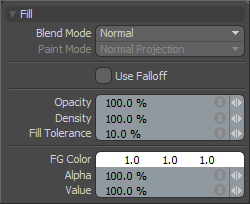|
Blend Mode
|
The Blend Mode defines how the filled area blends into the existing canvas. The default Normal setting applies opaquely (as defined by the Opacity option) over the top of the existing canvas. The alternate options work in the same respect as the layer blending options documented with examples on the Layer Blend Modespage of the documentation.
|
|
Paint Mode
|
Has no effect over the Fill tool (as it always works in image space) and is therefore disabled.
|
|
Use Falloff
|
The Use Falloff option allows any of the various Falloffs to mask the application of fill effect.
|
|
Opacity
|
This value determines how the total opacity of the ink distributed by the brush. If the value is less than 100% the ink maxes out at that percentage and never becomes fully opaque no matter how many times you paint over the stroke.
|
|
Density
|
This value determines the amount of ink that comes out during a paint stroke. Unlike Opacity, when Density is below 100%, painting over the existing stroke repeatedly continues to increase the amount of paint on the map.
|
|
Fill Tolerance
|
This value defines the threshold area that is flooded with color by the fill tool.
|
|
FG Color
|
Sets the foreground color for various paint tools. You can set it through the color component on the tool properties or by clicking on the Color Picker while the tool is active.
|
|
Alpha
|
This option allows an alpha value to be associated with the FG paint color.
|
|
Value
|
You can use this percentage to increase or decrease the overall value of the ink being applied. This value can be set over 100% enabling high dynamic range paint strokes (if your image was created with the floating point (FP) mode active or loaded as a file that supports HDRI).
|