
Rendering is the act of converting the scene information into a bitmap image by evaluating all the geometry and lighting information in a given file. Generally, the resulting rendered image is a fully raytraced and shaded image with full shadows, reflection and the like, much like a photograph depicting an entire scene when taking a picture with a camera. In Modo, these images are the result of what are called render outputs, the visible representations of the full scene evaluations. Each render output is a separate layer in the Shader Tree and produces its own image layer as part of the render calculations. Every time one of the Render Commands is invoked, all of the render output layers are simultaneously calculated and represented in the Render Display viewport. The different layers can be viewed by choosing one of the specific Output options within the display window.
Occasionally, you only need a subset of the full evaluations, such as the diffuse color layers without any shadows. Modo offers many different Render Output types useful in a variety of situations ranging from purely diagnostic, to specific compositing utility in an external application. A default scene automatically includes a Final Color and Alpha output which is fine for most situations. Additional layers can be added from within the Shader Tree viewport itself, by clicking Add Layer > Render Outputs. This adds an additional layer to the top of the tree. You can then right-click the Effect column of the render output for a pop-up context menu that allows you to select from the alternate output types. The different Material render outputs are described below.

The Diffuse Amount output renders a scene as grayscale image that represents the diffuse amount values per surface, independent of illumination or shading.

The Diffuse Coefficient output renders a scene as a full-color image that represents the diffuse colors of a scene taking into account Fresnel values and energy conservation; independent of illumination or shading.
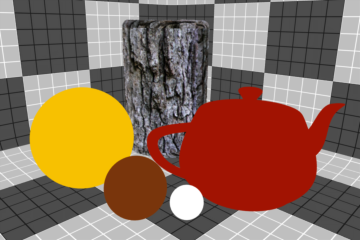
The Diffuse Color output renders a scene as a full-color image that represents the diffuse colors of a scene independent of illumination or shading.
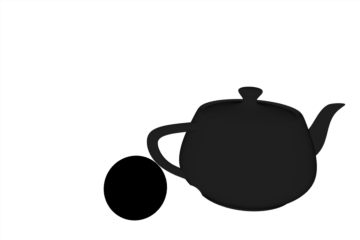
The Diffuse Energy Conservation output renders a scene as a grayscale image that represents the Energy Conservation values for surfaces based on the Fresnel and Energy Conservation option settings.
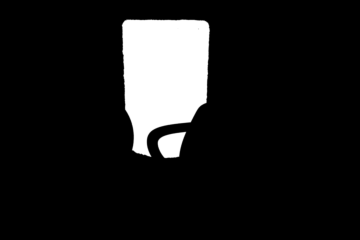
The Diffuse Roughness output renders a scene as a grayscale image that represents the Diffuse Roughness values of a Open topic with navigation in a scene, independent of any illumination or shading.
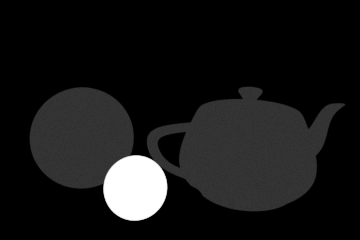
The Reflection Coefficient output renders a scene as a grayscale image that represents the reflection amount per surface. Black for 0% reflectivity, ramping toward white at 100%.
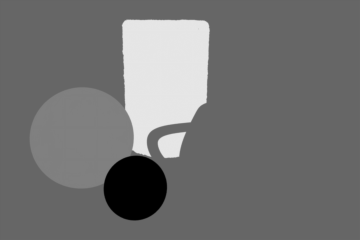
The Roughness output renders a scene as a grayscale image that represents the roughness amount per surface. Black for 0% roughness, ramping toward white at 100%.
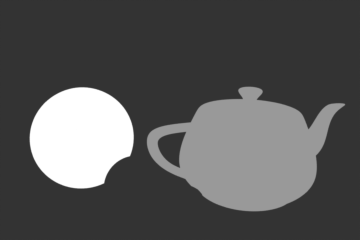
The Specular Coefficient output renders a grayscale image that represents the amount of specular on surfaces within a scene. Black for 0% specularity, ramping toward white at 100% specular.
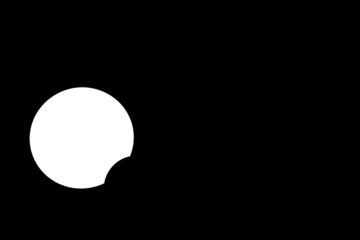
The Subsurface Amount output renders a grayscale image that represents the amount of subsurface scattering on surfaces within a scene. Black for 0% subsurface scattering, ramping toward white at 100%.
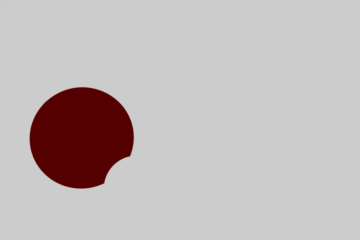
The Subsurface Color output renders a scene as full color image that represents the Subsurface coloring of a scene independent of illumination or shading.
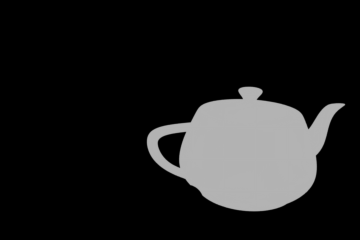
The 'Transparent Amount' output renders a grayscale image that represents the amount of transparency on surfaces within a scene. Black for 0% Transparency ramping toward white at 100%.
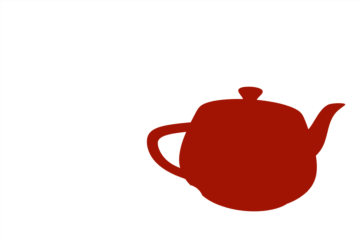
The Transparent Color output renders a scene as a full-color image that represents the transparent coloring of a scene independent of illumination or shading.
Render outputs are incredibly useful when you wish to compose the generated layers individually in an external application, such as Photoshop, After Effects, Nuke or Fusion. This can aid in tweaking color, among other settings as a post process without requiring additional render time. The question most often asked is which render outputs combine to equal the final color output. The answer is Diffuse Shading (Total) + Transparent Shading + Reflection Shading + Specular Shading + Subsurface Shading + Luminous Shading = Final Color, where each successive layer is added to the layer below in the composition (also called linear dodge). Rendering each layer at a gamma of 1.0 and then combining them and adding the gamma back to the fully composed layers produce the best results.
You may also render out simultaneous alpha channels for each item in a scene by creating item masks for each and placing a render output set to Effect > Alpha (or simply adding them to existing Shader Tree masks). Then each time a render command is invoked, all active render outputs get generated simultaneously.
