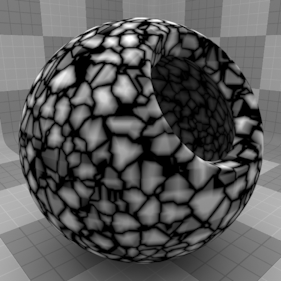
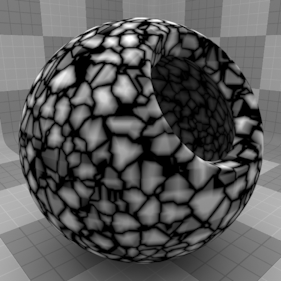
The Art Deco texture is one of the many procedurally generated textures provided with Modo. Procedural textures are mathematically created at render-time, and therefore have no fixed resolution, they can be magnified nearly infinitely with no visual loss in detail. The Art Deco texture can be addressed by its two zones, the Background and Foreground colors. The texture modulates from one zone to the other based on your settings, each zone can have either a Value or a Color and Alpha. The applied zone is dependent on the Layer Effects to which the texture is applied. For instance, if the texture is applied as a Displacement, the Value settings would be used, whereas setting the texture effect to Diffuse Color would use the Color and Alpha settings for Background and Foreground. This shader is similar to the Crackle shader and provides a random crack-like pattern, muck like a dried-up river bed. The Art Deco shader differs from the Crackle shader in that distance between the cells has been changed to give them a looser, more organic feel.
NOTE: For information regarding adding and working with Shader Tree Items Layers, please see the Shader Tree topic.
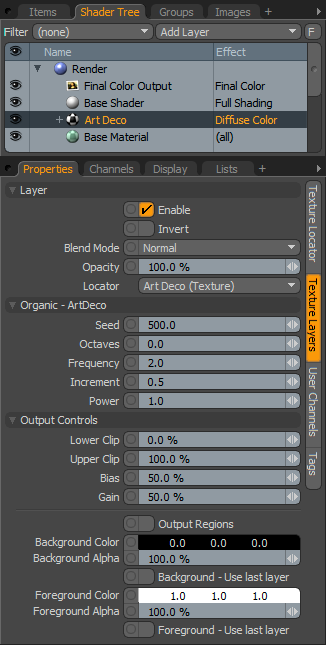
|
Option |
Description |
|---|---|
|
Layer |
|
|
Enable |
Toggles the effect of the layer on and off, duplicating the functionality of toggling visibility in the Shader Tree. When disabled, the layer has no effect on the shading of the scene. However, disabled layers are saved with the scene and are persistent across Modo sessions. |
|
Invert |
Inverts the RGB values for the layer producing a negative effect. |
|
Blend Mode |
Affects blending between different layers of the same effect type, allowing you to stack several layers for different effects. For more on blending, please see the Layer Blend Modes page of the documentation. |
|
Opacity |
Changes the transparency of the current layer. Reducing this value increasingly reveals lower layers in the Shader Tree if present or dim the effect of the layer itself on the surface. |
|
Locator |
Most texture layers also have an associated Texture Locator that is automatically created in the Item List. This defines the mapping of the texture , the way it is applied, to the surface. The Locator option sets that association. While you can choose alternate locators, the need to do so is very rare, still, there are some possible instances where you may want multiple texture items to share a single locator. |
|
Organic - Art Deco |
|
|
Seed |
The Seed value is the initial number used when generating the procedural values. Different Seed values produce different random variations and can be useful in changing the texture result, however, you need to use the same Seed value when it is necessary for items to retain the same variations. |
|
Octaves |
Defines the number of iterations used to create the texture. As this number is increased, turbulence is generated by summing noise, with each summed noise being half the magnitude of the previously summed noise. At low values, the turbulence is smoother, increasing in detail as the number of octaves is increased. |
|
Frequency |
Controls the overall frequency or scale of the texture. Increasing this value creates more turbulence, stirring up the pattern. |
|
Increment |
Controls the scaling of each successive iteration. When the control is at a low value, the turbulence is tight and crinkled, becoming increasingly smoother as the parameter is increased. |
|
Power |
Controls the degree to which the edges of the texture are mixed up. |
|
Output Controls |
|
|
Lower Clip |
Specifies a clip level for the Background Color/Value, truncating values beyond the defined setting. Combined with the Upper Clip value, you can apply this option to extend or contract the total range of values for the texture. |
|
Upper Clip |
Specifies a clip level for the Foreground Color/Value, truncating values beyond the defined setting. Combined with the Lower Clip value, you can apply this option to extend or contract the total range of values for the texture. |
|
Bias |
Increasing this value causes the texture to favor the foreground color over the background color, whereas decreasing the value causes the background color to be favored. |
|
Gain |
The Gain setting is similar to a gamma control that affects the falloff of the gradient ramp between the two color values. Setting the Gain to 100% creates a very sharp falloff effect, whereas setting the value to 0% creates a plateau around the value or color mid-point with sharp falloff on either extreme of the gradient. |
|
Output Regions |
When the Output Regions option is enabled, the procedural texture outputs random gray shades per region rather than outlines for tiles providing you a means to add random variety to the procedurally created texture. You can further control the amount of variation using the Regional HSV process layer. |
|
Background Color/Value |
Specifies the Color (or Value) of the texture's Background area, which ramps toward the Foreground Color/Value. |
|
Background Alpha |
Specifies the Alpha transparency of the Background Color. |
|
Background - Use Last Layer |
When enabled the Background Color area is completely transparent, revealing the shading results of any lower layers. |
|
Foreground Color/Value |
Specifies the Color (or Value) of the texture's Foreground area, which ramps toward the Background Color/Value. |
|
Foreground Alpha |
Specifies the Alpha transparency of the Foreground Color. |
|
Foreground - Use Last Layer |
When enabled the Foreground Color area is completely transparent, revealing the shading results of any lower layers. |