

The Diamond Deck texture is one of the many procedurally generated textures provided with Modo. Procedural textures are mathematically created at render-time, and therefore have no fixed resolution, they can be magnified nearly infinitely with no visual loss in detail. The Diamond Deck texture can be addressed by its two zones, the the Background and Foreground colors. The texture modulates from one zone to the other based on your settings. Each zone can have either a Value or a Color and Alpha. The applied zone is dependent on the Layer Effects to which the texture is applied. For instance, if the texture is applied as a Displacement, the Value settings would be used, whereas setting the texture effect to Diffuse Color would use the Color and Alpha settings for Background and Foreground. This particular shader provides a diamond tile pattern, similar to those found on certain types of man hole covers.
NOTE: For information regarding adding and working with Shader Tree item layers, see the Shader Tree topic.
NOTE: Due to the nature of this procedural, the default Solid projection method produces no result. When applied, you need to modify the projection in the associated Texture Locator to a different type. To select the texture locator, press the small + icon preceding the layer name in the Shader Tree and click on the layer once revealed. In the Properties Panel, change the Projection Type to a UV map (highly recommended) or choose one of the geometric projections, such as Planar, Cylindrical, Spherical, and so on, and size the texture accordingly.
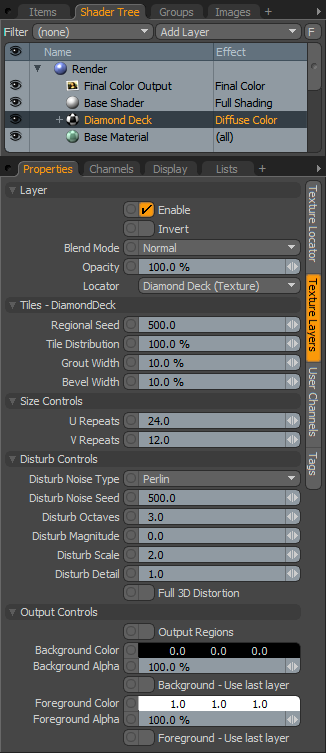
|
Option |
Description |
|---|---|
|
Layer |
|
|
Enable |
Toggles the effect of the layer on and off, duplicating the functionality of toggling visibility in the Shader Tree. When disabled, the layer has no effect on the shading of the scene. However, disabled layers are saved with the scene and are persistent across Modo sessions. |
|
Invert |
Inverts the RGB values for the layer producing a negative effect. |
|
Blend Mode |
Affects blending between different layers of the same effect type, allowing you to stack several layers for different effects. For more on blending, please see the Layer Blend Modes page of the documentation. |
|
Opacity |
Changes the transparency of the current layer. Reducing this value increasingly reveals lower layers in the Shader Tree if present, or dim the effect of the layer itself on the surface. |
|
Locator |
Most texture layers also have an associated Texture Locator that is automatically created in the Item List. This defines the mapping of the texture, the way it is applied, to the surface. The Locator option sets that association. While you can choose alternate locators, the need to do so is very rare, still, there are some possible instances where you may want multiple texture items to share a single locator. |
|
Tiles - Diamond Deck |
|
|
Regional Seed |
The Seed value is the initial number used when generating the procedural values. Different Seed values produce different random variations and can be useful in changing the texture result, however, you need to use the same Seed value when it is necessary for items to retain the same variations. |
|
Tile Distribution |
Specifies the percentage of the surface that is covered by tiles. |
|
Grout Width |
Specifies the amount of grout between the tiles. |
|
Bevel Width |
Specifies the width of the bevel on the tiles. |
|
Size Controls |
|
|
U Repeats |
Determines the number of times the pattern repeats in the U direction (horizontally). |
|
V Repeats |
Determines the number of times the pattern repeats in the V direction (vertically). |
|
Disturb Controls - Alters the look of the generated procedural. The noise layer distorts the base texture based on the Disturb Magnitude. |
|
|
Disturb Noise Type |
Specifies the look of the texture distortion, with several noise function types provided: • Perlin • Enhanced Perlin • Gradient • Value • Gradient Value • Impulse • Lattice • Bubble |
|
Disturb Octaves |
Similar to the Patch Levels setting, the Disturb Octaves value specifies the number of layers of noise when distorting the texture, in effect producing greater detail. |
|
Disturb Magnitude |
Specifies the strength of the distortion effect on the base procedural. |
|
Disturb Scale |
Specifies the size (scale) of the distortion effect on the base procedural. |
|
Disturb Detail |
Specifies the step size between each iteration of the noise used to disturb the texture. |
|
Full 3D Distortion |
Turns on full 3D distortion, which yields better results, but takes longer to render. |
|
Output Controls |
|
|
Lower Clip |
Specifies a clip level for the Background Color/Value, truncating values beyond the defined setting. Combined with the Upper Clip value, you can apply this option to extend or contract the total range of values for the texture. |
|
Upper Clip |
Specifies a clip level for the Foreground Color/Value, truncating values beyond the defined setting. Combined with the Lower Clip value, you can apply this option to extend or contract the total range of values for the texture. |
|
Bias |
Increasing this value causes the texture to favor the foreground color over the background color, whereas decreasing the value causes the background color to be favored. |
|
Gain |
Similar to a gamma control that affects the falloff of the gradient ramp between the two color values. Setting the Gain to 100% creates a very sharp falloff effect, whereas setting the value to 0% creates a plateau around the value or color mid-point with sharp falloff on either extreme of the gradient. |
|
Output Regions |
When the Output Regions option is enabled, the procedural texture outputs random gray shades per region rather than outlines for tiles, providing a means to add random variety to the procedurally created texture. You can further control the amount of variation using the Regional HSV process layer. |
|
Background Color/Value |
Specifies the Color (or Value) of the texture's background area, which ramps toward the Foreground Color/Value. |
|
Background Alpha |
Specifies the Alpha transparency of the Background Color. |
|
Background - Use Last Layer |
When enabled, the Background Color area is completely transparent, revealing the shading results of any lower layers. |
|
Foreground Color/Value |
Specifies the Color (or Value) of the texture's foreground area, which ramps toward the Background Color/Value. |
|
Foreground Alpha |
Specifies the Alpha transparency of the Foreground Color. |
|
Foreground - Use Last Layer |
When enabled, the Foreground Color area is completely transparent, revealing the shading results of any lower layers. |