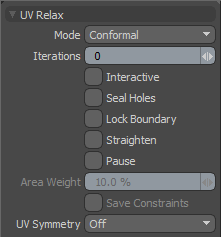
The UV Relax tool can be used to refine an existing UV map in much the same way as the smooth tool is used to soften and regularize a model's surface.
Any geometry with a UV map can be relaxed. The only prerequisite is to make sure the target UV map is selected, and that only those polygons you intend to relax are visible. The UV Relax tool is found in the UV Edit layout, and the results of its usage can be viewed in real-time in the UV viewport. To activate, click the UV Relax tool button. To relax the UV map, click in the UV viewport and drag the cursor to increase/decrease the Iterations value. When the tool is active, additional options for refining the UV map are found in the tool's properties panel.
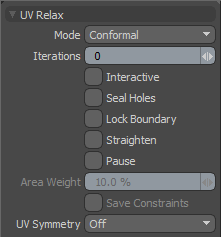
The following UV Relax options are available for UV Relax:
• Mode - you can choose from various modes that control how the UV Relax tool acts upon the target UVs.
• Spring - generates a 2D dynamic simulation that makes all the edges in the UV map act like springs, each pulling on the others to find their equilibrium. This method doesn't deal with overlapping UVs very well.
• Conformal - relaxes the mesh using the ABF++ algorithm to smooth out the UV map, as with the Unwrap tool.
• Adaptive - an adaptive attempt to retain the original relative polygon size from the 3D mesh surface.
• Angle Based - uses the Least Square Conformal Map algorithm to smooth out the UV map, as with the Unwrap tool.
• Iterations - determines the number of iterations for unchanged. Increasing the Iterations relax/smooth the geometry; the degree of iteration necessary is largely dependent on the complexity of the target mesh.
• Interactive - the interactive mode offers you an amazing way to edit a UV map using Pins. When Interactive is enabled, you can click over any vertex in the UV map, adding a blue square handle to it. When there is more than one handle in the map (and a sufficient number of Iterations) you can interactively drag around the UV map to reshape the layout, as if it were a sheet of rubber that twists and pulls between the your added Pins. Removing pins is done by Ctrl+clicking over an existing pin. You can add as many handles as necessary, but fewer handles usually provide the best results. Use the Save Constraints checkbox if you want Modo to remember which vertices were set as pins each time the tool is used.
• Seal Holes - if the target mesh isn't "water-tight" (such as a head model with open eye sockets) the Relax algorithm can sometimes have difficulty resolving these areas. The Seal Holes option creates a virtual polygon to close the holes and improves the unwrapping effect.
• Lock Boundary - locks the outer boundary edge of all UV islands and only relaxes the inside areas of geometry; the outer edges act like pins constraining the connected edges.
• Straighten - when this option is enabled, boundary edge sections of the UV islands are straightened and the internal points are relaxed inside the new boundary.
• Pause - temporarily disables the iterative updates to allow pinning to be applied without continual updating of the relaxed results. Disable the Pause function to evaluate the relaxation with the updated settings.
• Area Weight - when using the Adaptive relaxation mode, the Area Weight option determines a percentage amount that the relaxed mesh attempt to retain the initial area of the modified UV island.
• Save Constraints - when using the Interactive option to pin vertices, the Save Constraints option saves which vertices have handles and keeps them intact for the next time the tool is applied.
• UV Symmetry - when starting with a symmetrical UV map, such as a model created by the Unwrap Symmetrize function, enabling the UV Symmetry option retains the symmetrical properties of the map while relaxing.