Curve Convert
The Curve Convert procedural mesh operation allows you to convert selected curves to either a Adding Curves, B-Spline, or Bezier curve type. Each curve type has its own benefits, depending on what you want to achieve in your scene.
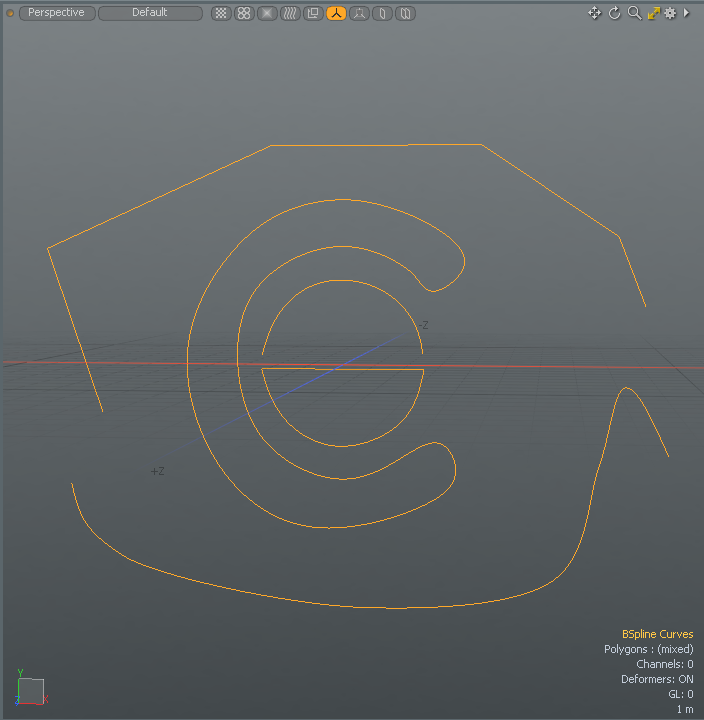
• Bezier - Creates a curve defined by control vertices. These curves are composed of two types of control vertices, anchors and tangents of which you can manipulate.
• B-Spline - Creates a curve with at least four vertices and a weight map. This curve provides better continuity than other spline curve types because it doesn't go through any of its control points.
• Curve - Creates a standard curve, which can be very useful for creating modeling guides, quickly roughing out a shape, or setting up an outline for lofting with the extrude, lathe, or other multiply tools.
Benefits of Using the Curve Convert Procedural Tool
• Convert multiple curves (closed or open) to be the same type or a multitude of different types.
• Use the converted curves with other mesh operations.
• Convert curves imported from other file formats, such as Illustrator.
• Use selection sets to convert a specific curve. For more information, see Using Selection Sets.
Activating the Curve Convert Tool
• In the Mesh Ops tab, click Add Operator, and under Mesh Operations > Curves, double-click Curve Convert.
• In the Schematic Fusion layout or the Setup layout's Schematic view, click Add..., and under Mesh Operations > Curves, double-click Curve Convert.
Example
To change the curve type:
| 1. | In the Model layout, open the Curve tab on the left panel, and click Bezier. |
| 2. | In the 3D viewport, click in several locations to create a Bezier curve, and press the Space key to drop the tool. |
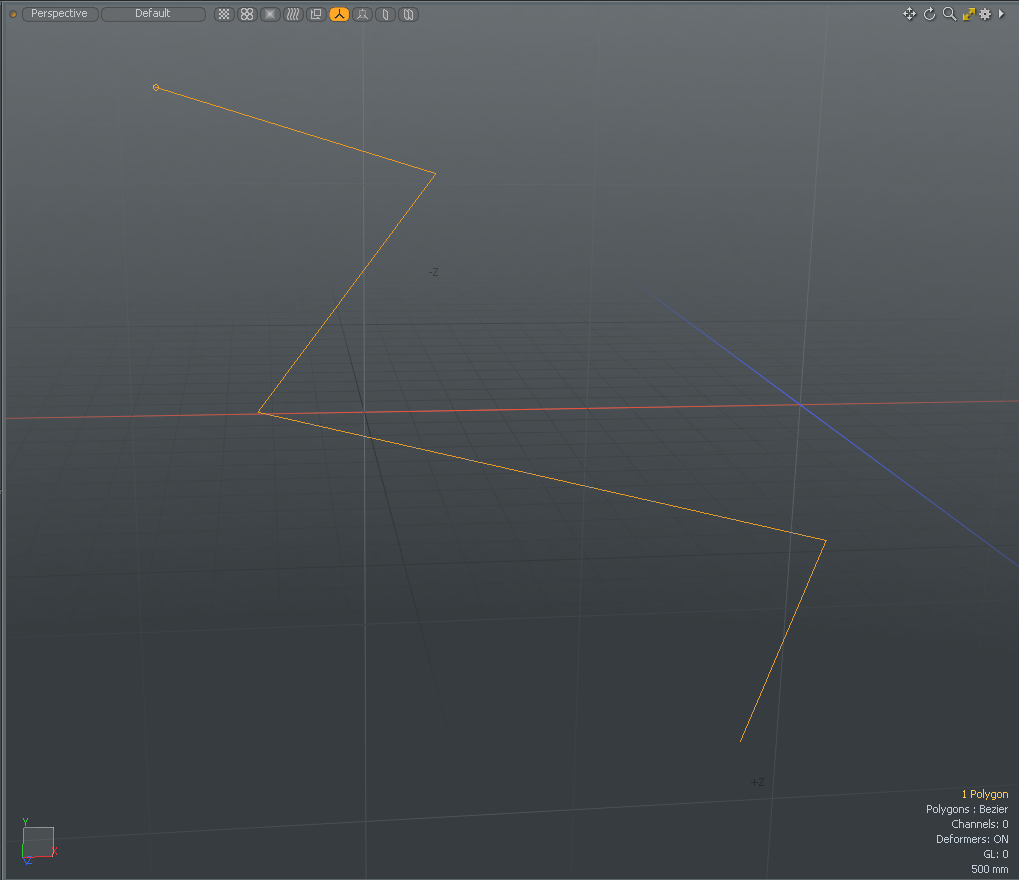
| 3. | Open the MeshOps tab on the right panel and click Add Operator > Curves > Curve Convert. |
Tip: If the Mesh Ops tab is not visible on the right panel, click the + button on the right of the tab names, and select New Tab > Data Lists > Mesh Ops.
| 4. | Select the source and target curve type you wish to transform. In this example, in the Properties tab, set From to Bezier and To to BSpline. |
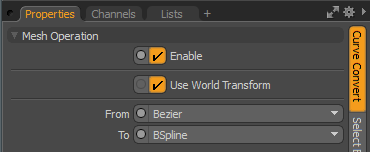
The selected Bezier curve is converted to a B-Spline curve.
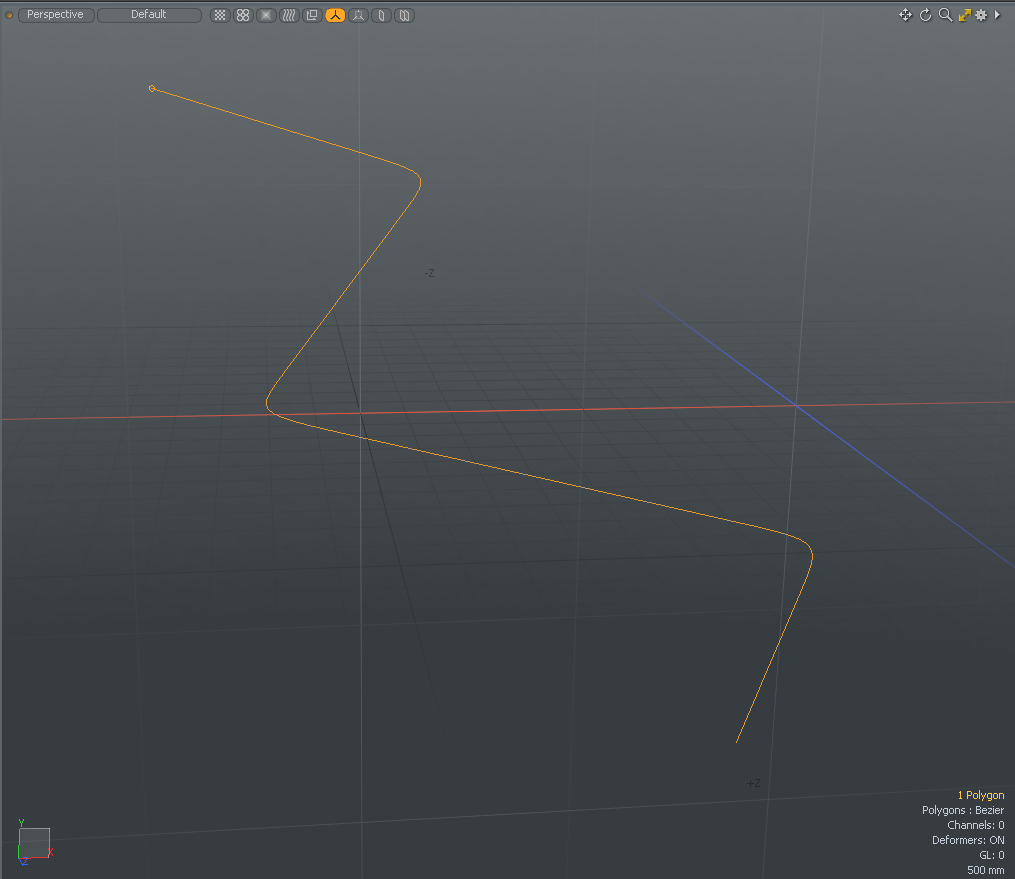
Tip: Once you drop the tool by pressing the Space key, you can no longer edit your curve. To re-activate editing, select the curve in Polygon Selection Mode
Curve Convert Properties
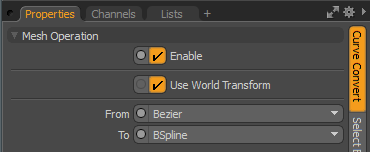
|
Enable |
Toggles Curve Convert on and off. |
|
Use World Transform |
When enabled, the mesh operation maintains the world space on the input layer. |
|
From/To |
From specifies the original curve type for the selected curve(s), and To specifies the curve type you want to transform your selected curve(s) to. The following options are available: • Bezier - Creates a curve defined by control vertices. These curves are composed of two types of control vertices, anchors and tangents that you can manipulate. • B-Spline - Creates a curve with at least four vertices and a weight map. They provide better continuity than other spline curve types, because they don't go through any of their control points. • Curve - Creates a standard curve, which can be very useful for creating modeling guides, quickly roughing out a shape, or setting up an outline for lofting with the extrude, lathe, or other multiply tools. |
