Image Falloff
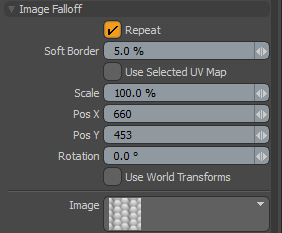
Similarly to the Image Ink option in the painting toolbox, you may apply an image, in screen space, as a falloff, where the brightness (luminosity) of the image affects the selected geometry. Additionally, by selecting the Use Current UV option of the falloff, you can apply the current image as a falloff in 3D object space opening up a whole variety of options.
To use, you need to place the masking image into the images folder of the presets, or add the path to the Preset Browser. Once the image is selected, clicking in the viewport activates the image widget, where you can use the controls to position the image within the 3D viewport using the various handles.
|
Repeat |
When this option is enabled, the image is repeated outside of the images borders. This has no effect when Use Selected UV Map is enabled. |
||||
|
Soft Border |
Attenuates the strength of the image's effect over the geometry. At 100% the strength of the falloff is strongest at the center falling off toward the edges of the image. At 0%, the white areas of the entire image affect the geometry. |
||||
|
Use Selected UV Map |
When this option is enabled, Modo bypasses the viewport image and applies the image's effect to the surface with the currently selected UV map. You can select UV maps within the List viewport under the UV Map section. |
||||
|
Scale |
This value determines the size of the image in the 3D viewport, and when Repeat is disabled, the size of the falloff's area of influence as well. Click the right side handle to interactively rotate the image. |
||||
|
Pos X/Y |
Positions the center point of the Image within the 3D viewport. You can also click the center handle on the widget to interactively position the image. |
||||
|
Rotation |
Rotates the image within the 3D viewport. Click the top handle to interactively rotate the image. |
||||
|
Image |
Use this button to browse through the preset bitmap textures, selecting the image to use for the falloff. |
||||
|
Use World Transforms |
By default, falloffs calculate their influence over transforming vertices according to their relative position, using object space vertex positions. When this option is enabled, all selected mesh surfaces are considered one surface and they deform as one.
|


