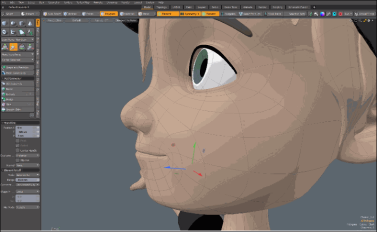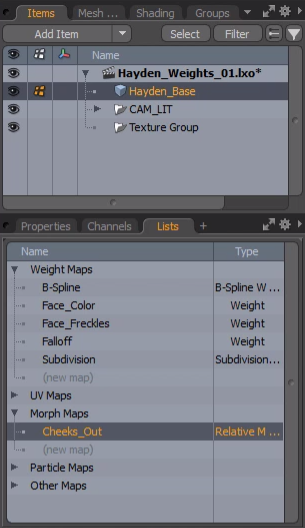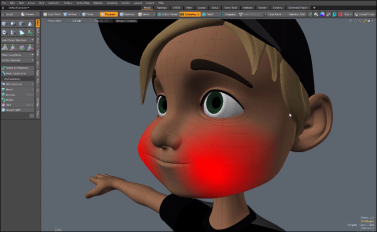Convert Falloff Cache
The Convert Falloff Cache tool is used to convert internal falloff weights generated in Element Falloff, Airbrush Falloff, Screen Falloff, and Soft Selection Falloff into regular weight map. The internal cache stores falloff weight values for the last operation with these tools.
Watch this video for an overview.
Note: The Convert Falloff Cache is enabled only when one of the Using Falloffs tools is used for the active meshes.
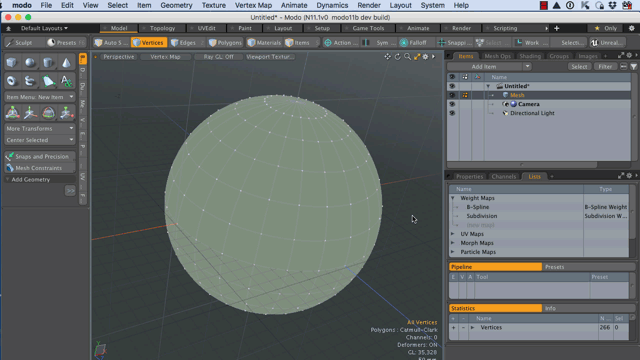
The example below demonstrates how to use this tool to create a weight map that you can later use to add color to specific areas of a mesh. We have previously created a Mesh, and a number of Weight Maps. For more information, see Create New Vertex Map.
To activate the Convert Falloff Cache tool:
| 1. | Click Vertex Map > Create. |
The Create New Vertex Map dialog displays.
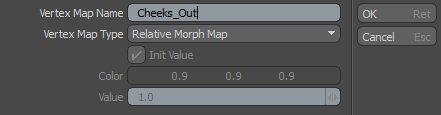
| 2. | In the Vertex Map Name field, type Cheeks_Out. |
| 3. | In the Vertex Map Type field, select Relative Morph Map and click OK. |
| 4. | On the Toolbox, use the Move tool to adjust the mesh to make the cheeks puff out a little. |
The element Move tool uses Element Falloff, which stores internal weight data.
Click the image below is view an animation.
| 5. | On the right panel, with the Items tab open, click the Lists tab, expand Morph Maps, and select the Morph Map you created earlier. |
| 6. | Click Vertex Map > Convert Falloff Cache to transfer the internal data to a new Weight Map. |
The Convert Falloff Cache dialog displays.

| 7. | Type a name into the Name field and click OK. |
You now have a Weight Map you can use as a mask to add color to the areas of the mesh affected by the Morph. For example, you can synchronize the colors layers opacity to the morph Strength value to have the color rush into the cheeks of the character mesh as he puffs out his cheeks. For more information, see Morph Influence.