Viewing Your Scene
The Viewer’s 3D Mode
Open a Viewer and use V to switch to 3D mode - or select the view you want from the dropdown menu at the top right corner of the Viewer window.
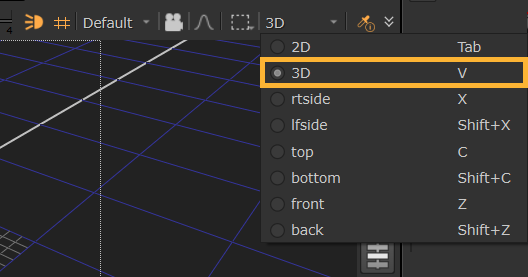
The “built-in” views give you different perspectives on your 3D scene. You can quickly switch between the views by pressing the keyboard shortcuts for right view (X), left view (Shift+X), top view (C), bottom (Shift+C), front (Z), back (Shift+Z), and three-quarter perspective (V).
Navigate in the 3D Viewer
• Dolly: Press Alt and middle-mouse-button drag.
• Pan: Press Alt and left-mouse-button drag.
• Tilt: Press Ctrl/Cmd and left-mouse-button drag.
• Spin: Press Ctrl/Cmd and left-mouse-button drag.
• Roll: Press Ctrl/Cmd+Shift and left-mouse-button drag.
• Fit the scene: Press F to fit the entire 3D scene within the Viewer.
Change the 3D Viewer Display Properties
| 1. | Open the Preferences dialog (Shift+S), and select Panels > Viewer Handles. |
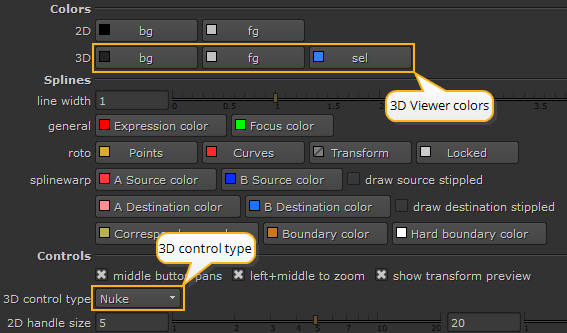
| 2. | Make the desired changes to the 3D bg and fg colors. |
| 3. | From the 3D control type dropdown menu, select the navigation control scheme you want to use (Nuke, Maya, Houdini, Lightwave, or Modo). |
| 4. | Click OK. |
Note: The 3D control type also affects the mouse button assignments for panning and zooming in the node graph and 2D Viewers.
Look Through Cameras and Lights
You can also look through Cameras and Lights in your stage to be able to see their angles and reposition them. See Look Through Camera to learn more.
Selection
The 3D Viewer has a variety of control buttons in the 3D toolbar to help with navigating your scene. See Selection in the 3D Viewer.
Hydra
The 3D Viewer is Hydra based and currently renders using HDStorm. To learn more about Hydra, see Hydra in the 3D Viewer.
