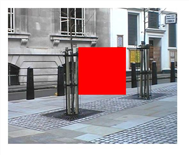

To remove an unwanted object from an image sequence, do the following:
| 1. | Select Image > Read to load the sequence with an unwanted object. |
| 2. | Select Furnace > F_RigRemoval and connect your image sequence to F_RigRemoval’s Src input. View the output of F_RigRemoval. |
| 3. | On each frame, define the area that will be repaired. You can do this in the following three ways: |
• If the image sequence has an embedded alpha channel, then you can use that alpha to define the area to be repaired. To do so, set Rig Region to Src Alpha.
• Using F_RigRemoval’s RigMask input, you can feed in a matte sequence to define the area to be repaired. To use this matte, set Rig Region to Rig Mask Alpha (or one of the other Rig Mask options).
• You can use the on-screen rectangle to define the area to be repaired. To do so, set Rig Region to Box. Position the on-screen rectangle on top of the unwanted object. To key-frame the position to follow the object, select Set key from the animation menus next to Rig Region BL and Rig Region TR in the Rig Region Box parameter group. Move to a new frame and reposition the on-screen rectangle. A new key frame is set automatically. Repeat as necessary until the rectangle covers the object on every frame you want to remove the object from.
Whichever method you choose, the region does not need to be the exact foreground region, but just a rough outline. However, you should avoid making it unnecessarily large as this will increase rendering time.
| 4. | Having defined the region to repair throughout the clip, set Frame Range to the number of frames that the plug-in needs to analyze forwards and backwards to find enough data to repair the sequence. On the first frame, this will be quite time consuming as the algorithm needs to estimate the motion between each pair of frames. Subsequent frames will be much quicker. |
| 5. | If it has not been possible to replace all the foreground pixels, either because Frame Range was set too low or the background information does not exist anywhere within the sequence, the pixels will be displayed in red. Try to adjust Frame Range until no red pixels are visible and then render the sequence. |
Below, in the figure on the left, we are using a box to define the pixels to replace, and Frame Range is set to zero. Increasing this value, as shown in the figure on the right, gathers pixels from other frames and improves the result. To completely remove the red pixels, you’d need a Frame Range value of 5.
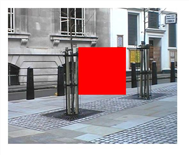
|

|
| Frame Range = 0. | Frame Range = 3. |
| 6. | View the results. |

|

|
| Original image. | The output of F_RigRemoval. |
TIP: F_RigRemoval is fairly slow to process, which can make the initial keyframing of the rectangular region frustrating.
Sometimes, the easiest way to adjust the region is to load up F_RigRemoval, and to view the source so the effect is not processed, but the parameters are visible. Then, animate the rectangular region over the foreground object you’re trying to remove throughout the sequence. When you’re happy with the region position, click back onto F_RigRemoval’s output and wait for it to update. Slowly increase the Frame Range parameter until the whole region is repaired, then check the output on other frames.
NOTE: F_RigRemoval uses frames from a wide range around the current frame. Feeding the output of one F_RigRemoval node into another will greatly increase the memory over head, as the second F_RigRemoval node will require the first F_RigRemoval node to calculate all its frames before passing the result on. Therefore, it is strongly recommended that you process out the first result and then use the processed result with the second F_RigRemoval node.