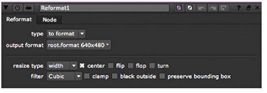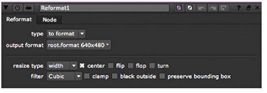Open topic with navigation
Reformatting Image Sequences
When you import image sequences, Nuke stores their format settings and makes them available to the Reformat node. You can then use the Reformat node to resize and reposition your image sequences to a different format. Reformat nodes also allow you to use plates of varying image resolution on a single script without running into issues when combining them.
To Insert a Reformat Node:
|
1.
|
Make sure the Read node you added is currently selected. |
|
2.
|
Select Transform > Reformat. |
The Reformat node is inserted in the script, and its properties panel opens.
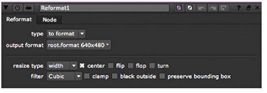
|
3.
|
From the output format dropdown menu, select the format to which you want to output the sequence. If the format does not yet exist, you can select new to create a new format from scratch. The default setting, [root.format], resizes the image to the format indicated on the Project Settings dialog box. |
|
4.
|
You can now use the same Reformat node for any other Read nodes in the script. Simply select the Reformat node and Edit > Copy. Select another Read node in the script and Edit > Paste. |