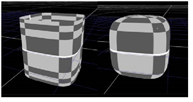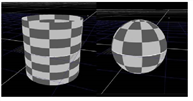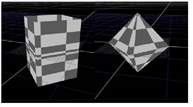Open topic with navigation
Modifying Objects Using a Power Function
The LogGeo node lets you modify the shape of your 3D objects using a power function. Using this node, you can raise each of the vertex x, y, and z values to a power (Xx, Yy, Zz). This can have a different effect depending on whether you are dealing with negative or positive values.
To Modify Objects Using a Power Function
|
1.
|
Select 3D > Modify > LogGeo to insert a LogGeo node anywhere after the 3D object you want to modify. |
|
2.
|
Attach a Viewer to the node to see your changes. |
|
3.
|
In the node’s controls, use the display dropdown menu to select how you want to view your object in the Viewer while making changes to it. See Object Display Properties. |
|
4.
|
Check swap. This swaps the values and the powers they are raised to around (for example, changes 57 into 75). |
|
5.
|
In the log x, y, and z fields, enter the power you want to raise the respective vertex values to. For example, if you want to raise the vertex z values to the power of 20, enter 20 in the z field. |
Alternatively, you can adjust your 3D object in the Viewer by dragging the white control point to a new location. You can find the control point just outside the object.
|
6.
|
To clamp the negative x, y, and z values to 0.0, check clamp black. This option is only valid if you have checked swap. |
TIP: If you set the log x, y, and z values to 1 and check swap, the LogGeo node produces no change in the incoming geometry. If you want to try out how the node works, this is a good place to start as you can then gradually adjust the values from there.
The following images illustrate the effect of the LogGeo node on the default Nuke cylinder and sphere when swap is checked in the LogGeo controls. Notice that if these objects were not positioned in the default location (centered around 0,0,0), the results would be different.
|
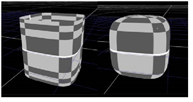
|
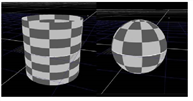
|
The LogGeo node applied to
the default cylinder and
sphere: Log x, y and z set
to 0.5. |
The LogGeo node applied to
the default cylinder and
sphere: Log x, y, and z set
to 1 (no change). |
|
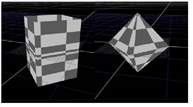
|

|
The LogGeo node applied to
the default cylinder and
sphere: Log x, y, and z set
to 2. |
The LogGeo node applied to
the default cylinder and
sphere: Log x, y, and z set
to 2. |