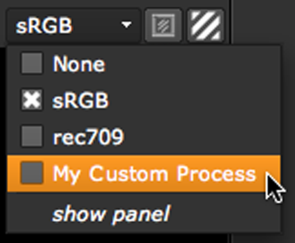
In the Viewer controls, you can apply a custom Viewer process to images displayed in the Viewer and open the controls for the currently active Viewer process.
Select the process from the Viewer Process dropdown menu in the Viewer controls.
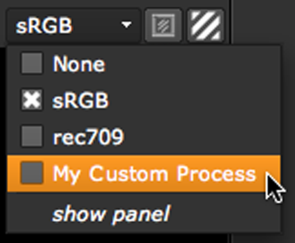
In the Viewer controls, select show panel from the Viewer Process dropdown menu.
This opens the Viewer Process’ properties panel. Any controls with the same name as the controls in the Viewer (such as gain or gamma) can only be adjusted using the Viewer controls. If these controls are also exposed on an Input Process and the Input Process has been activated, the Viewer controls drive the Input Process controls and the Viewer Process controls are disabled.