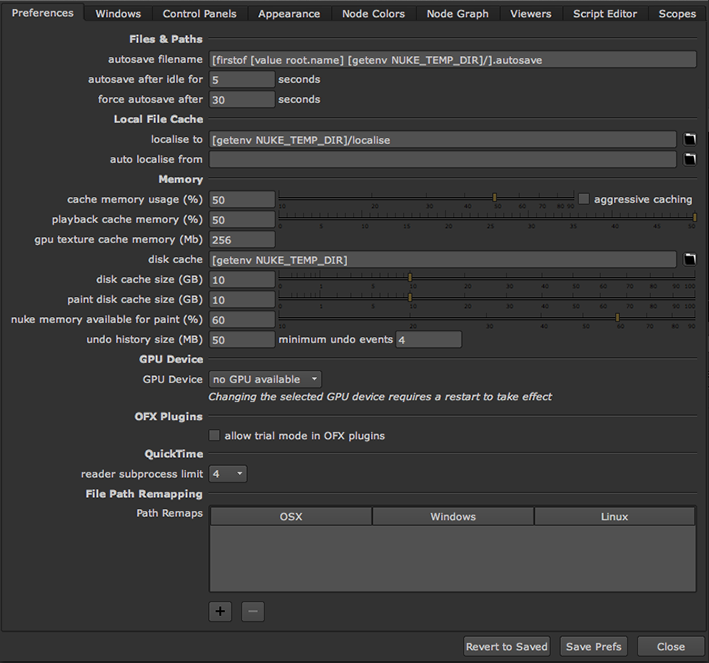
Select Edit > Preferences, or press Shift+S. The Preferences dialog appears.
|
|
| Nuke preferences. |
The function of each preference is described below under The Available Preference Settings.
When you make a change to a preference, in most cases, the interface registers that change immediately (for example, an interface element displays in the new color).
Nuke stores your preference settings in a file called preferences8.0.nk, which resides in your Home directory. Each Nuke user can maintain his or her own unique settings.
If you make changes inside the preferences dialog, you need to explicitly save your changes to this file by clicking Save Prefs. If you simply close the Preferences dialog, they are only in effect for your current session. To reset any changes you made and use the preferences saved in preferences.nk, click Revert to Saved.
Make the desired changes inside the preferences dialog, then click the Save Prefs button. Nuke writes the new settings to preferences8.0.nk file, which you can find in the .nuke directory:
• On Windows: The .nuke directory can be found under the directory pointed to by the HOME environment variable. If this variable is not set (which is common), the .nuke directory will be under the folder specified by the USERPROFILE environment variable - which is generally of the form drive letter:\Documents and Settings\login name\ (Windows XP) or drive letter:\Users\login name\ (Windows Vista).
To find out if the HOME and USERPROFILE environment variables are set and where they are pointing at, enter %HOME% or %USERPROFILE% into the address bar in Windows Explorer. If the environment variable is set, the folder it’s pointing at is opened. If it’s not set, you get an error.
• On Mac OS X: /Users/login name/.nuke
• On Linux: /users/login name/.nuke
Your new preferences remain in effect for the current and all subsequent sessions.
To delete your preferences and reset them to default, delete the preferences8.0.nk file. The next time you launch Nuke, it rebuilds the file with the default preferences.