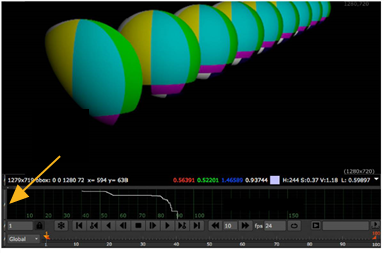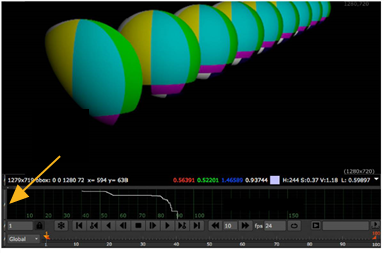Open topic with navigation
Viewing Depth Information in the Deep Graph
When you’ve read in your deep image, you can use the Deep Graph bar in the Viewer to sample the depth information in the image.
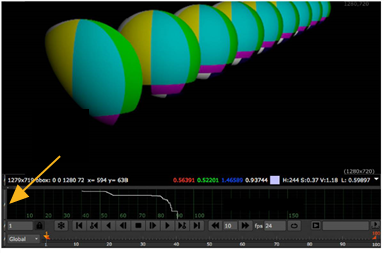
|
1.
|
Click the forward slash (/) button above the timeline to open or close the Deep Graph. |
|
2.
|
When the Deep Graph is open, you can move your mouse over deep pixels in the Viewer. The Deep Graph displays their depth values as a white indicator on the graph. |
|
3.
|
You can zoom in and out and pan on the Deep Graph to have a closer look at your sample results. |
|
4.
|
If you want to get your deep image samples as accurate figures, you do that with the DeepSample node. See Sampling Deep Images. |