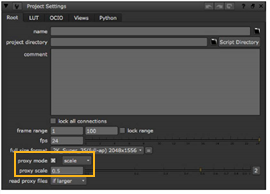
project settings.
Before rendering a script, it’s important to check what is the currently active mode: the full-size or the proxy mode. Nuke executes all renders at the currently active scale. Thus, when a script is rendered in proxy mode, processing is done at the proxy scale and image output goes to the file name in the Write node’s proxy field. If you do not specify a proxy file name, the render fails with an error. It never resizes the proxy image, and it does not write the proxy image over the full-size one.
To view and change the proxy resolution for the current script file, select Edit > Project Settings from the menu bar, or press S with the mouse pointer over the Node Graph or the Properties Bin.
|
|
| Changing the output resolution under project settings. |
From the Project Settings properties panel, you can select a new render format from the dropdown menu of predefined resolutions, and toggle proxy rendering. You can also select the new option under either full size format or proxy format or use the proxy scale fields to define custom render resolutions for the composite. When rendering in proxy mode, use the dropdown menu on the right to select whether to use the resolution defined under proxy format or proxy scale. Also check that you have set read proxy file to what you want - this setting controls how Read nodes select the file to read (full res file or proxy) in the proxy mode.